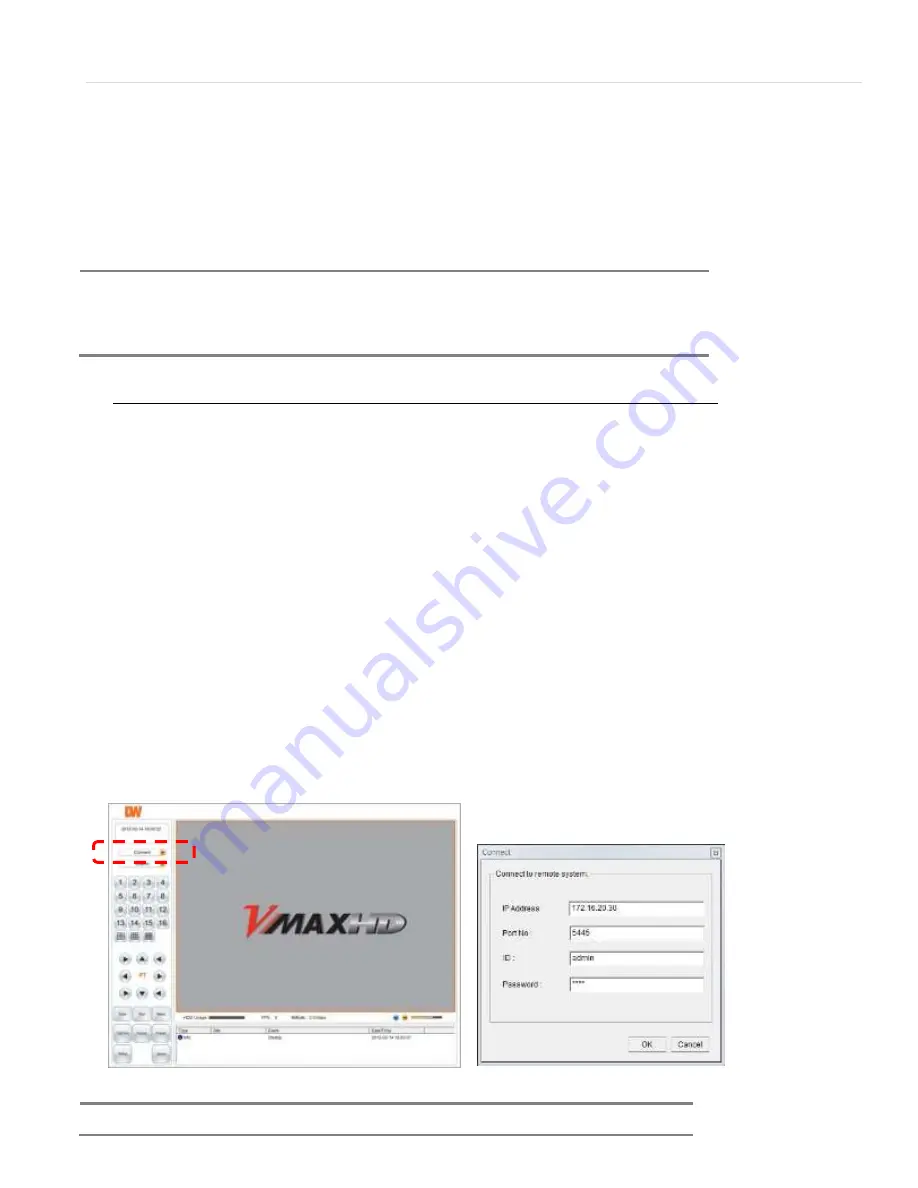
51 | Chapter 1 : DVR User Manual
4.
Web Viewer
The DVR has a built-in web server.
With an ordinary web-browser over the network, users can stay connected to the system for
monitoring, playback, or remote configuration.
4.1
Web Live Viewer
1.
Using a computer that has access to the internet, open an Internet Explorer browser.
2.
In the address bar, enter the DVR’s IP address.
a.
If you are connecting to the DVR from a computer connected to the same network
as the DVR use the DVR’s internal IP address. Press Enter.
b.
If you are connecting to the DVR from outside the network (over the internet, for
example), enter the DVR’s fixed public IP address or the DDNS address. Press Enter.
c.
If you want to access your DVR using a DDNS, enter the registered hostname in the
address bar of an Internet Explorer page in the following format:
http://domainname.okddns.com
3.
The window below will appear.
4.
If necessary, you will be asked to install ActiveX add-on on your Internet Explorer. A
pop-up window will appear, press ‘Install’ or ‘Allow’ to install the necessary ActiveX files.
5.
Select the “Connect” icon then below configuration window appear.
6.
Enter the DVR’s IP address, assigned port number (default 5445), User ID and Password.
(Default admin user and password: admin/1111)
N
OTE
In order to connect to the VMAX HD remotely, Network configuration must be setup in the DVR.
Please see section 3.4 Network for more information.
If you are trying to connect to the DVR from outside the network, make sure the DVR’s ports are
forwarded in your router. Please consult your Network Administrator or Internet Service Provider
for more information.
N
OTE
For the ID, Password and port Number information, follow DVR’s setup configuration






























