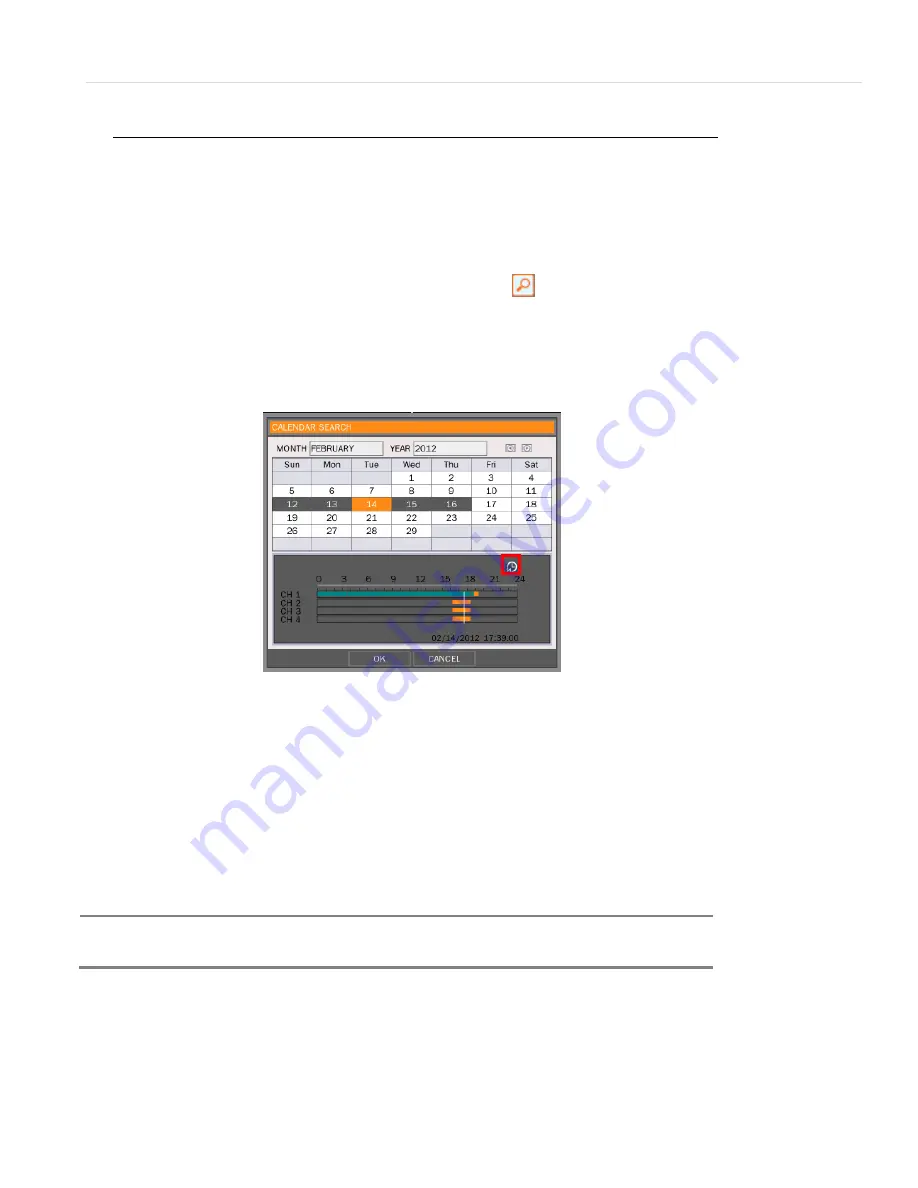
23 | Chapter 1 : DVR User Manual
2.7
Search Recording Image
There are four (4) ways to access the search features on the VMAX HD
1.
Right click on the screen and select SEARCH in the pop-up menu.
2.
Press the SEARCH button on the front panel.
3.
Press the SEARCH button on the IR Remote Controller.
4.
If in Playback mode, click on the Search options button in the menu bar.
2.7.1
Calendar Search
The calendar displays dates with recorded video data in gray. Select the month and year by
clicking the right and left arrow buttons. Then select the desired dates. The selected date is
highlighted in orange. The recorded data for the selected date will appear.
Once the recorded video data of the selected date appears, user can adjust the vertical search
line to the time you want to view by clicking with the mouse on a specific part of the search line.
User can select specific minutes by using the clock button above the search line. Click [OK] to play
the selected video.
The colors of the time bar are different, depending on the recording data:
No Color-
No Recording.
Orange Color
- Video recorded available
Green Color-
Video recorded with Audio available
N
OTE
If you know the exact Date & Time you wish to playback, it’s recommended to use the “Date &
Time” Search tool. If you are not sure about the specific date & time you are searching for, it is
recommended to use the “Calendar” Search tool.






























