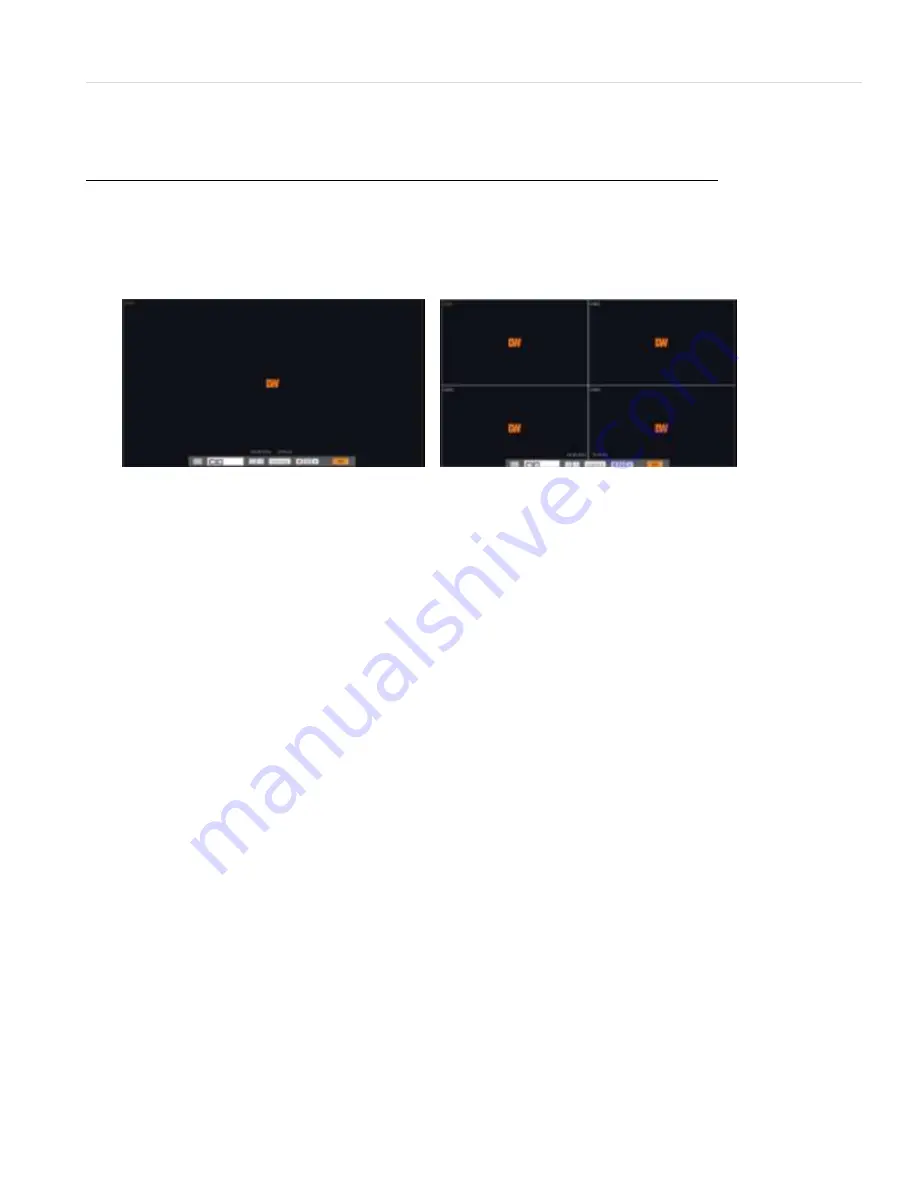
13 | Chapter 1 : DVR User Manual
2.
Operation
2.1
Live Display Mode
2.1.1
Channel Selection
The images can be seen on real-time by in single channel or 4-channel mode as seen below. To
switch from a single-channel view to a multi-channel view and vice versa, choose one of the
following options:
[1 Channel] [4 Channel]
1.
Using your Remote Control (See section
1.6 IR Remote Control
for more information):
a.
Press the channel number you wish to view in single-channel mode.
b.
Press the “Select” button to return to multi-channel mode.
c.
If “Select” is pressed while in multi-channel mode, the DVR will display the last
channel seen in single mode.
2.
Using the USB Mouse:
a.
Move the mouse’s cursor over to the channel you wish to view in single mode.
b.
Double-click on the screen. The channel selected will be displayed in single-channel
mode. You can also right-click to open the pop-up menu (see section
2.1.5 Pop-up
Menu
) and select Display
1Screen.
c.
To change from single to multi-channel mode, right-click on the screen and select
Display
4Screens.
3.
Using the DVR’s Front Panel (See section
1.4 Front Panel
for more information):
a.
Press the channel number you wish to view in single-channel mode from the four
buttons at the top of the DVR’s front panel.
b.
Press the “Enter” button to return to multi-channel mode.
c.
If “Enter” is pressed while in multi-channel mode, the DVR will display the last
channel seen in single mode.
Administrator user can set different level of authorization for each user. If a certain user is not
allowed to view a certain playback channel, then no image will appear on the display screen.
Refer to
3.1.2 User
for more information.




























