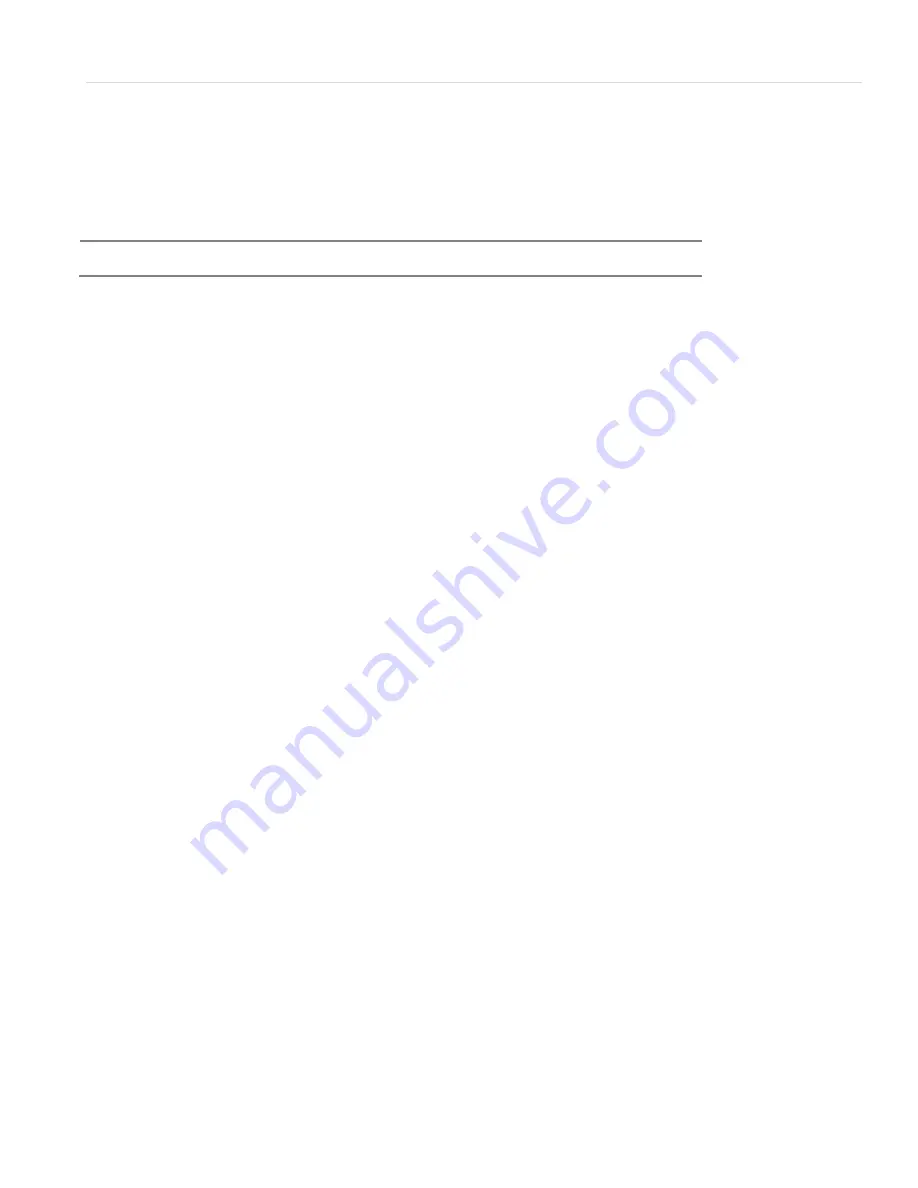
19 | Chapter 1 : DVR User Manual
ii.
Press the channel number in the top right corner of the DVR’s Front Panel/
iii.
Press the channel number using the remote control’s numeric pad.
b.
Right-click anywhere on the screen and select “PTZ”. The PTZ icon will appear at the
bottom right of the screen.
c.
Right- Click on the screen again and select OSD.
d.
The camera’s OSD menu will appear on the left side of the screen.
e.
The DVR’s OSD Virtual controller will appear on the bottom right side of the screen.
f.
Using the virtual controller’s arrows, move up and down the camera’s menu options.
Move left and right to adjust any available variables in the camera’s setup menu.
g.
Click on “SEL” to select a category or enter a sub-menu.
h.
Click on “ESC” to exit a sub-menu into the camera’s main menu.
3.
To Exit the Camera’s OSD Menu:
a.
Using the virtual controller, go to the camera’s
9. EXIT
option and click “SEL”.
b.
Select “YES Save” to save any changes made to the camera’s configuration.
c.
Select “NO Save” to cancel any changes and exit the camera’s menu.
N
OTE
If the camera has not been properly setup in the DVR’s Setup menu, the PTZ option will not be
displayed in the Pop-Up Menu.






























