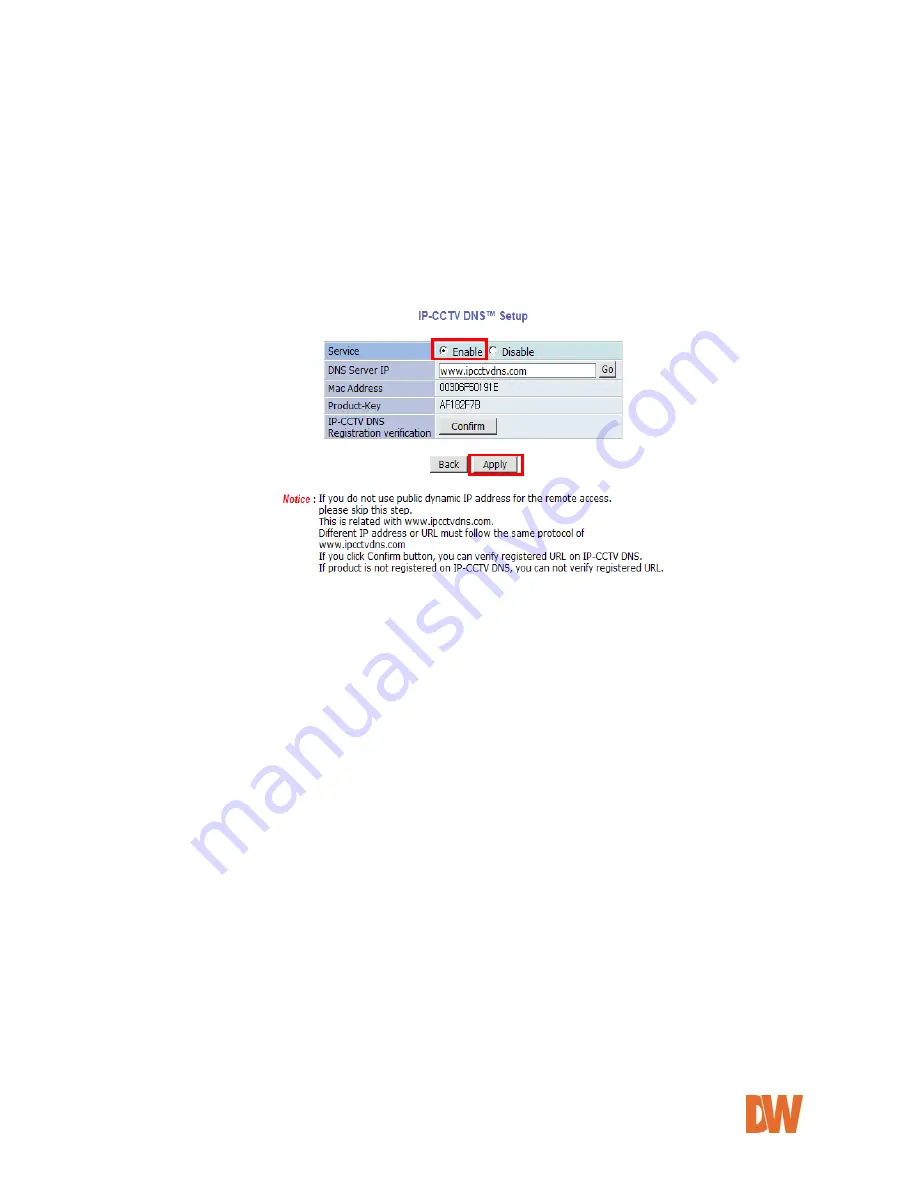
DW-CP04 Manual
01Manual_CP04_05172013
39
8.6. IP-
CCTV DNS™ Setup
IP- CCTV DNS service provides a static & public domain name to help users access Compressor products
even though their IP address is changed or they are used in local network. For proper function of IP-CCTV
DNS service, products should be accessible through internet.
To use IP-CCTV DNS, users must create an ID from IP-
CCTV DNS™ server (http://www.ipcctvdns.com) and
register the Compressor using its MAC address and Product Key. This information can be found under the
IP-
CCTV DNS™ Setup menu under the Network Configurations menu.
Enable
service and click
Apply
.
1. Go to the IP-CCTV DNS Setup menu
2.
Make sure the Enable button is selected on the Compressor’s IP-CCTVDNS setup page.
3. Click the Go button next to the website address. This will take you to the IPcctvDNS website.
4. Click Sign-up
5. Read and select whether to agree or not to the terms and service agreement.
6. Enter your e-mail address in the ID section and press the check button. The website will notify
you if the e-mail is available to use as an ID.
7. Entered a desired password and confirm it.
8. Enter your contact information as required, including name, company name, phones, and
address. The country location will determine the location of the server used for your
Compressor’s DDNS. Chose the closest city to you available from the list.
9. Click
‘save’
, your user will be created and the website will prompt you to the main page for login.
10. Enter your new user ID and password and click Login.
11.
Go to “Product Registration”
12. Enter a name to associate with the Compressor.
13. Enter the MAC address and Product-Key of your Compressor and click apply. The product will
be added to your product list.
14. Yo
ur Compressor’s DDNS address will be the DDNS Host Name as it appears in the Product
List section of the website. For example: http://hostname.ipcctvdns.com:externalport.
15. By default, the hostname given to your Compressor will be fw841932. To change the host name,
click on the ‘Detailed Information’ button at the top right-hand corner of the Product List page.
16.
Select ‘Edit’ and enter a new host name.
17.
Click ‘Apply’ to save.
NOTE: Remember that additional settings such as Port Forwarding are necessary to complete the DDNS
setup for the Compressor. See section 8.7 Port Forwarding & UPnP for more information.






























