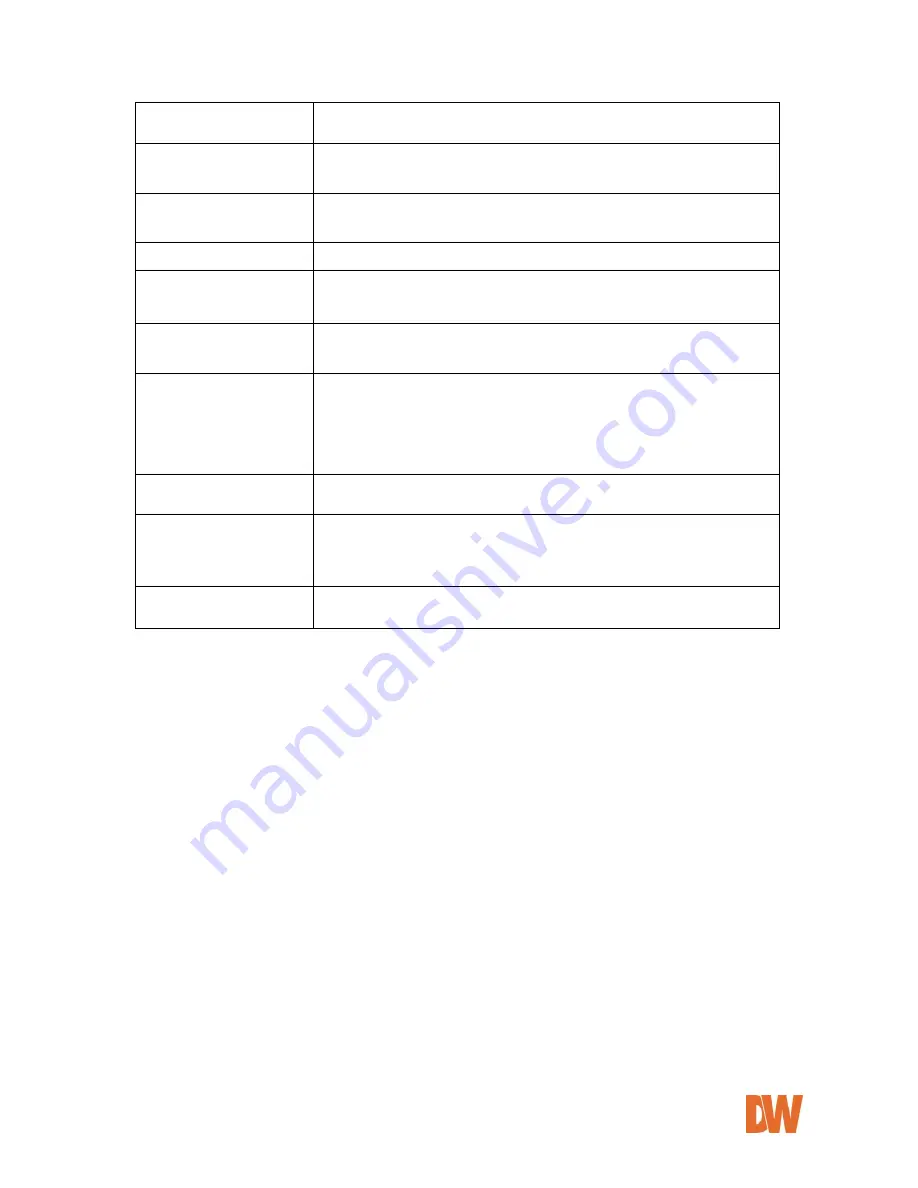
DW-CP04 Manual
01Manual_CP04_05172013
11
PWR Consumption
DC 12Volt
Max or Peak: 0.6 A
Operating Environment
Temperature : -10° ~ 50°C
Humidity : 10 ~ 90% RH(non-condensing)
Miscellaneous
Work with Smart NVR(CMS software)
Dynamic IP support through IPCCTVDNS Server
Users
128 simultaneous users
Installation & management
Configuration: installation wizard, HTTP, telnet and console Upgrade
Firmware: HTTP, telnet & FTP
Video access from Web
browser
Video access from Web browser
Minimum Web browsing
requirements
Pentium 4, 2 GHz, 2GB(RAM) or higher
Video Card: 256MB RAM, 1024x768 resolution or higher
100Mbps Network Adaptor or faster
Windows XP Pro or later
Internet Explorer 6.x or later
Supported protocols
HTTP, RTP/RTSP, TCP/IP, FTP, Telnet, RARP, PPPoE, SNMP, PAP, CHAP,
DHCP, NTP, SMTP client, uPNP, and etc.
Approvals
KC
FCC : Class A
CE : Class A
RoHS
Dimensions (HxWxD) and
weight
148(W) x 118(D) x 25(H) (in mm)
About 0.25kg without power supply.
Table 1 : DW-CP04 Data Sheet












































