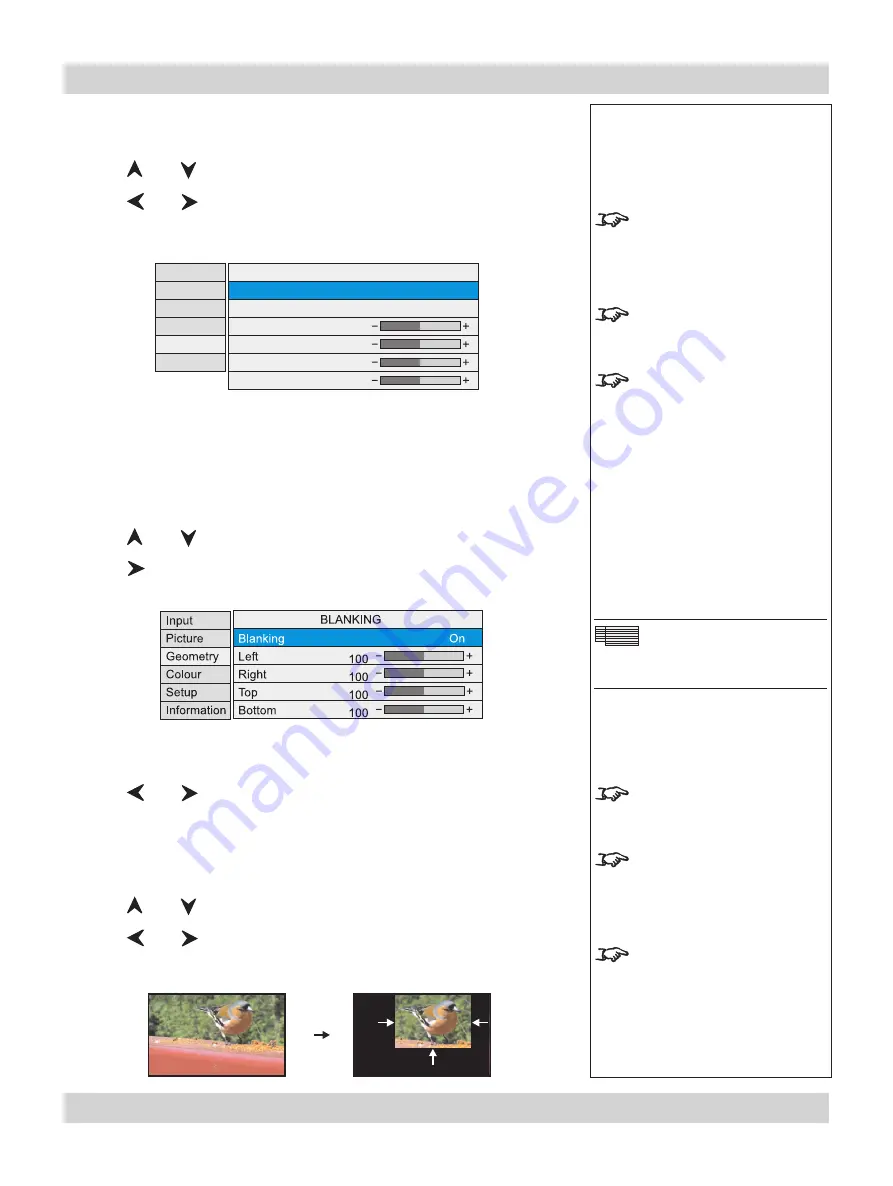
Rev C March 2008
Page 4.27
Digital Projection
TITAN XG-500
User Manual
4. Controlling the projector
When Input Detection is set to Custom:
Press
and
to select one of the adjustment sliders.
Press
and
to adjust the slider to match the resolution of the incoming
video signal.
Blanking
Blanking curtains can be applied to each edge of the picture.
Press
and
to select Blanking.
Press
to open the Blanking submenu.
Blanking On/Off
Press
and
to select from:
On
Off
Blanking adjust
Press
and
to select the edge to be Blanked.
Press
and
to adjust the slider (0 to 200).
•
•
•
•
Geometry menu continued
Notes
The adjustment sliders are
available only if Input Detection
is set to Custom.
Total H Samples
is available
for RGB1 and RGB2 inputs
only.
V Offset
is available for DVI
input only.
Geometry Menu
Blanking
The blanking curtains will not
applied until
Blanking
is turned
On
.
The
On Screen Display
will
move to the centre of the DMD
when
Blanking
is turned
On
.
Set to zero for no blanking, eg
the top edge in this example.
Input
Picture
Geometry
Colour
Setup
Information
Input Detection
Total H Samples
Active H Samples
Active V Samples
V Offset
Input Standard
Custom
RESOLUTION
1300
1280
720
31
Summary of Contents for TITAN XG-500
Page 8: ...Page viii Rev C March 2008 Important Information Digital Projection TITAN XG 500 User Manual...
Page 14: ...Page xiv Rev C March 2008 Table of Contents Digital Projection TITAN XG 500 User Manual...
Page 20: ...Page 1 6 Rev C March 2008 1 Introduction Digital Projection TITAN XG 500 User Manual...
Page 91: ...Rev C March 2008 Page 5 1 5 Userware Contents...
Page 92: ...Page 5 2 Rev C March 2008 5 Userware Digital Projection TITAN XG 500 User Manual...






























