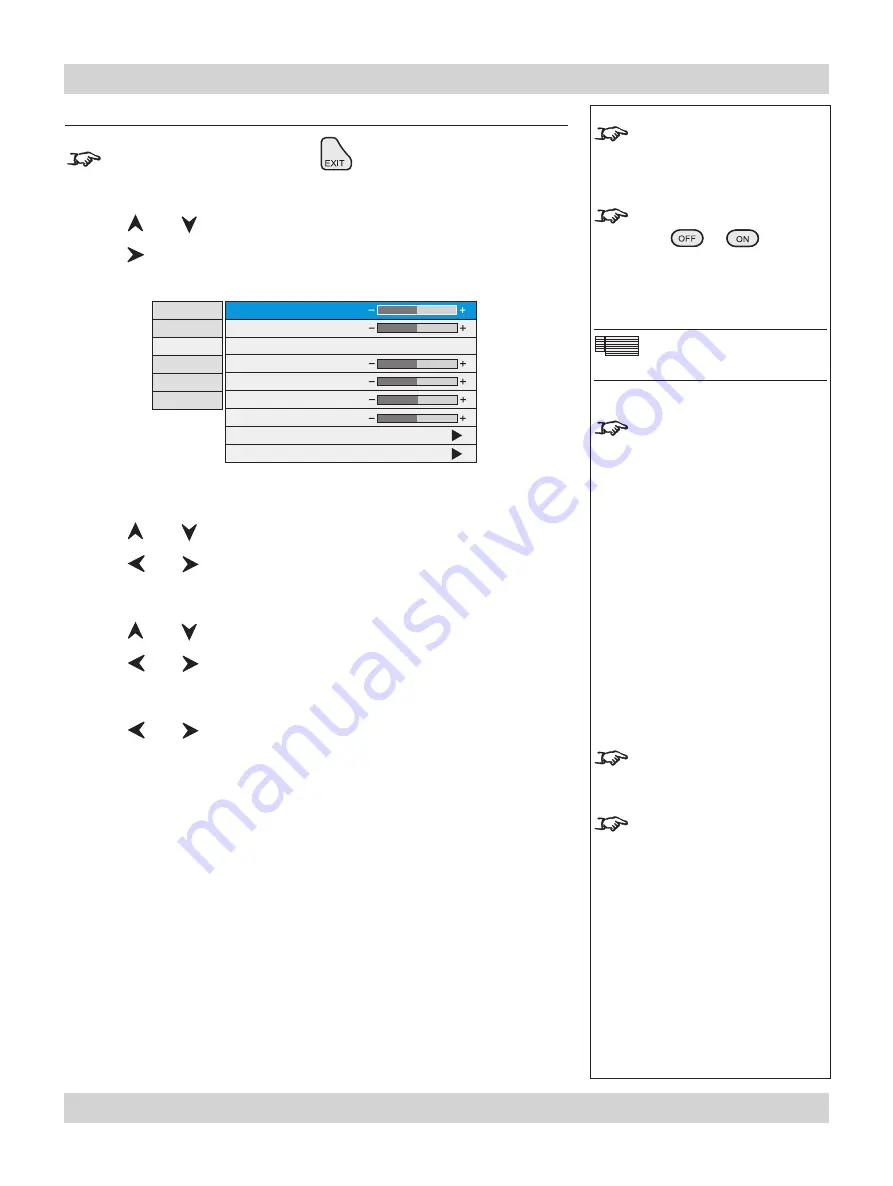
Page 4.24
Rev C March 2008
4. Controlling the projector
Digital Projection
TITAN XG-500
User Manual
Notes
Some menu controls can be
accessed directly using the
control keys
(see earlier in this
section).
When using the menus, press
OSD
or
to hide or
reveal the On-Screen-Display.
Geometry Menu
Some menu items may be
greyed out - unavailable due to
the effect of settings made in
other menus, or due to the type
of input signal.
Aspect Ratio
selection can be
found in both the Picture and
Geometry menus.
When
User Aspect
is selected,
the Aspect Ratio settings are
taken from the
User H Aspect
and
V Aspect
settings
(see
next page).
Geometry menu
To return to the
main menu
, press
up to three times.
From the main menu:
Press
and
until Geometry is highlighted.
Press
to open the Geometry menu. The blue highlight moves to the
fi
rst item
in the menu.
Horizontal Position
Press
and
to select H Position.
Press
and
to adjust the slider.
Vertical Position
Press
and
to select V Position.
Press
and
to adjust the slider.
Aspect Ratio
Press
and
to select from:
Fill
This will best
fi
t the incoming source to
fi
ll either the height or
width without changing the aspect ratio of the source.
User Aspect
1.33:1 (4:3)
1.78:1 (16:9)
2.35:1 (Scope)
1.66:1 (Vista)
1.85 (Flat)
Theaterscope
Use with the TheaterScope Anamorphic System only. The
2.35:1 source image is displayed using the full area of the 16:9
DMD. This is then stretched to 2.35:1 by the lens.
Native
The image will be displayed pixel for pixel. The image will be
centred, with a black border if smaller than native resolution or
cropped if larger.
•
•
•
•
Input
Picture
Geometry
Colour
Setup
Information
H Position
V Position
Aspect Ratio
User H Aspect
User V Aspect
Keystone
Phase
Resolution
Blanking
1.85:1 (Flat)
128
64
500
500
0
127
Summary of Contents for TITAN XG-500
Page 8: ...Page viii Rev C March 2008 Important Information Digital Projection TITAN XG 500 User Manual...
Page 14: ...Page xiv Rev C March 2008 Table of Contents Digital Projection TITAN XG 500 User Manual...
Page 20: ...Page 1 6 Rev C March 2008 1 Introduction Digital Projection TITAN XG 500 User Manual...
Page 91: ...Rev C March 2008 Page 5 1 5 Userware Contents...
Page 92: ...Page 5 2 Rev C March 2008 5 Userware Digital Projection TITAN XG 500 User Manual...






























