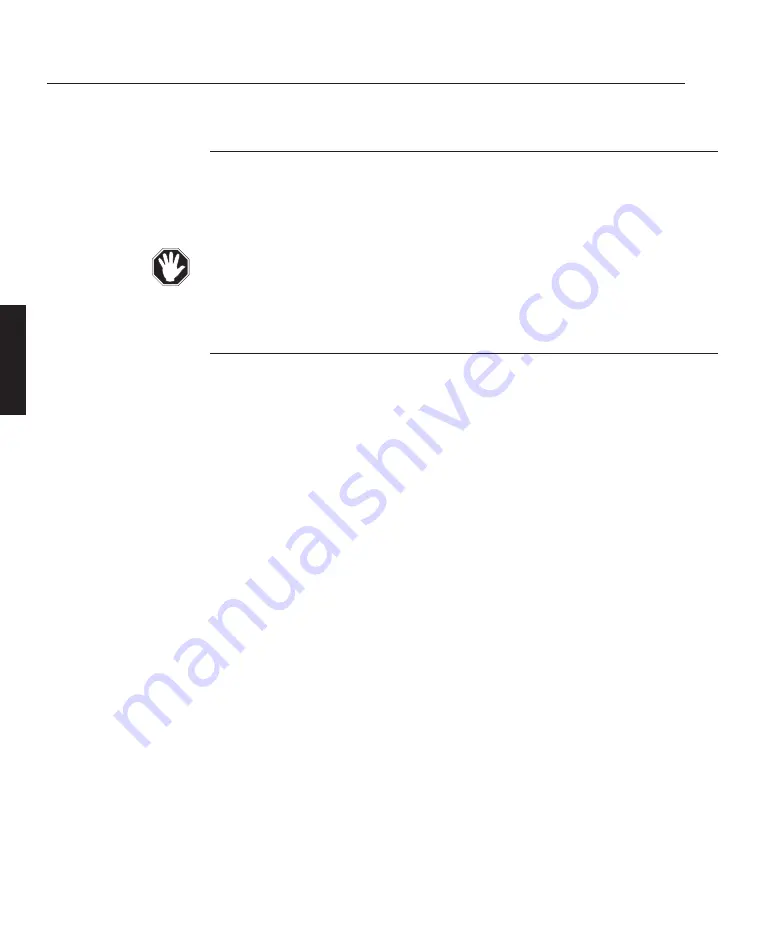
B—14
System Installation
INSTALLATION
LBV00056; Revision C - 01/03/03
Turning On the Lamp
The lamp should light up within 25 seconds of the projector being turned on. If it
has not lit, the bottom red LED at the front of the case will glow constantly and the
projector should be turned off and back on again.
Never look into the lamp housing or the lens, or attempt to remove the lamp from
its housing when the projector is on.
Picture Display
The picture display can be controlled using the PIC MUTE button on the remote
control. When muted the screen goes blank. Changing the lamp power when the
picture is muted will cause the image to be displayed.
When unmuted the video image is displayed on screen and the lamp is set to either
HIGH or LOW depending on the last selection made with the lamp power buttons.
Lamp High is maximum lamp power. Lamp Low is a user set - variable power set-
ting. This setting has 31 steps from approx. 80% of full light output to full light out-
put.
The Picture Display can be set in the User Preferences menu for the next time the
projector is switched on (see System Operation, C—29).
IMAGE CONTROL
The image parameters determine how a picture looks on screen and are adjusted by
using the remote control or the on-screen Modify menu. Adjustable parameters
include Brightness, Contrast, Sharpness, Saturation, Hue, Size, Position, Pixel
Number, Pixel Phase and Colour Temperature.
To adjust a parameter using the remote control, first press the appropriate command
button then use the
,
buttons to increase and the
,
buttons to decrease
the value (see System Operation, C—1). If the cursor buttons are not pressed within
ten seconds, the function will be deactivated. If a second function is selected before
the ten seconds have elapsed, the new function will be applied instead.
Summary of Contents for lightning series
Page 2: ......
Page 4: ......
Page 6: ......
Page 8: ...LBV00056 Revision C 01 03 03...
Page 32: ...System Installation INSTALLATION LBV00056 Revision C 01 03 03...
Page 138: ...Advanced User Information ADVANCED LBV00056 Revision C 01 03 03...
Page 150: ...Appendix APPENDIX LBV00056 Revision C 01 03 03...
Page 156: ...Appendix APPENDIX LBV00056 Revision C 01 03 03...






























