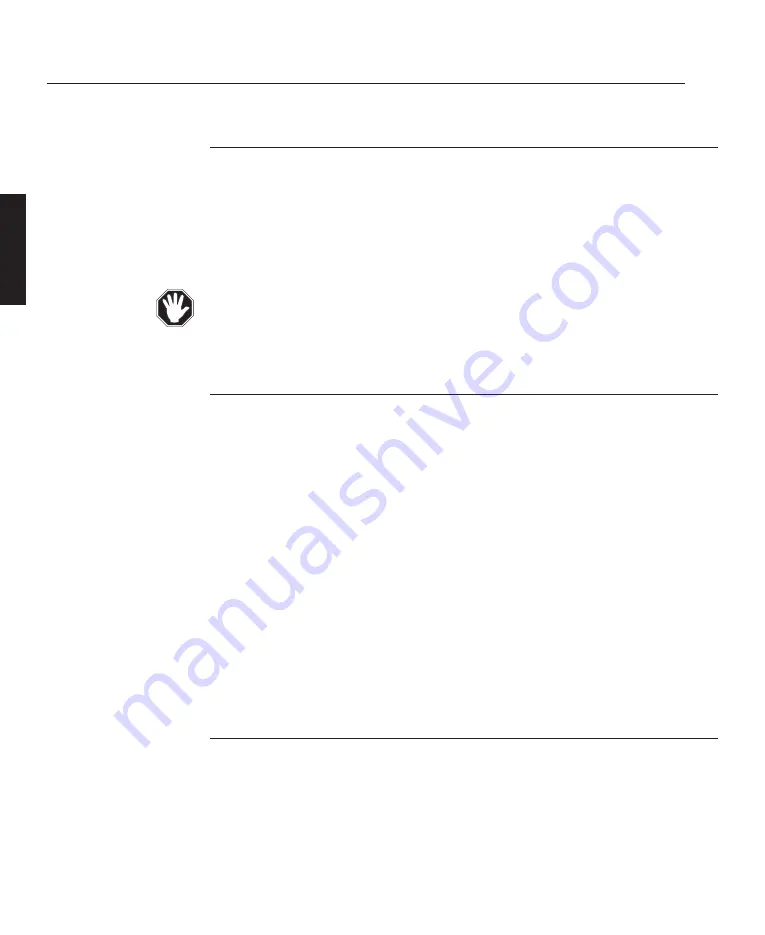
A—12
Overview
OVERVIEW
LBV00056; Revision C - 01/03/03
Optics
The lamp faces onto a 'cold mirror' which directs the light beam into a condenser.
A prism then splits the concentrated beam from the condenser into red, green and
blue light using dichroic filters and directs the light onto separate DMDs™. The
images produced by the three DMDs™ are then combined by the prism to form a
full colour image and directed into the lens for projection.
The optical system is precisely aligned in the factory. If it is moved there could be
a reduction in light output and image display quality.
Electronics
The main electronic components of the projector are the Analogue Input Board,
Digital Processing Card, Formatter Card and the three Display Boards (each of
which contains a Digital Micromirror Device™).
The Analogue Input Board, situated at the rear of the projector, converts analogue
inputs to digital signals and routes them to the digital processing card.
The Digital Processing Card stores the channel configurations and any on-screen
adjustments such as brightness, contrast etc. These settings are applied to the
incoming signal for transfer to the Formatter Card.
The Formatter Card translates the digital signal into a format that the Digital
Micromirror Devices™ can read.
Analogue Input Board
The Analogue Input Board located at the rear of the projector provides all the
required connections for video, computer and remote control inputs. The input
board is split in three main sections - Power, Source and Control (see overleaf).
Summary of Contents for lightning series
Page 2: ......
Page 4: ......
Page 6: ......
Page 8: ...LBV00056 Revision C 01 03 03...
Page 32: ...System Installation INSTALLATION LBV00056 Revision C 01 03 03...
Page 138: ...Advanced User Information ADVANCED LBV00056 Revision C 01 03 03...
Page 150: ...Appendix APPENDIX LBV00056 Revision C 01 03 03...
Page 156: ...Appendix APPENDIX LBV00056 Revision C 01 03 03...






























