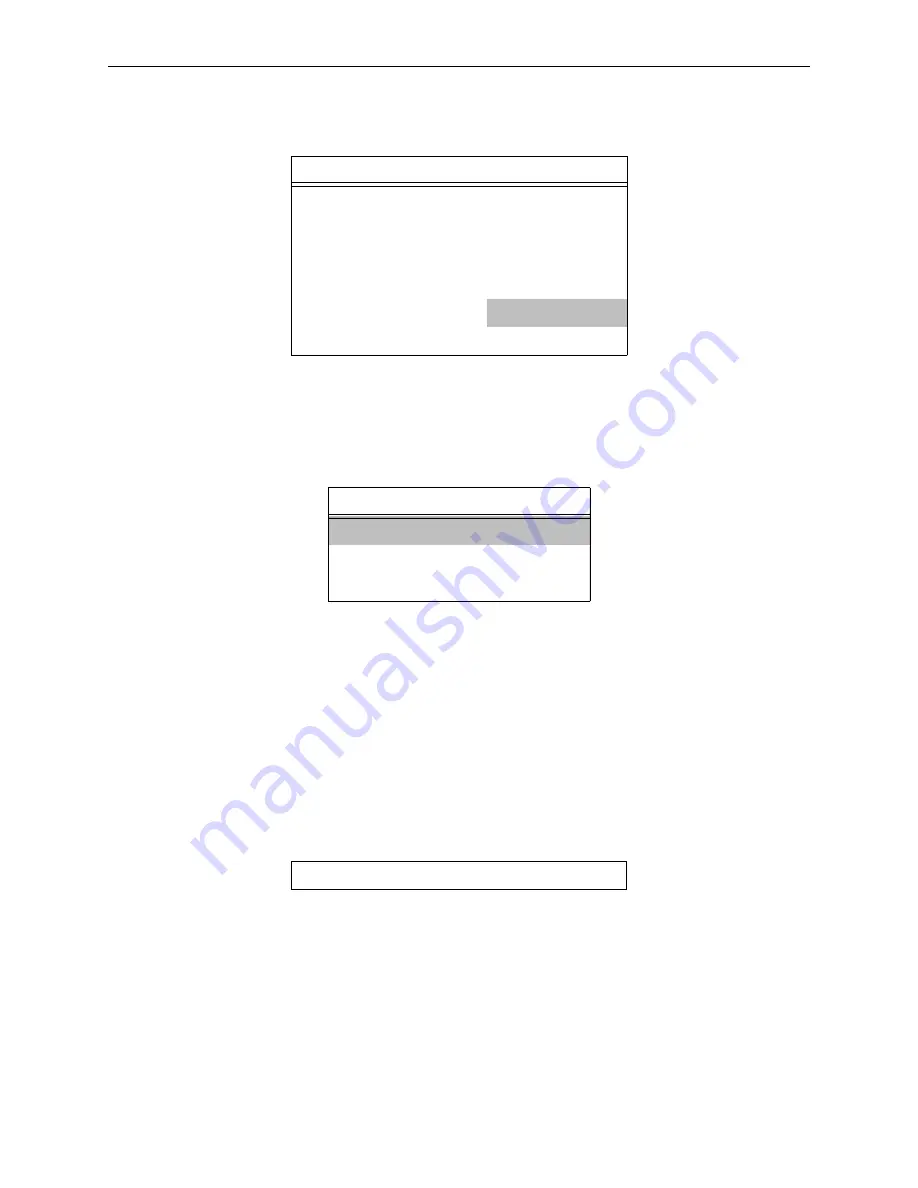
NetWare Host Setup
Printing
9 - 7
11. Highlight Current Server Status: Running and press Enter.
Figure 9-17:
Print Server Info/Status Menu
NOTE:
If you don’t get the menu above, the file server could not contact the RapidPrint
500 for some reason.
12. Select Down and press Enter.
Figure 9-18:
Current Server Status
This will not reboot the RapidPrint 500—it will only force it to re-scan the
available file servers for new queue entries.
13. Select Print Queue Information from the Available Options screen.
14. Press Insert to create a new queue, enter the queue name, and press Enter (it is
not necessary to enter any more information about the queue at this time).
15. Press Escape repeatedly to return to the Available Options menu.
16. Press Escape repeatedly to exit the PCONSOLE utility.
17. Test the queue by using nprint.
Figure 9-19:
Nprint Command
The file will be spooled to the RapidPrint 500 for printing and should appear on
the proper physical port. If the print port is in use, the NetWare job should be
visible via the RapidPrint 500 Show Queue display.
Print Server Info/Status
Print server version
3 0xx
Print server type
Dedicated DOS
# of printers
n
Queue service nodes
0
Current server status
Running
Serial number
006497
Current Server Info/Status
Down
Going down after current jobs
Running
C:> nprint c:\autoexec.bat /queue=TESTQ
Summary of Contents for RapidPrint 500
Page 8: ...viii...
Page 10: ......
Page 16: ......
Page 26: ......
Page 28: ......
Page 38: ......
Page 40: ......
Page 54: ......
Page 58: ......
Page 60: ......
Page 66: ......
Page 72: ......
Page 78: ......
Page 94: ......
Page 96: ......
Page 176: ......
Page 178: ...Digital Problem Report Procedure Technical Support A 2...
Page 186: ......






























