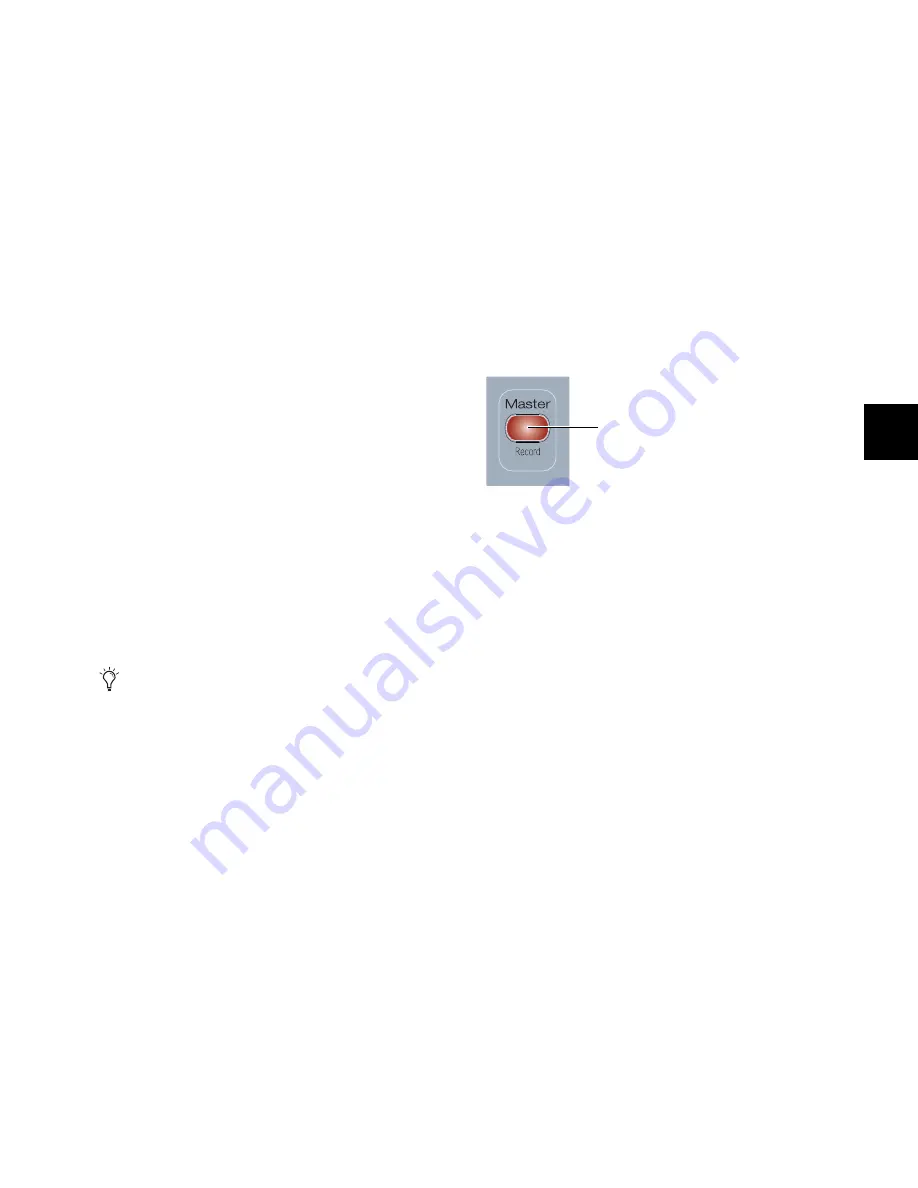
Chapter 8: Transport and Navigation Controls
69
Moving Windows On-Screen with the Scrub/Shuttle Wheel
To move a Pro Tools window horizontally on-screen:
In the Window Management section, hold the switch for
the window and turn the Scrub/Shuttle wheel.
To move a Pro Tools window vertically on-screen:
In the Window Management section, hold the switch for
the window, hold Shift, and turn the Scrub/Shuttle wheel.
Nudging Track Position or Focus on D-Command with the
Scrub/Shuttle Wheel
To nudge the position of tracks on D-Command in Normal mode:
Hold any of the Nudge/Bank switches and turn the
Scrub/Shuttle wheel.
To nudge the position of tracks on D-Command in Custom
Faders:
Hold the Bank/Cycle switch in the Custom Faders section
and turn the Scrub/Shuttle wheel.
Trim Switch
The Trim switch places the transport in Trim/Scrub mode,
which lets you scrub to locate an edit point, then trim to that
point.
To use Trim/Scrub:
1
Navigate to a region or selection you want to trim.
2
Press the Trim switch.
3
Press the Scrub switch.
4
Rotate the Scrub/Shuttle wheel to move the cursor to the
trim location.
5
To trim to the cursor location, press the Trim switch again.
To cancel without trimming, press Escape.
Scrub Switch
The Scrub switch places the transport in Scrub mode, which
lets you scrub from the cursor position or across a selection.
To use Scrub mode:
1
While Pro Tools is stopped, press the Scrub switch.
2
Rotate the Scrub/Shuttle wheel clockwise to scrub audio for-
ward, or counter-clockwise to scrub audio backward.
3
To exit, press the Scrub switch again.
Shuttle Switch
The Shuttle switch places the transport in Shuttle mode,
which lets you locate the cursor in the Edit window.
To use Shuttle mode:
1
While Pro Tools is stopped, press the Shuttle switch.
2
Rotate the Scrub/Shuttle wheel clockwise to shuttle forward,
or counter-clockwise to shuttle backward.
3
To exit, press the Shuttle switch again.
Scrub, Trim/Scrub and Shuttle modes can be used to create se-
lections and define regions in the Pro Tools Edit window.
Master Record Enable Switch
The Master Record Enable switch toggles record enable status
for all applicable audio tracks in a session. This switch flashes
when channels are record-enabled and the Pro Tools transport
is stopped, and lights continuously during recording.
If any tracks in the session are record-enabled, pressing the
Master Record Enable switch takes them out of their enabled
state. If no channels are record-enabled, pressing the Master
Record Enable switch places all applicable audio tracks into
record-enabled state.
To trim to the end of a selection, hold Alt (Windows) or
Option (Mac) while pressing the Trim switch.
Master Record Mode switch
Master Record Enable switch
Summary of Contents for D-Command
Page 1: ...D Command Version 7 3 ...
Page 4: ......
Page 7: ...Part I Introduction ...
Page 8: ......
Page 19: ...Part II Installation ...
Page 20: ......
Page 35: ...Part III Reference ...
Page 36: ......
Page 72: ...D Command Guide 66 ...
Page 90: ...D Command Guide 84 ...
Page 124: ...D Command Guide 118 ...
Page 128: ...D Command Guide 122 ...
Page 134: ...D Command Guide 128 ...
Page 135: ......






























