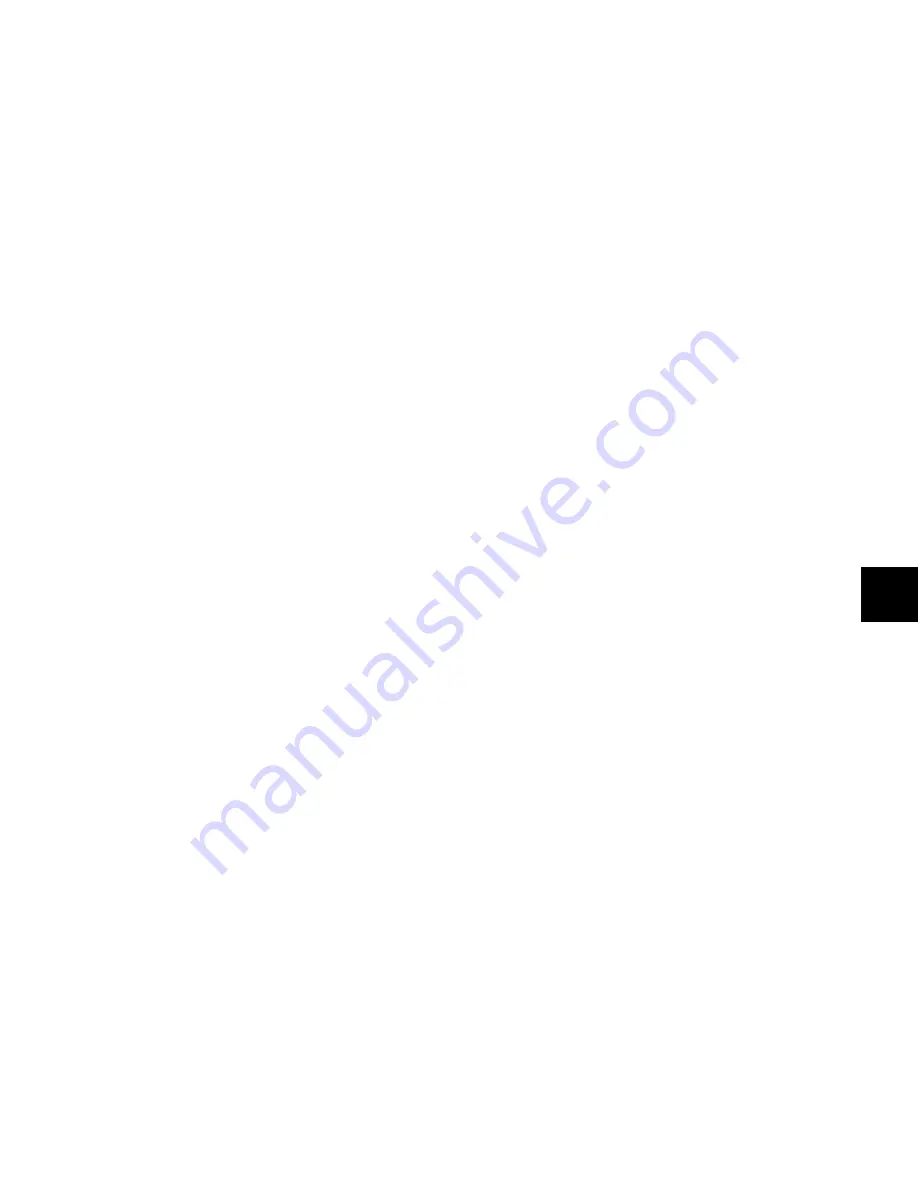
Chapter 11: Operating Modes
99
Making Plug-ins Active/Inactive
When a plug-in name is displayed on an encoder (in the top
level Inserts display), it can be made inactive without entering
Make Inactive mode.
To toggle a plug-in active/inactive:
1
Press the Inserts switch on a channel strip to display the
names of the plug-ins on the channel’s encoders.
2
If the insert location for the plug-in that you want to make
active/inactive is not showing, press the Page Up or Page
Down switches on the channel where you want to make the
assignment until the appropriate location is displayed.
3
Hold Start (Windows) or Command
(Mac) and press the encoder Select switch for the plug-in.
Muting Sends
You can mute sends directly from D-Command by setting the
appropriate mode for the Bypass/Mute/Pre switch.
To mute sends:
1
Press the Sends switch on the track to display Send names in
the channel encoders.
2
To display and edit other send positions, press the Page Up
or Page Down switches.
3
Press the Switch Mode switch to set the mode to Mute.
4
Press the B/M/P switch for the send you want to mute. The
red Mute LED lights to indicate that the send is muted.
Setting Send Pre-/Post-Fader Operation
You can set sends to pre-fader or post-fader operation directly
from D-Command, by setting the appropriate mode for the
Bypass/Mute/Pre switch.
To toggle sends between pre-fader and post-fader operation:
1
Press the Sends switch on the track to display Send names in
the channel encoders.
2
Press the Switch Mode switch to set the mode to Pre.
3
Press the B/M/P switch for the send you want to toggle. The
green Pre LED lights to indicate that the send is set for
pre-fader operation.
Flip Mode
Channels in Normal mode can use Flip Mode, which transfers
controls from a row of encoders to the channel faders.
In Flip mode, the Flip switch lights, the rotary encoder control
swaps with the channel fader; the encoder Select switch swaps
with the channel Select switch; the encoder Bypass/Mute/Pre
switch swaps with the channel Mute switch; and the encoder
display swaps with the channel display.
To transfer controls from a row of rotary encoders to the channel
faders:
Press the Flip switch that corresponds to the encoder row
that you want to transfer.
To exit Flip mode:
Press a lighted Flip switch.
Assigning Inserts and Sends While in Flip
Mode
You can assign Inserts or Sends directly to an encoder even
when its controls are flipped to the channel fader.
When an encoder’s controls are flipped to the channel fader,
the channel Select switch replaces the encoder Select switch,
the channel Mute switch replaces the Bypass/Mute/Pre switch,
and the channel Fader replaces the encoder knob.
To assign an individual insert or send to a flipped encoder:
1
On the channel where you want to make the assignment,
press the Inserts or Sends switch to display the corresponding
elements on the channel. The controls for the flipped encoder
appear on the channel fader.
2
Press and hold the channel Select switch on the channel
where you want to assign the insert or send. The channel
scribble strip shows a right arrow (“>– –”) to indicate the chan-
nel is in assign mode.
3
Move the channel fader to select from the first level of menu
choices.
4
Press the channel Select switch to move down and the chan-
nel Mute switch to move up through menu levels.
5
Do one of the following:
• Press the flashing channel Select switch to confirm the
assignment.
– or –
• Press the flashing Escape switch to cancel the assign-
ment.
Summary of Contents for D-Command
Page 1: ...D Command Version 7 3 ...
Page 4: ......
Page 7: ...Part I Introduction ...
Page 8: ......
Page 19: ...Part II Installation ...
Page 20: ......
Page 35: ...Part III Reference ...
Page 36: ......
Page 72: ...D Command Guide 66 ...
Page 90: ...D Command Guide 84 ...
Page 124: ...D Command Guide 118 ...
Page 128: ...D Command Guide 122 ...
Page 134: ...D Command Guide 128 ...
Page 135: ......






























