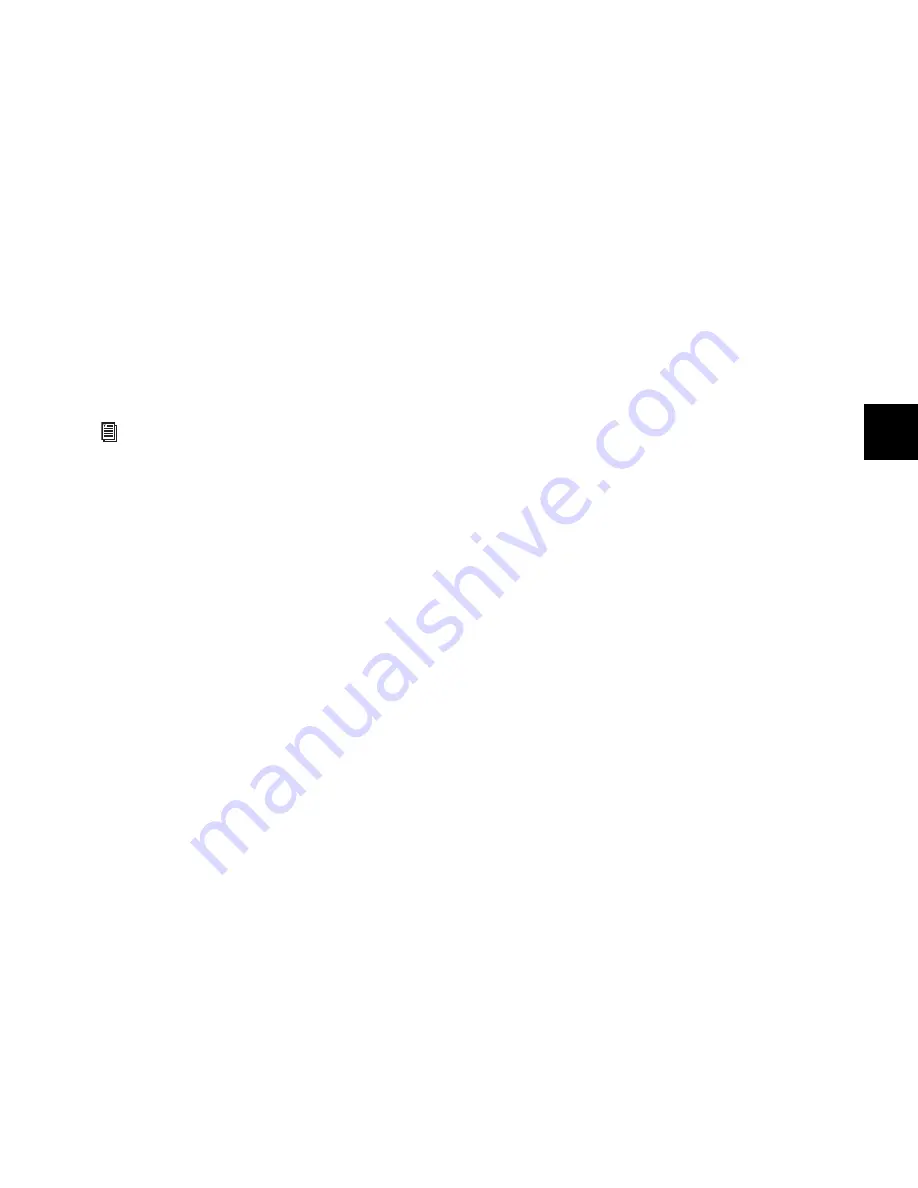
Chapter 6: Channel Strip Controls
43
Focus Channel Display
When a Custom Fader mode is active, the Focus Channel
display shows the name of the Custom Group, Mix/Edit
Group, or the plug-in displayed on the Custom Fader chan-
nels.
When no Custom Fader mode is active, the Focus Channel
display shows the name of the focused channel.
Groups Switch
The Groups switch invokes Groups mode, which lets you se-
lect either Mix/Edit Groups or Custom Groups. Invoking
Mix/Edit Groups let you create, edit, and recall Pro Tools Mix
and Edit groups to the Custom Fader channels.
Invoking Custom Groups lets you create a custom collection
of channels and arrange them in any order in the Custom
Fader channels. Custom Groups are a D-Command feature,
and are not reflected on-screen in Pro Tools.
To toggle between Custom Groups and Mix/Edit Groups:
Press the Bank/Cycle switch repeatedly until the appropri-
ate mode is displayed in the Focus Channel display (Custom
or Groups).
Tracks Switch
The Tracks switch invokes Track Type mode, which lets you
bring all Pro Tools tracks of a certain type (Audio tracks, Aux-
iliary Inputs, MIDI tracks, Instrument tracks, VCA Master
tracks, or Master Faders) to the Custom Fader channels.
Plug-in Switch
The Plug-in switch invokes Plug-in mode, which lets you
bring the plug-in controls from the first insert of the currently
focused channel to the Custom Fader channels.
To cycle through the available inserts:
In Plug-in mode, press the Bank/Cycle switch repeatedly
until the desired insert is brought into the Custom Fader
channels.
Map Switch
The Map switch works with Custom Groups mode, Mix/Edit
Groups mode, and Plug-in mode. While in these modes, the
Map switch lets you further customize the control layout by
mapping individual rotary encoder controls to faders within
the Custom Fader channels.
The Map switch has no effect on other D-Command channels
in Normal mode.
Lock Switch
The Lock switch applies to Custom Fader Plug-in mode only.
This switch locks the plug-in that is currently displayed in the
Focus Channel display, so that it does not change when you
focus a different channel in the duplicate Focus Channel strip.
The Lock switch lights when the plug-in is locked.
When Custom Fader Plug-in mode is active, the locked
plug-in appears in the Custom Fader channels, so you can fo-
cus a different channel in the Focus Channel section and keep
the locked plug-in in the Custom Fader channels.
When Custom Fader Plug-in mode is not active, the locked
plug-in appears in the Focus Channel display, so you can fo-
cus a different channel on the duplicate Focus Channel Strip
and keep the locked plug-in in the Focus Channel section.
(When you enter Custom Fader Plug-in mode, the locked
plug-in will be displayed on the Custom Fader channels.)
Window Switch
The Window switch opens and closes the plug-in window
on-screen for any plug-in whose name is displayed in the Cus-
tom Faders display.
Bank/Cycle Switch
While in Custom Groups or Mix/Edit Groups mode, the
Bank/Cycle switch is used to bank faders within the Custom
Fader channels, if there are more channels than can be dis-
played at one time.
While in Custom Fader Plug-in mode, the Bank/Cycle
switch cycles through the plug-ins on the focused channel,
displaying their controls on the Custom Fader channels.
When no Custom Fader mode is active, the Bank/Cycle
switch cycles through the plug-ins on the focused channel,
displaying their names in the Custom Faders display.
For more information about Custom Groups, see“Custom
Groups Mode” on page 101.
Summary of Contents for D-Command
Page 1: ...D Command Version 7 3 ...
Page 4: ......
Page 7: ...Part I Introduction ...
Page 8: ......
Page 19: ...Part II Installation ...
Page 20: ......
Page 35: ...Part III Reference ...
Page 36: ......
Page 72: ...D Command Guide 66 ...
Page 90: ...D Command Guide 84 ...
Page 124: ...D Command Guide 118 ...
Page 128: ...D Command Guide 122 ...
Page 134: ...D Command Guide 128 ...
Page 135: ......






























