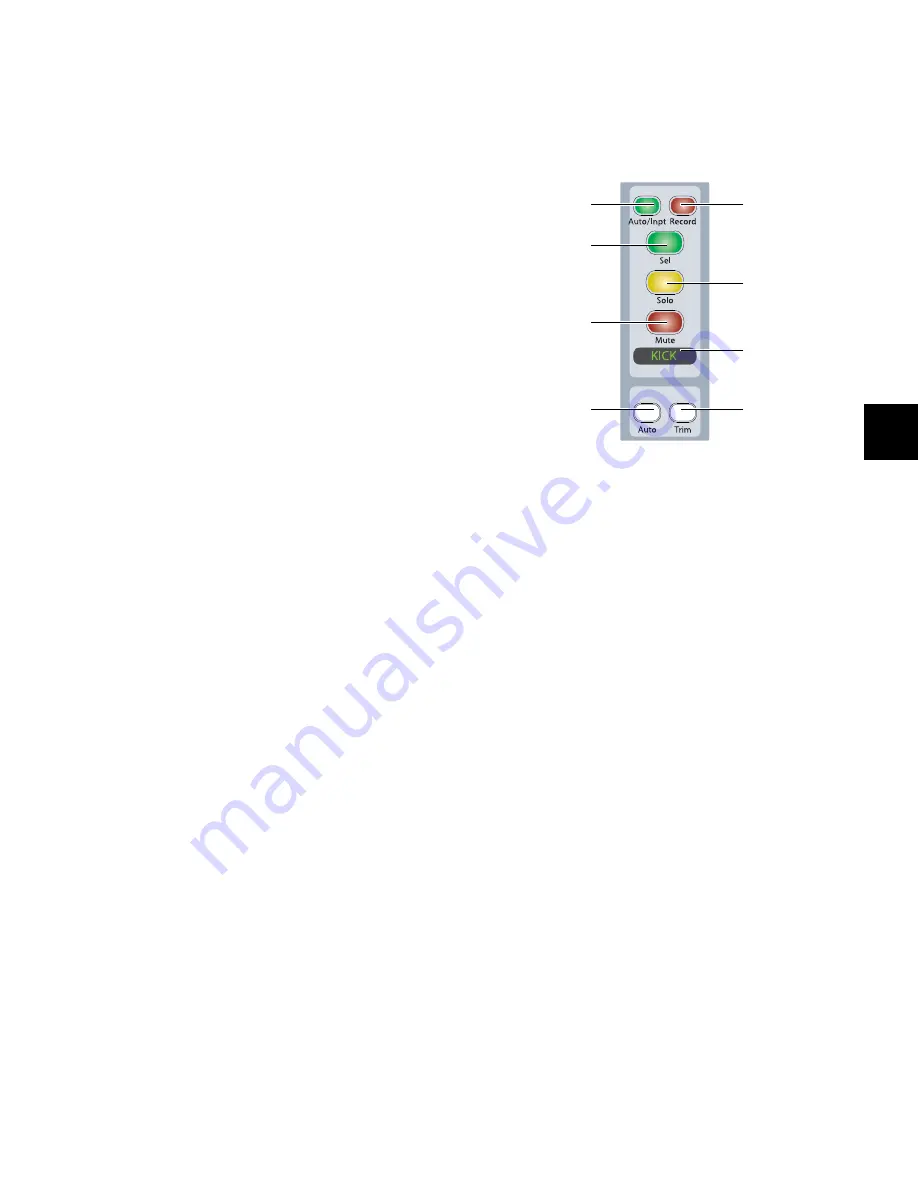
Chapter 6: Channel Strip Controls
35
Sends Switch
When you press the Sends switch, you enter Sends mode, and
the send names for the first two sends on that channel strip
are displayed on the encoder displays. If there are additional
sends on the channel, the channel’s Page Up switch lights.
The 10 available sends are displayed in five pairs (A–B, C–D,
E–F, G–H, I–J).
Send Pan Mode
Send Pan mode allows you to adjust send panning and level at
the same time. Send Level is controlled by the channel fader
and Send Pan is controlled by the encoder.
To enter Send Pan mode:
1
Press the Sends switch to display sends on the channel’s en-
coders.
2
Press the encoder Select switch that corresponds to the send
you want to display.
To return to the top level display of sends on the channel strip:
Press the Sends switch again.
To link a Send’s Pan controls to the Main Pan controls of a track:
1
Put the track in Send Pan mode for the Send you want to
link.
2
Press the B/M/P switch on any of the active encoders on the
track to toggle the FMP status of the send.
Channel Strip Function Controls
Each channel strip has a set of Channel Strip Function con-
trols for controlling channel selection and focus, mute, solo,
and record enable status, input monitor mode, and automa-
tion mode.
Input Monitor Mode Switch
The Input Monitor Mode switch toggles the input monitoring
mode for that channel between Auto Input and Input Only
mode. The switch lights when the channel is in Input Only
mode.
Record Enable Switch
The Record Enable switch toggles record enable status for the
channel. When the channel is record-enabled and the
Pro Tools transport is stopped, the switch flashes. During re-
cording, the switch lights continuously.
Record Safe Mode
To record safe a track from D-Command,
hold Control (Windows) or Command (Mac) and press the
track’s Record Enable switch.
Channel Select Switch
The function of the Channel Select switch depends on the Se-
lect/Focus Mode setting. See “Select/Focus Mode Switch and
Indicators” on page 41 for more information on changing the
Select/Focus mode.
Select Mode
If the Select/Focus Mode is set to Select, the
Channel Select switch selects the channel in Pro Tools. The
switch lights when the channel is selected. In this mode, the
Channel Select switch can be set to follow latching or exclu-
sive-or (non-latching) behavior.
Channel Strip Function controls
Input Monitor Mode
switch
Channel Select
switch
Solo switch
Mute switch
Channel display
Automation Mode
switch
Record Enable
Automation Trim
switch
switch
Summary of Contents for D-Command
Page 1: ...D Command Version 7 3 ...
Page 4: ......
Page 7: ...Part I Introduction ...
Page 8: ......
Page 19: ...Part II Installation ...
Page 20: ......
Page 35: ...Part III Reference ...
Page 36: ......
Page 72: ...D Command Guide 66 ...
Page 90: ...D Command Guide 84 ...
Page 124: ...D Command Guide 118 ...
Page 128: ...D Command Guide 122 ...
Page 134: ...D Command Guide 128 ...
Page 135: ......






























