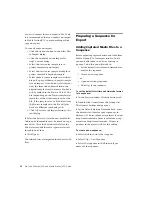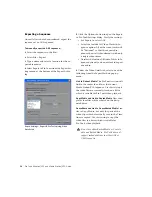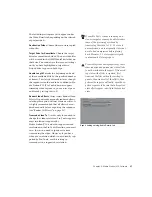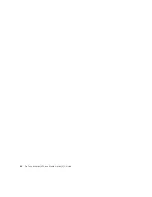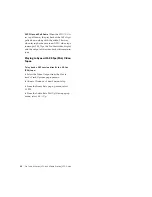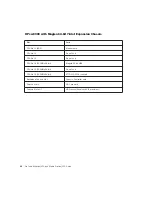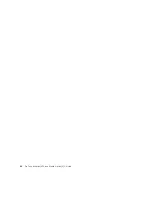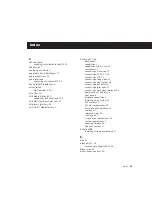Pro Tools AVoption|V10 and Media Station|V10 Guide
46
To set the view for the Movie track:
■
On the Movie track, select Frames or Blocks
from the View Options pop-up menu.
Frames
In Frames view, video data is displayed as pic-
tures in the Movie track. These pictures are com-
puted based on the video image, and scale ac-
cording to your track zoom and height settings.
They do not provide a frame-accurate reference,
but allow you to easily find a scene or sequence
in the Movie track.
Frames do not display properly if you change
zoom settings during playback. Black frames are
drawn until playback is stopped. You should
stop playback before changing zoom settings if
you want to view frames.
Blocks
Blocks view displays the Movie track as blocks of
compositional data. Blocks are outlined wher-
ever clip boundaries exist.
In Blocks mode, you can place the cursor on the
Movie track, then press Tab to move to the next
video edit in the track.
Exporting Files from Avid
Programs
Projects created on an Avid video authoring sys-
tem, such as Media Station|V10, can be ex-
ported as AAF or OMFI 2.0 sequences and im-
ported into Pro Tools with AVoption|V10. This
exchange of data between applications is signif-
icantly faster and easier than other methods,
such as laying off to tape and re-digitizing.
When an AAF or OMF sequence exported from
an Avid workstation is imported into Pro Tools,
the video track displays each of the video files as
regions in the Edit window. Generally, these re-
gions reflect the regions on the Avid timeline,
unless you have an effect which spans more
than one video clip.
All video effects, including fades, titles and
multi-stream effects, must be
rendered
before
they can be exported in an AAF sequence for im-
port into Pro Tools. Rendering means that a me-
dia file called a “precompute” is created. This
precompute is what is exported and what ap-
pears in the Pro Tools Edit window. For exam-
ple, if there are three video clips in the Avid
timeline and a title effect is laid across all three,
the title would have to be rendered before ex-
port, creating a single precompute file. Then, in-
stead of seeing the three original video clips in
the Pro Tools Edit window, only the one pre-
compute clip will be displayed.
When switching from Blocks mode to
Frames mode during playback, the movie
track will not update to displaying frames
until playback is stopped.
Movie track in Frames mode
If video pull-up or pull-down is enabled,
frames do not change position.
Movie track in Blocks mode
With the Selector Tool, you can also double-
click any segment to create a selection. This
is helpful if you want to add an audio effect
for the exact duration of a scene.