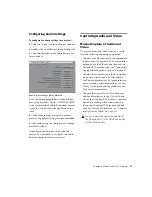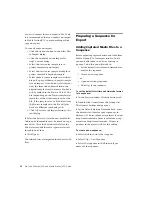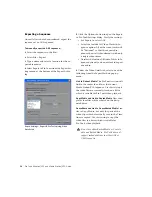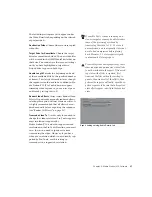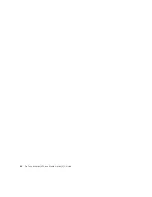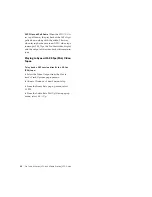Pro Tools AVoption|V10 and Media Station|V10 Guide
40
• In the Publishing Options dialog, enter the
Pro Tools Comment and Clip Name, and
select the Target Project Time Code Format.
If you selected more than one region for ex-
port, the Clip Name field will not be avail-
able and the names of the regions will be
used for the exported files.
• Click OK to complete the export.
2
In Pro Tools, if you have prepared the session
for bouncing to disk, make the desired selection
to bounce to disk, and do the following:
• Choose File > Bounce to Disk.
• Select the Publish as OMFI and Enforce
Avid Compatibility options.
• Click Bounce to open the Publishing Op-
tions window.
• In the Publishing Options dialog, enter the
Pro Tools Comment and Clip Name.
– or –
• Click OK to complete the export. Be sure to
save the bounce in the OMFI MediaFiles
folder that you are using for
Media Station|V10 audio.
All audible audio in the selection will be ex-
ported to multi-mono OMF files.
3
Quit Pro Tools.
4
Launch Media Station|V10.
5
Select the Bin to import the files from
Pro Tools.
6
Choose Tools > Media Tool.
7
Select Master Clip.
8
Select All Projects, unless you know the spe-
cific project you want to use.
9
Click OK.
10
From the Media Tool window, select the Ste-
reo (or multi-mono) Master Clip.
11
Drag the Master Clip to the Bin.
12
Close the Media Tool.
13
Drag the desired sequence to the Record
Monitor to see all elements in the Timeline.
Bounce dialog
Publishing Options dialog
Media Tool Display window