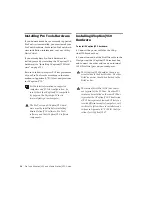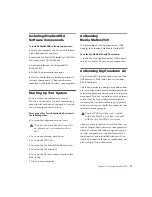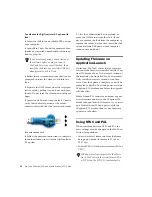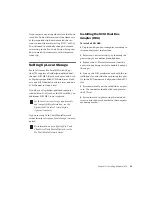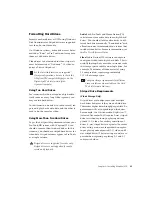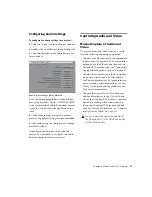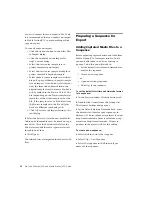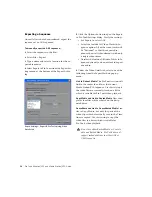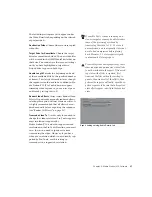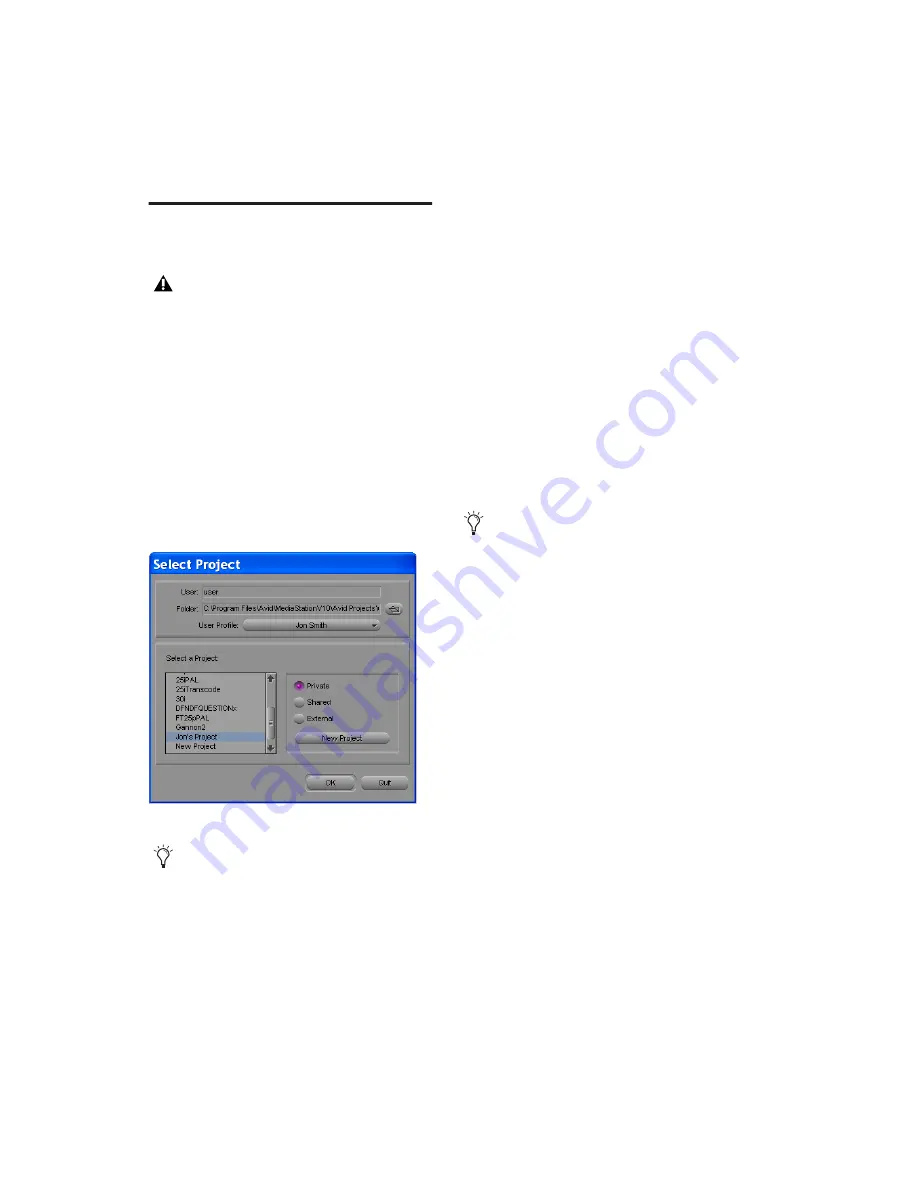
Pro Tools AVoption|V10 and Media Station|V10 Guide
26
Starting a New Project with
Media Station|V10
To start a new project, or select an existing
project:
1
Launch the Avid Media Station|V10 software.
2
You will be prompted to create a new project
or select an existing project.
3
Select or create a new user profile. Each user
can configure Media Station|V10 to suit their
needs while allowing multiple users to use the
same workstation.
4
Select the Shared option to open or create
projects which are accessible to any other users.
– or –
Select the Private option to open or create a ses-
sion which only the current user can access.
5
To create a new project, click the New Project
button.
In the New Project dialog, name the project, se-
lect the format appropriate for your video mon-
itor and desired frame rate, and click OK.
6
Select the desired Project and click OK.
The selected project will open with the Project
window. The name of the project appears in the
upper left-hand corner of the Project window.
To the right of the Project window is the first
Bin for the Project.
To view the Bins in a Project:
■
Click the Bins tab in the Project window. Dou-
ble-click any listed Bin to view its contents
To view and edit Project Settings:
■
Click the Settings tab to view the Project set-
tings, including Audio and Export settings.
Before launching Media Station|V10 soft-
ware, verify that Pro Tools is not running.
Pro Tools and Media Station|V10 must not
be running at the same time: you must exit
Pro Tools before launching
Media Station|V10, and you must exit
Media Station|V10 before launching
Pro Tools.
Select Project dialog
In the Select Project dialog, make sure the
Folder selected is \Program Files\
AvidMediaStationV10\Avid Projects. This
is where your projects, bins, and sequences
will be stored. Media files are stored sepa-
rately.
In Media Station|V10, 29.97fps is referred
to as 30i. The “I” stands for interlaced,
which is the standard format. “P” stands
for progressive scan.