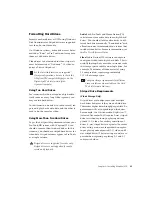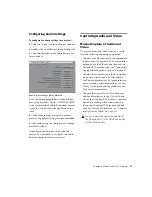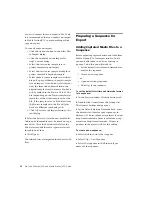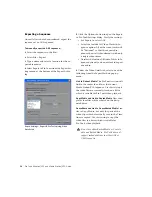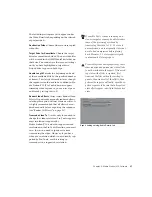Pro Tools AVoption|V10 and Media Station|V10 Guide
34
3
Above the Timeline, click the Mark In and
Mark Out buttons to set in and out points, or
click the Mark Clip button to automatically
highlight the clip.
4
Click the Extract button (Scissors) to remove
the clip and slip the following clips to an earlier
timecode location.
– or –
Click the Lift button to remove the clip and
leave the following clips at their current time-
code location.
5
Press Ctrl+Z or select Edit > Undo to undo
your last action.
Exporting a Sequence
From Media Station|V10, export the sequence as
an AAF sequence for import into Pro Tools.
There are two methods of exporting sequences
for Pro Tools:
• Avid Links
• Export
Avid Links
Media Station|V10 sequences support multiple
streams of video, real-time video effects, and
mixed format audio. However, Pro Tools does
not. Consequently, the sequence exported to
Pro Tools must have only a single video stream,
all video and audio effects must be rendered,
and all audio files must be of the same sample
rate and bit depth. The Avid Links method as-
sures Pro Tools compatibility automatically.
To export a sequence using Avid Links:
1
Select the sequence to be exported in the Bin
(it will highlight and make the Bin the active
window).
2
Select File > Avid Links > Digidesign Pro Tools
3
Select the folder where you would like the ex-
ported sequence to be stored.
4
Enter a name for the sequence.
5
Click Save. Media Station|V10 automatically
exports the complete sequence as an AAF file,
which can be imported into Pro Tools. All video
effects are rendered on export and copies will be
created for any audio files that require file for-
mat, sample rate, or bit depth conversion.
6
Once the export is complete, quit
Media Station|V10.
7
Launch Pro Tools and open the exported AAF
sequence.
8
When prompted, create a new Pro Tools ses-
sion with the same sample rate, bit-depth, and
audio file format as the exported sequence.
9
The Import Session Data dialog will open.
Click OK and the AAF sequence will open as a
new Pro Tools session.
Manual Export
Manual export of an AAF sequence from
Media Station|V10 is more involved than using
Avid Links, but it provides more flexibility. You
will need to render all video effects before ex-
porting the sequence.
Mark Clip button
For more information on opening and im-
porting AAF sequences in Pro Tools, see the
DigiTranslator 2.0 Integrated Option Guide
.
For more information on the Import Session
dialog, see the
Pro Tools Reference Guide
.