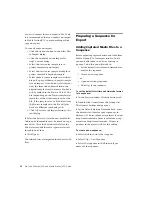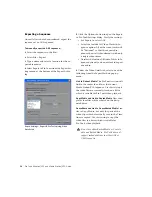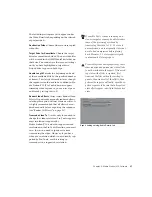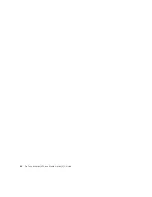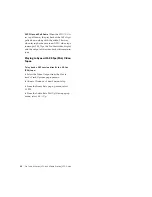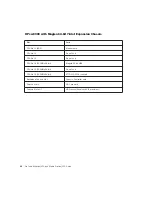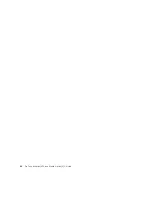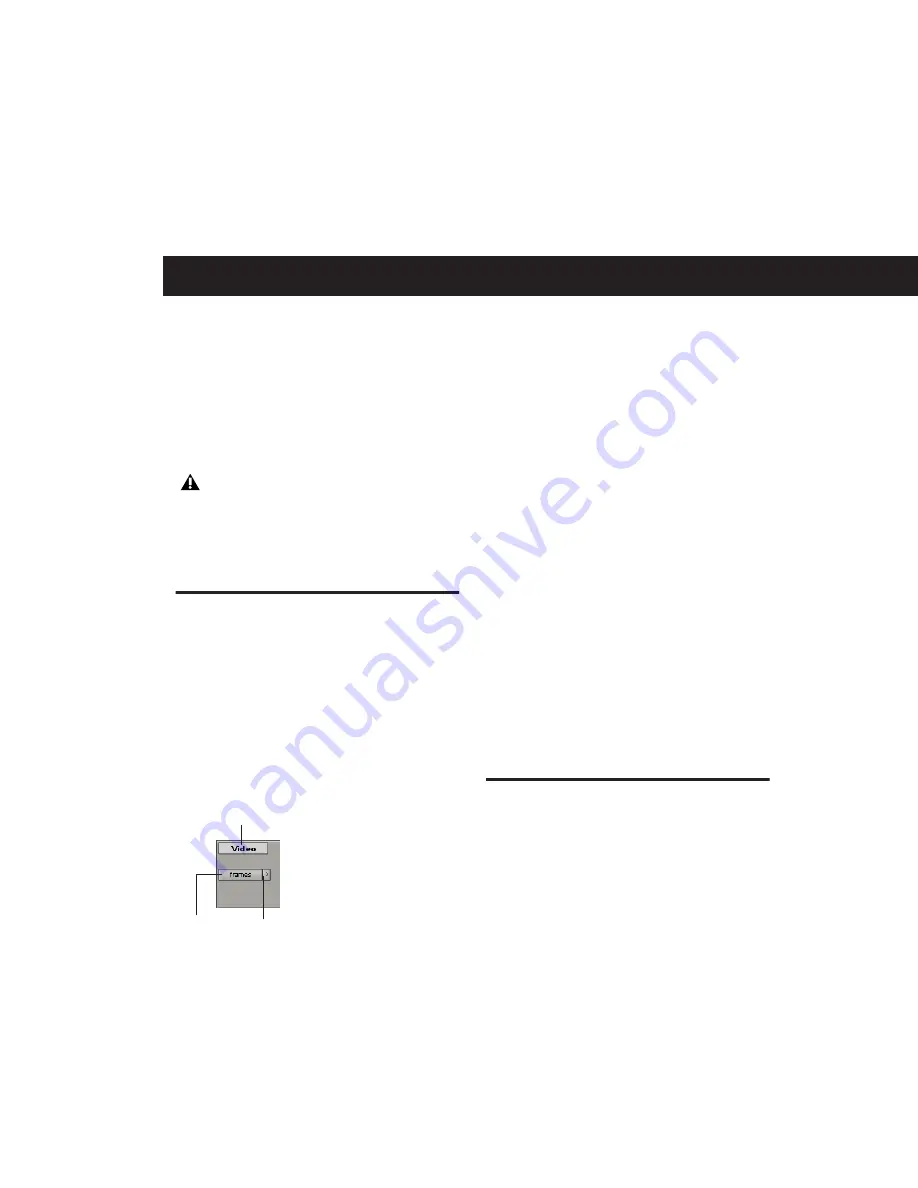
Chapter 5: Pro Tools Movie Track
45
chapter 5
Pro Tools Movie Track
Pro Tools with AVoption|V10 can import files
created in a compatible Avid video application
(such as Media Station|V10) into the Pro Tools
Movie track.
Avid Movie Track in Pro Tools
The Movie track holds the video clips you add
into Pro Tools. A Pro Tools session can only con-
tain one Movie track.
To create a new Movie track:
■
Choose Movie > New Avid Movie Track.
The new, empty Movie track appears in the Edit
window.
To name the Movie track:
1
Double-click the Track Name button to open
the Name and Comments dialog.
2
Type a name (and any optional comments),
then click OK.
To delete the Movie track:
1
Select the track by clicking the Track Name
button in the Edit window.
2
Choose File > Delete Selected Tracks.
To clear all video from the Movie track:
■
Choose Movie > Clear Movie Track.
You cannot change names of clips after they
have been added to the Movie track. When
added, clips retain the name they were given by
the original Avid application.
Movie Track Options
The Movie track can be viewed in frames or in
blocks. Frames view lets you see an overview of
the actual video content in a session. Blocks
view lets you see where clips begin and end, and
the names of clips.
Media Station|V10 software and Pro Tools
cannot run simultaneously. Quit Pro Tools
before launching Media Station|V10, and
quit Media Station|V10 before launching
Pro Tools.
Movie track controls
Track Name
View
Options
Track
Height