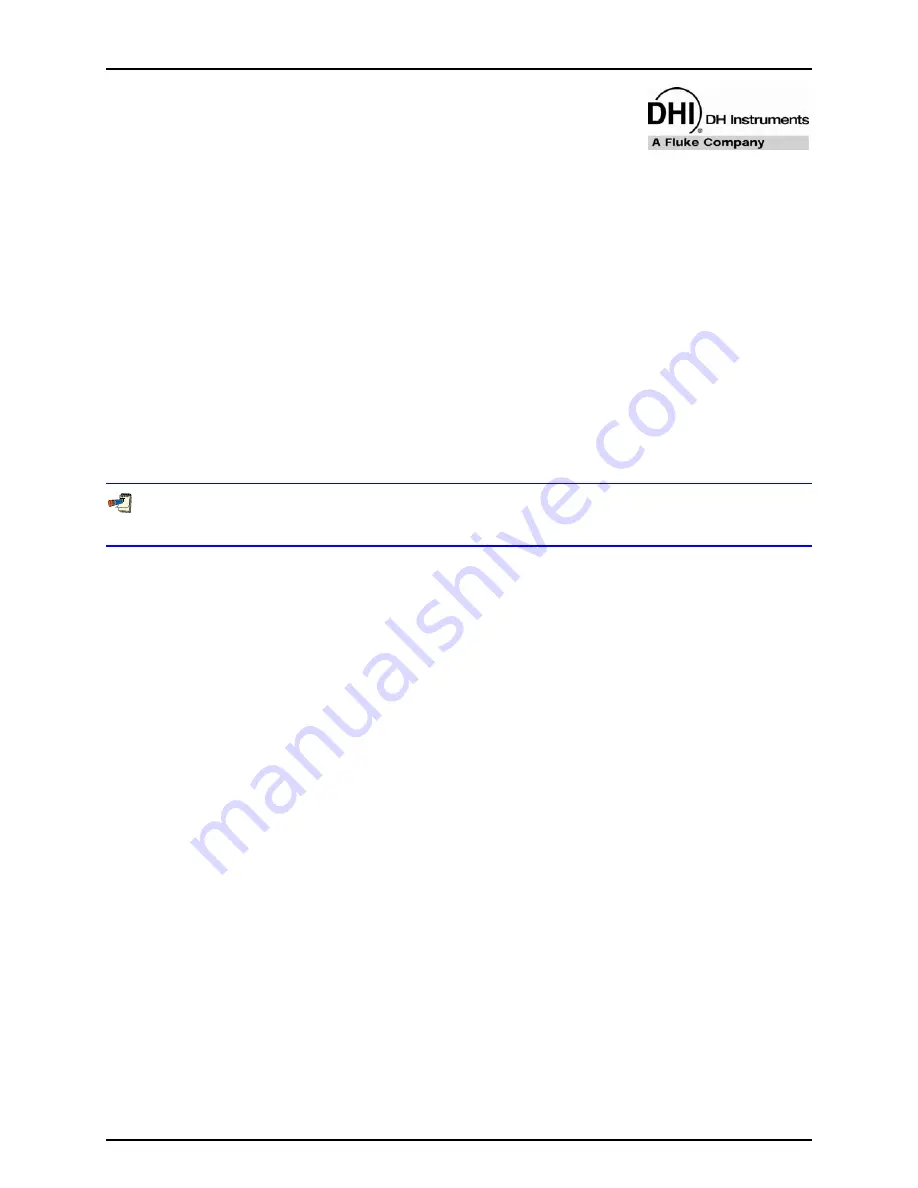
6. FPG TOOLS
Page 45
© 2007 DH Instruments, a Fluke Company
6
6
.
.
F
F
P
P
G
G
T
T
O
O
O
O
L
L
S
S
6.1
OVERVIEW
FPG Tools is a PC based application that provides the complete interface to the FPG and the VLPC.
Without this software interface, only mechanical interaction is available with both of these instruments.
Future versions of the FPG and VLPC will however, include complete front panel access to
the instruments. For the present, FPG Tools must be used to monitor FPG pressure and to set pressures
in the VLPC.
The output of the load cell and all internal sensors are polled and used to calculate the FPG pressure.
The output of these devices can be viewed individually using the
<Diagnostics Display>
screen
(see Section 6.3.7). Some of the sensor outputs are also available on the display of the FPG terminal.
The
<Run Display>
is the standard interface to FPG Tools and should be used in normal operation.
The
<Ready Indicator>
will be green when the FPG pressure is “Ready” and red when the pressure is
“Not Ready”.
Pressure is ready when there are no out of range errors in the system status and the FPG pressure is
within the stability setting or hold limit, based on whether or not the VLPC is actively controlling.
All display windows can be selected by using the appropriate toolbar shortcut icon (see Section 6.4.1).
Each window can be scaled and located on the screen in any fashion desired. The last size and position
of each window is automatically used when FPG Tools is started.
Numerous discrete toolbar functions are available to perform common system operations in a single step
(see Section 6.4.1). FPG Tools will adjust valves, monitor settings or control pressure as need to
complete the operation.
Not only does FPG Tools calculate pressure for the FPG, it also provides data acquisition features that
make it possible to log data from a DUT and define a test sequence. These functions can be actuated at
anytime without interrupting the system. In fact, FPG Tools should be left running at all times whenever
the FPG is in use.
The following sections describe the features and concepts implemented in FPG Tools. Refer to Section 5
for information on how to set up FPG Tools and how to use many common features in a practical
environment.
















































