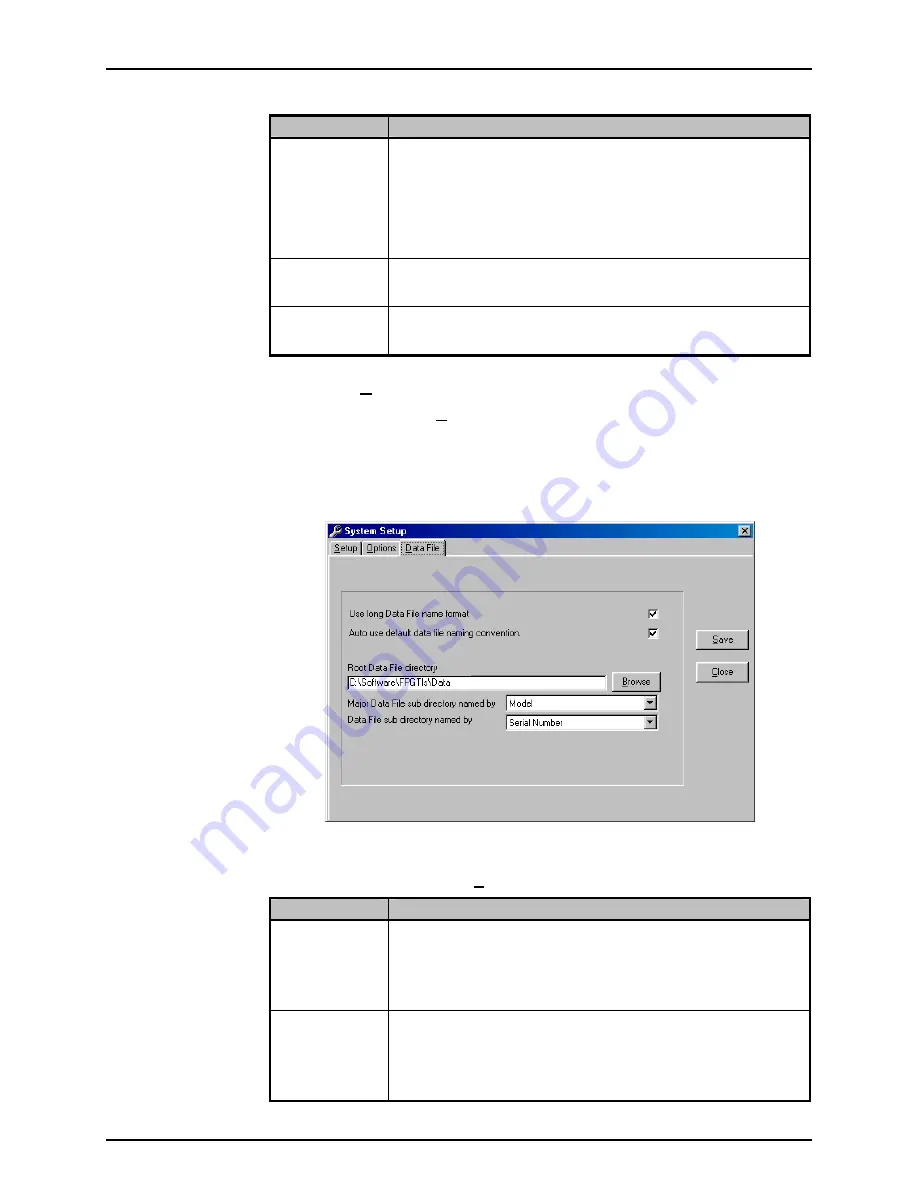
FPG8601™/VLPC™ OPERATION AND MAINTENANCE MANUAL
© 2007 DH Instruments, a Fluke Company
Page 72
LABEL
DESCRIPTION
Enable ION
Gauge
Check this box to allow FPG Tools to interface with the manifold ion gauge.
The ion gauge must be powered on and connected to the system PC
according to the
<Ion Gauge RS232 Settings>
. The ion gauge is used
by FPG Tools only when the manifold is zeroed (see Section 5.6).
The ion gauge can be controlled manually by using the tools on the
<DUT Manifold>
display.
The Granville Phillips Series 360 Ion Gauge system is the only ion gauge
directly supported by FPG Tools.
Vacuum Pump
RS232 Settings
Select the RS232 port and settings that the manifold vacuum pump will use.
By default, the RS232 settings are 9600, N, 8, 1. The COM port used by
the vacuum pump is dependent on the PC used to run FPG Tools.
Ion Gauge RS232
Settings
Select the RS232 port and settings that the ion gauge will use. By default,
the RS232 settings are 9600, N, 8, 1. The COM port used by the ion gauge
is dependent on the PC used to run FPG Tools.
6.6.2.3
<DATA FILE>
The
<System Setup>
,
<Data File>
tab is used to set user preferences affecting
the Data File (*.dat) which records the data from a test run (see Section 9).
The purpose of the
[Data File]
tab fields and settings as well as instructions on
how to use them are provided in
Table 18. When selections are complete, click
<OK>
to save changes.
Figure 31. <System Setup>, <Data File>
Tab
Table 18. <Options>, <Data File>
Tab Fields
FEATURE
DESCRIPTION
Use long data file
name format
(check box)
Check this option to use the long Data File naming convention as described
in Section 9.2.1. This feature is checked by default. Although FPG Tools is
a 32 bit Windows application, Data Files may be stored on a network or
other location that does not support the long file naming convention. To
avoid file name truncation, uncheck this option to create default file names
that are 8 characters or less.
Auto use default
data file naming
convention
(check box)
When this option is checked, test Data Files are automatically created when
[Run w/Point Log]
or
[Run Test Sequence]
is selected. Otherwise, a
separate dialog box displays for each active DUT to allow the entry of the
data file name. In most cases, automatically naming the data file is desired.
However, when some specific tests are executed, it can be more convenient
to manually name the data files.






























