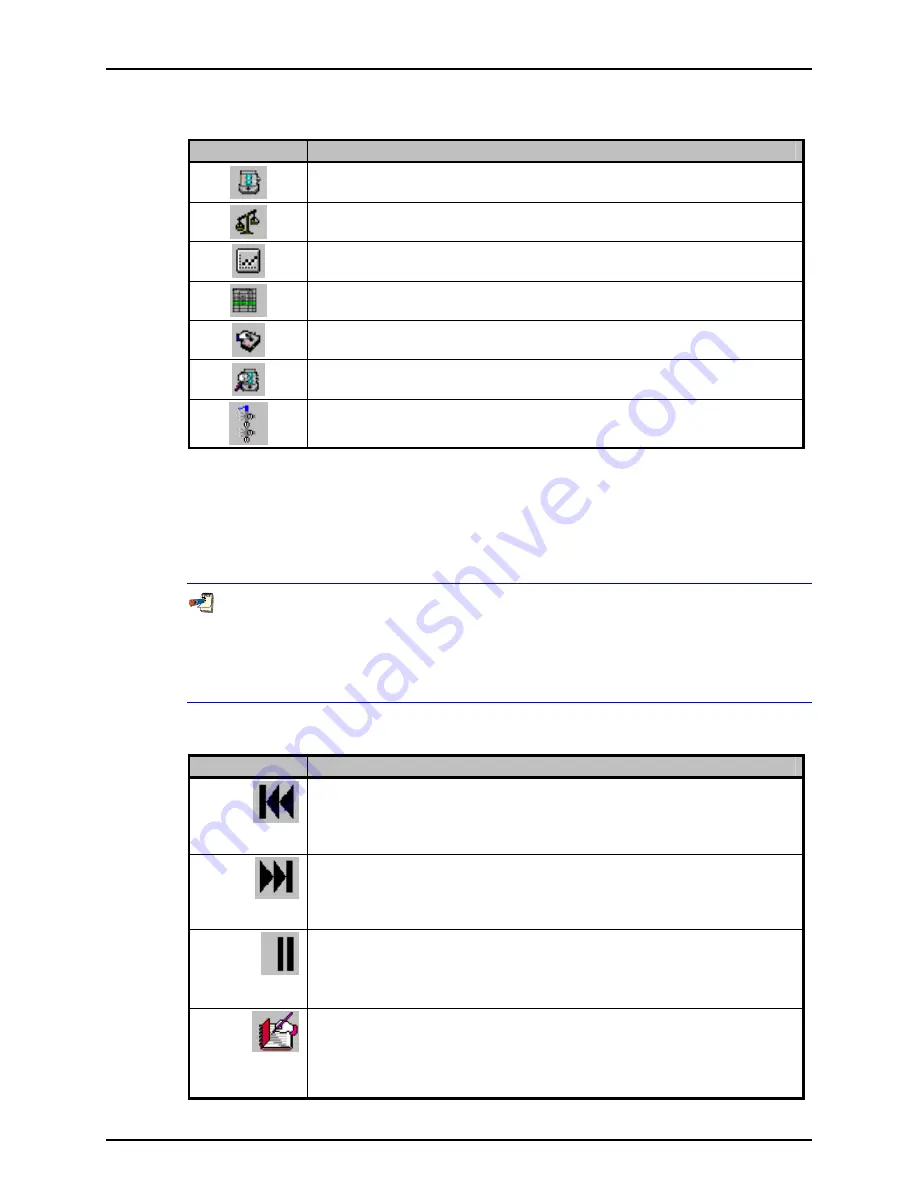
6. FPG TOOLS
Page 61
© 2007 DH Instruments, a Fluke Company
Table 13.
Window Display Toolbar Options
ICON
DESCRIPTION
Activates the
<Run Display>
(see Section 6.3.2).
Activates the
<Tare Display>
(see Section 6.3).
Activates the
<Plot Display>
(see Section 6.3.4).
Activates the
<Logged Points>
window (see Section 6.3.5).
Activates the
<VLPC Interface>
window (see Section 6.3.6).
Activates the
<Diagnostics Display>
window (see Section 6.3.7).
Activates the
<DUT Manifold>
window (see Section 6.3.8).
6.4.2
FUNCTIONS TOOLBAR
The features on the Function Toolbar are enabled only when FPG Tools is in a run mode.
Then features specific to the current setup and run mode selected are enabled. For this
reason, some toolbar functions will not be available in some run modes. The following
sections detail the purpose and use of each of the available toolbar functions.
It is good practice to initiate only one function at a time. Due to timing factors with
other internal operations it may take several seconds before the selected function takes
place. Watch the <Status Bar> to monitor the state of the function when applicable.
Use the [Operation Abort] toolbar function to exit any functions that you do not wish to
complete.
Table 14.
Functions Toolbar Option
ICON
DESCRIPTION
[Move Back]
When a test sequence is the active run mode (see Section 6.5.4), this function returns the
test sequence control to the beginning of the most recent pressure target. If immediately
pressed again, execution resumes with the target pressure of the previous test point.
Points are stepped back all the way to the beginning of the test sequence. The
<Logged
Points>
window highlights the row of the new point with each selection.
[Move Forward]
When a test sequence is the active run mode, this function allows repeated points to be
skipped. Repeatedly pressing this button automatically skips test execution to the next
previous logged point until an incomplete point is encountered. When the highest test
point logged in the test sequence is reached, the option is automatically disabled. The
<Logged Points>
window highlights the row of the new point with each selection.
[Sequence
Pause]
Use
[Pause]
to temporarily disable any automatic dwell or averaging time during a test
sequence. Press the button again to continue. This option is not available in any other
run mode. Pressure targets and data averaging are not affected by the pause state.
[Take Point]
This feature is enabled only when the
[Run w/Point log]
option is in use. When pressed
all relevant instantaneous FPG and DUT calculation information is logged to the data file
and the
<Logged Points>
run screen (see Section 6.3.5). Use this function to take points
when a test sequence is not desired. If a manual entry DUT is currently enabled, a
prompt to enter the DUT output will occur prior to logging the point. Make sure the DUT
output is entered in the configured DUT output units (see Section 6.8).
















































