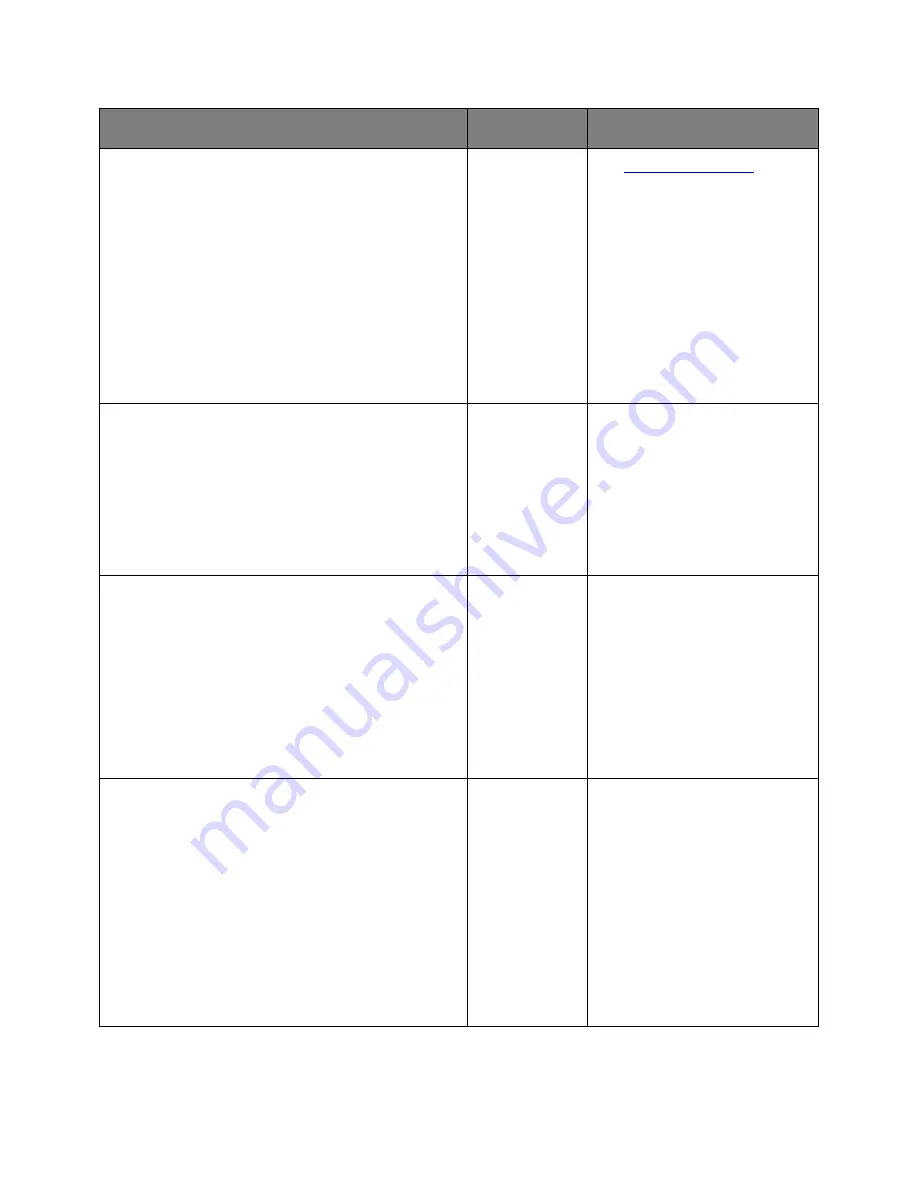
User's Guide
- 268 -
Action
Yes
No
Step 4
Send a print job, and then check for print quality problems.
1. From the General Settings menu, adjust the Eco-
Mode settings.
2. From the Copy menu, adjust the Darkness setting.
3. If the print remains faded, then replace the toner
cartridge.
Is the print quality satisfactory?
Go to step 5.
See
Print quality problems
.
Step 5
Check the placement of the document or photo.
Make sure the document or photo is loaded facedown
on the scanner glass in the upper left corner.
Is the document or photo loaded correctly?
Go to step 6.
Place the document or photo
facedown on the scanner glass in
the upper left corner.
Step 6
Check the copy settings.
From the Copy screen, check if the Content Type and
Content Source settings are correct for the document
being scanned.
Are the Content Type and Content Source settings correct
for the document being scanned?
Go to step 7.
Change the Content Type and
Content Source settings to match
the document being scanned.
Step 7
Check for patterns on print.
1. From the printer control panel, navigate to:
Copy
>
Sharpness
> select a lower setting
Note:
Make sure no scaling is being selected.
2. Resend the copy job.
Do patterns appear on prints?
Go to step 8.
The problem is solved.
Summary of Contents for ineo 3320
Page 1: ...User s Guide ineo 3320 ...
















































