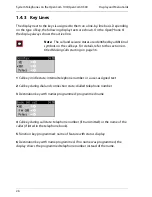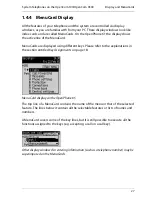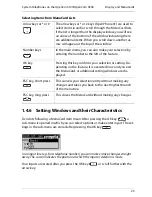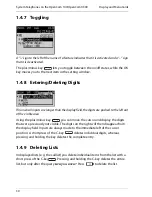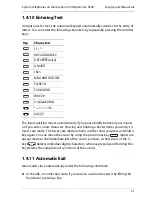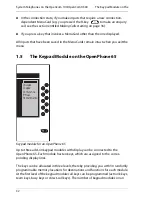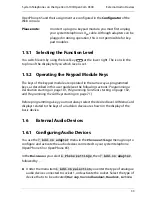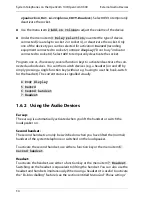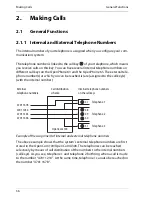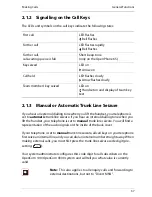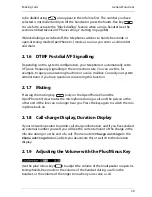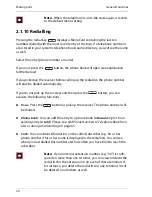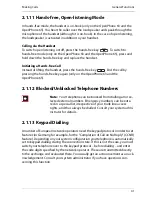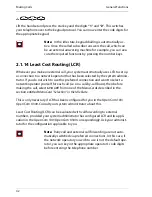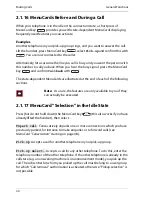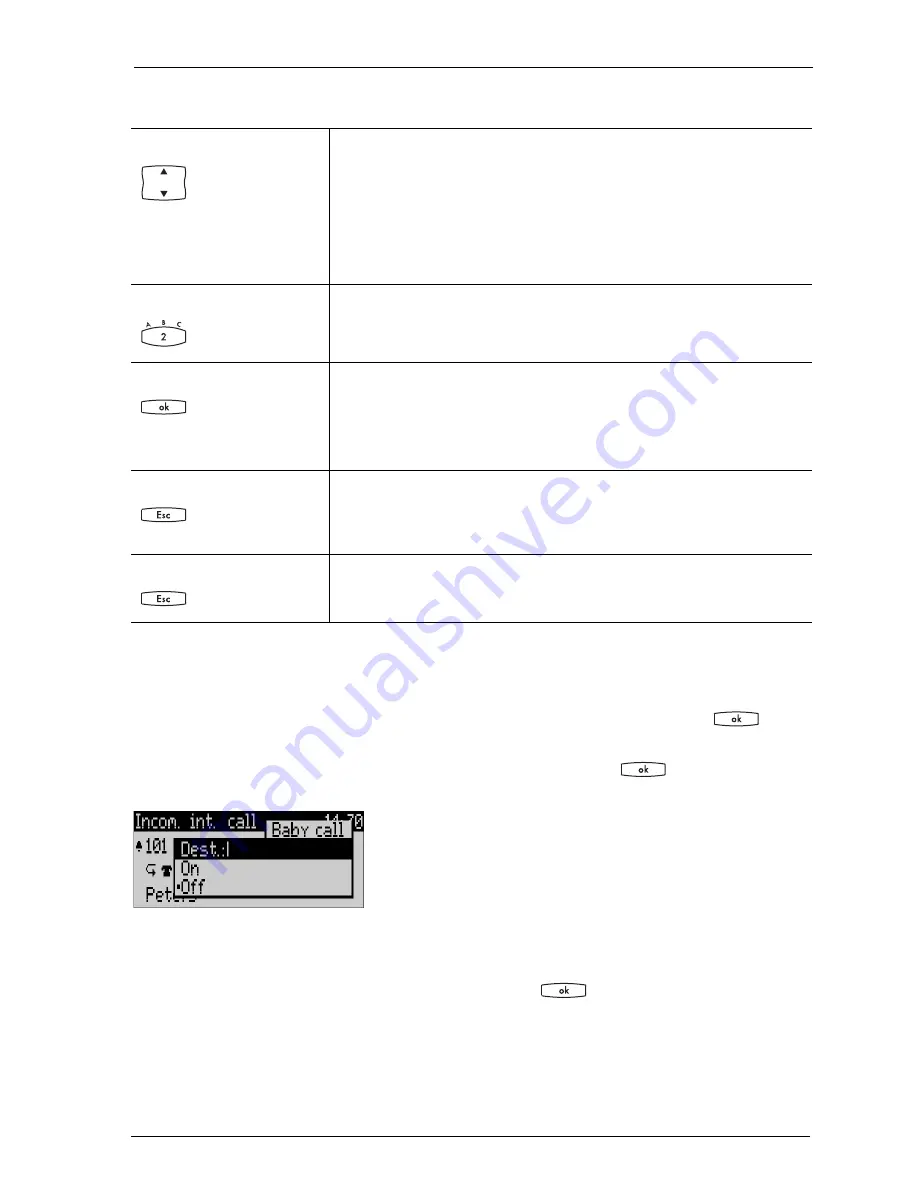
System Telephones on the OpenCom 100/OpenCom X300
Display and MenuCards
29
1.4.6 Setting Windows and their Characteristics
Two dots following a MenuCard item mean: After pressing the OK key
a
sub-menu is opened in which you can select options or make enter input. The set-
tings in the sub-menu are stored after pressing the OK key
.
In an input line (e.g. for a telephone number) you can make entries/changes straight
away. The cursor indicates the position at which the input or deletion is made.
Your inputs are stored after you press the OK key
or scroll further with the
arrow key.
Selecting Items from MenuCard Lists
Arrow keys or * or #
The arrow keys or * or # keys (OpenPhone 61) are used to
select items in and/or scroll through the MenuCard lists.
If the list is longer than the display window, you will see
an arrow at the bottom of the window indicating there
are additional items. When you scroll down, another ar-
row will appear at the top of the window.
Number keys
In the main menu, you can also make your selection by
entering the number to the left of the feature.
OK key
Pressing this key confirms your selection or setting. De-
pending on the feature, it is executed now and you exit
the MenuCard, or additional setting windows are dis-
played.
ESC key, short press
This cancels your selection/entry without making any
changes and takes you back to the next highest branch
of the menu tree.
ESC key, long press
This closes the MenuCard without making any changes.
Summary of Contents for OpenPhone61
Page 1: ...OpenPhone61 63 65 on the Communications Systems OpenCom 100 and OpenCom X300 User Guide ...
Page 9: ...5 6 Notes on disposal 107 Index 108 ...
Page 10: ...6 ...
Page 71: ...Making Calls Making Calls from the Telephone Book 67 Save the entry ...
Page 116: ...Index 112 Notes ...
Page 117: ...Index 113 Notes ...
Page 118: ...Index 114 Notes ...