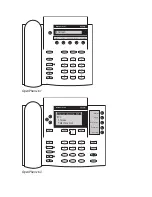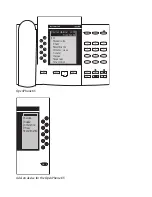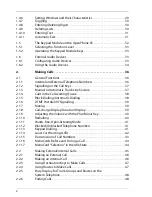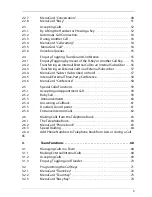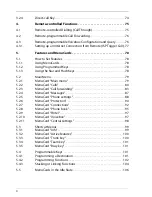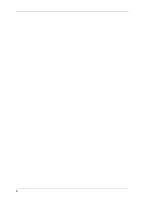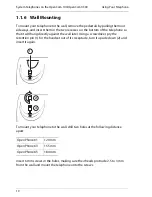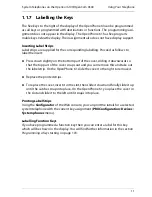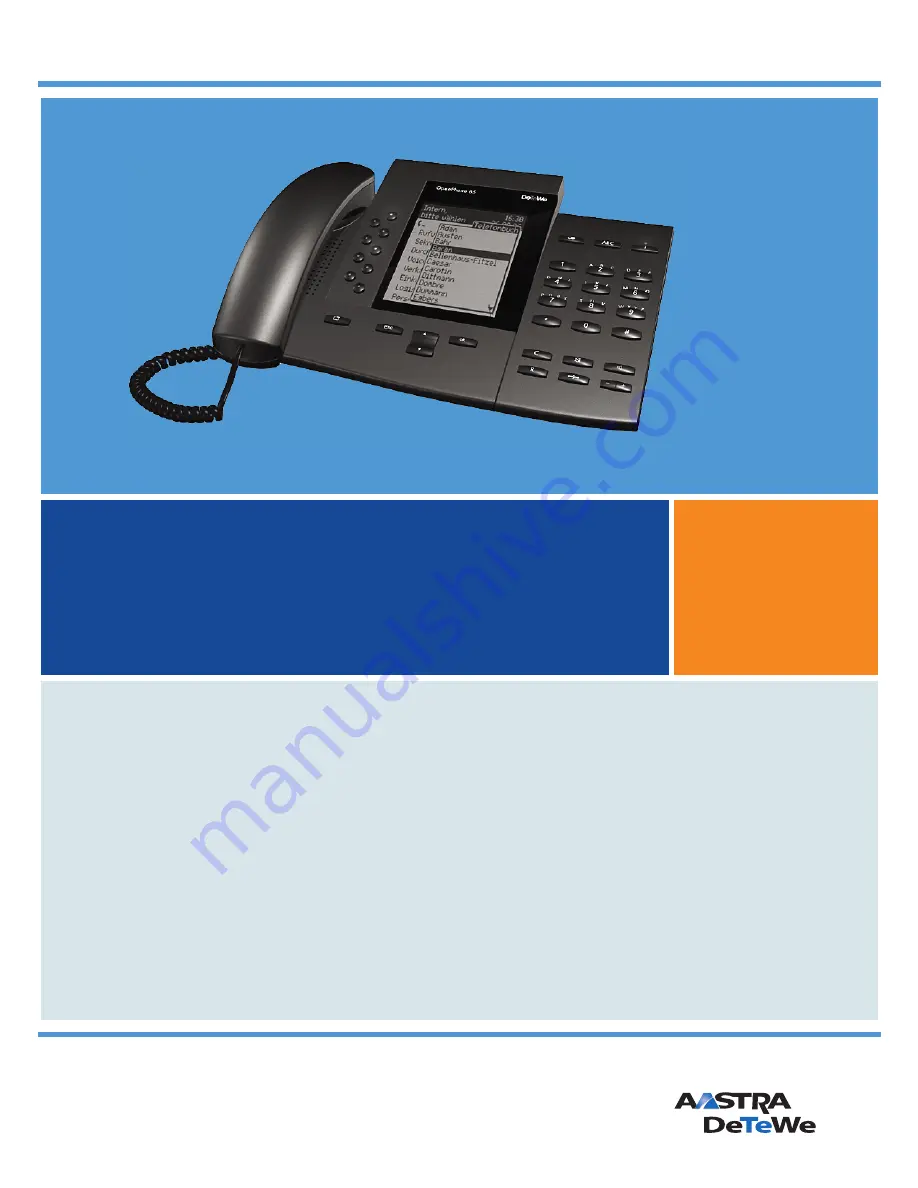Summary of Contents for OpenPhone61
Page 1: ...OpenPhone61 63 65 on the Communications Systems OpenCom 100 and OpenCom X300 User Guide ...
Page 9: ...5 6 Notes on disposal 107 Index 108 ...
Page 10: ...6 ...
Page 71: ...Making Calls Making Calls from the Telephone Book 67 Save the entry ...
Page 116: ...Index 112 Notes ...
Page 117: ...Index 113 Notes ...
Page 118: ...Index 114 Notes ...