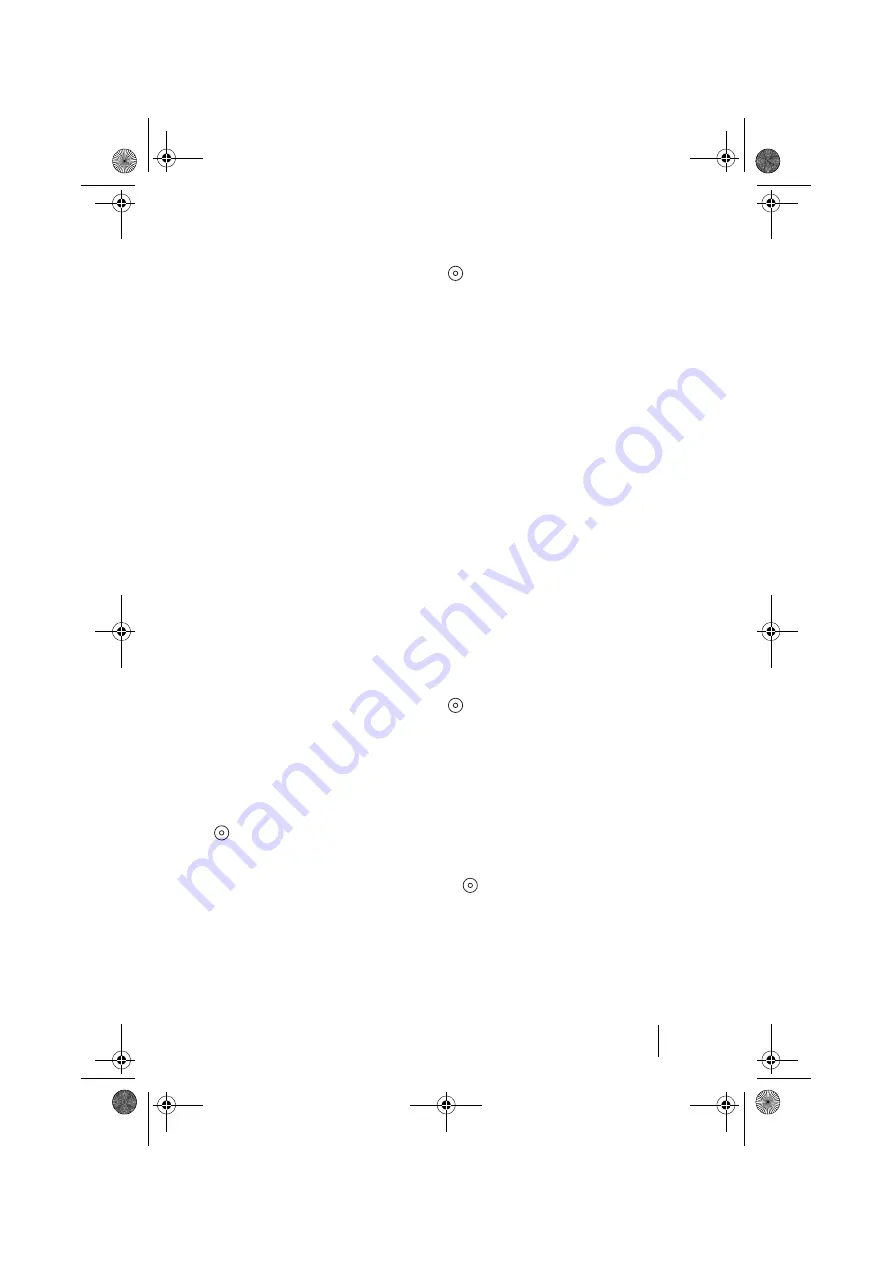
47
Team Functions
Managing Calls in a Team
Using Direct Call Keys
Via direct call keys you can only
make calls to team and trunk keys
programmed with the same call
number. No calls are signalled to
direct call keys.
Consultation, Toggling
and Transfer
For information on how to use these
functions, please also refer to the
chapter entitled
gling, Transfer and Conference
Within a team you can put a call on
hold for consultations or transfers.
Calls on hold are indicated by the
LED flashing slowly on your tele-
phone.
While the call is on hold you can con-
sult with another member in the
team and transfer the call.
The following is a brief description
of all call keys (trunk key, team key,
direct call key).
Consultation Calls
Press the call key of the team
member with whom you want to
consult. The original call is put on
hold.
Toggling
To toggle (i.e. switch back and
forth between the call parties), press
the key of the waiting party.
Transferring
G
h
Announce the call transfer to
the other team member and put the
handset on the hook. The call on
hold is now transferred to the other
team member.
Holding and Transferring Calls
with a Function Key
This function is useful for teams
working in the same room where the
members can speak across the room.
To use the “Hold” function, it must
be programmed to an unused func-
tion key.
G
You are speaking via a call key,
e.g. the trunk key with the call
number 11.
h
Press the “Hold” function key
to put the call on hold. Put the hand-
set on the hook.
Tell the other team members that a
call is on hold on the trunk key with
the call number 11 and is waiting to
be accepted by another team mem-
ber.
G
Accepting Calls with a Team
Key:
Another team member picks up
the handset and presses the team
key to which the call number 11 has
been assigned.
op6365_gb.book Seite 47 Mittwoch, 28. August 2002 11:09 11
















































