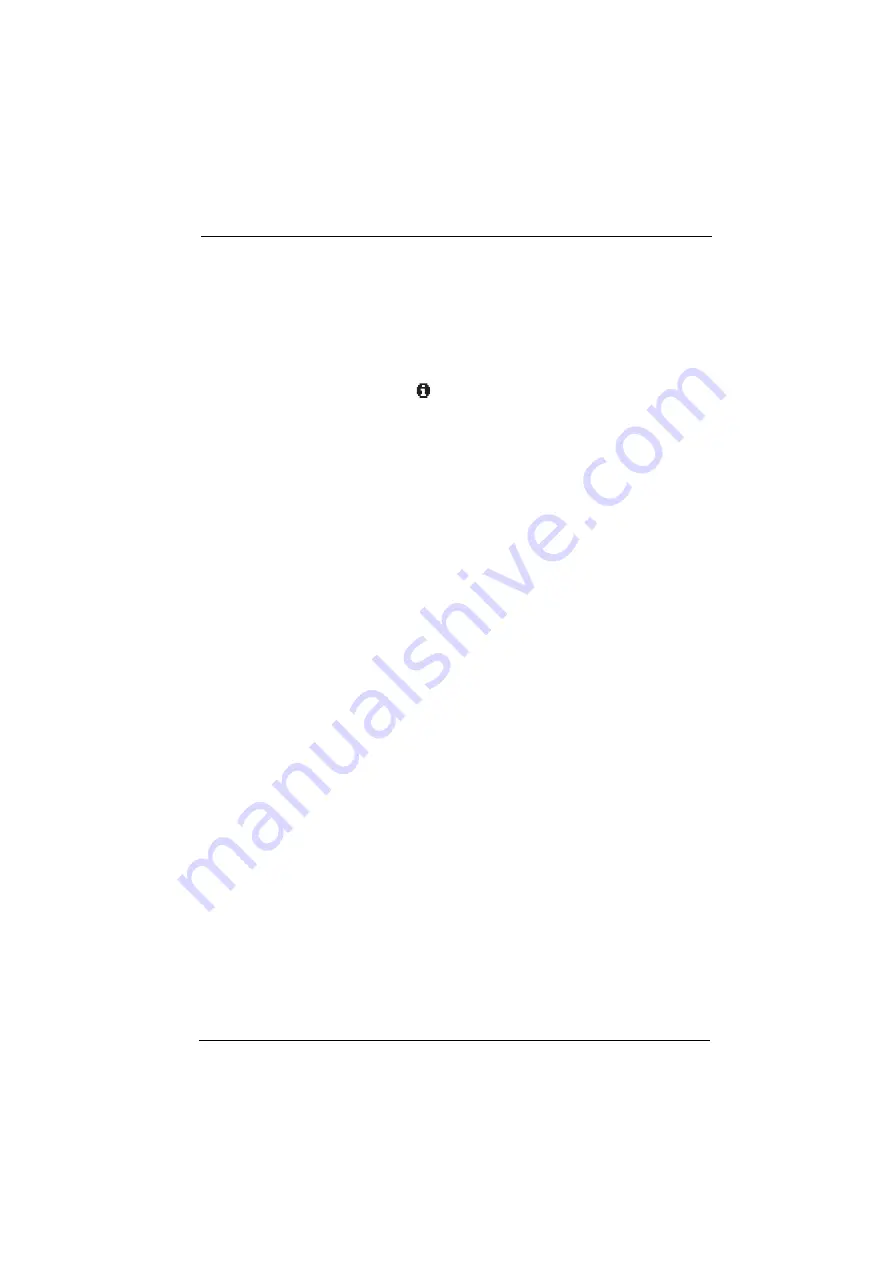
Features and Menus
The Menus
73
4.2.4 “Messages” Menu
First select
Messages
and then …
Short messages
: Short messages can be exchanged between users with system
terminals. On arrival of a new message then on the …
… OpenPhone 26 the Info symbol
flashes slowly in the display
… OpenPhone 27 the Info key flashes.
■
Received mail
: A list of senders of messages is displayed.Use the arrow keys
to scroll through the display functions.
–
Show
: Select an entry and press the
OK
. You see the “Subject” text of the
message, the sender and the date/time.
–
Delete
: You delete the message.
–
Forward
: Select an entry. You can now edit the text of the message. Press
OK
.
Enter the internal call number of the user to whom you would like to forward
the message. Optionally you can select a call number from the telephone book.
Confirm the entry/selection of the call number with
OK
.
–
Delete all
: You delete all messages.
■
Outgoing mail
: A list of messages sent by you is displayed. In the same way as
described in the above section, you can forward or display these messages.
■
New message
: You can send a new message to another user. First enter the text
(max. 160 characters) and then press
OK
. Enter the internal call number of the
user to whom you would like to send the message. Optionally you can select a
call number from the telephone book. Confirm the entry/selection of the call
number with
OK
.
Messages can also be sent to system terminals from the
OpenCTI 50
Web appli-
cation. You will find more information on this in the
OpenCom 100
online help
.
: You will see the list (senders) of e-mails received. Select an entry: A
selection menu appears allowing you to display the e-mail (subject, sender, date/
time), delete the selected e-mail or delete the entire list of e-mails. Use the arrow
keys to scroll through the display functions.
Summary of Contents for OpenPhone 26
Page 1: ...OpenPhone 26 27 on the OpenCom 100 Communications System User Guide ...
Page 8: ...6 ...
Page 114: ...Index 112 Notes ...
Page 115: ......
















































