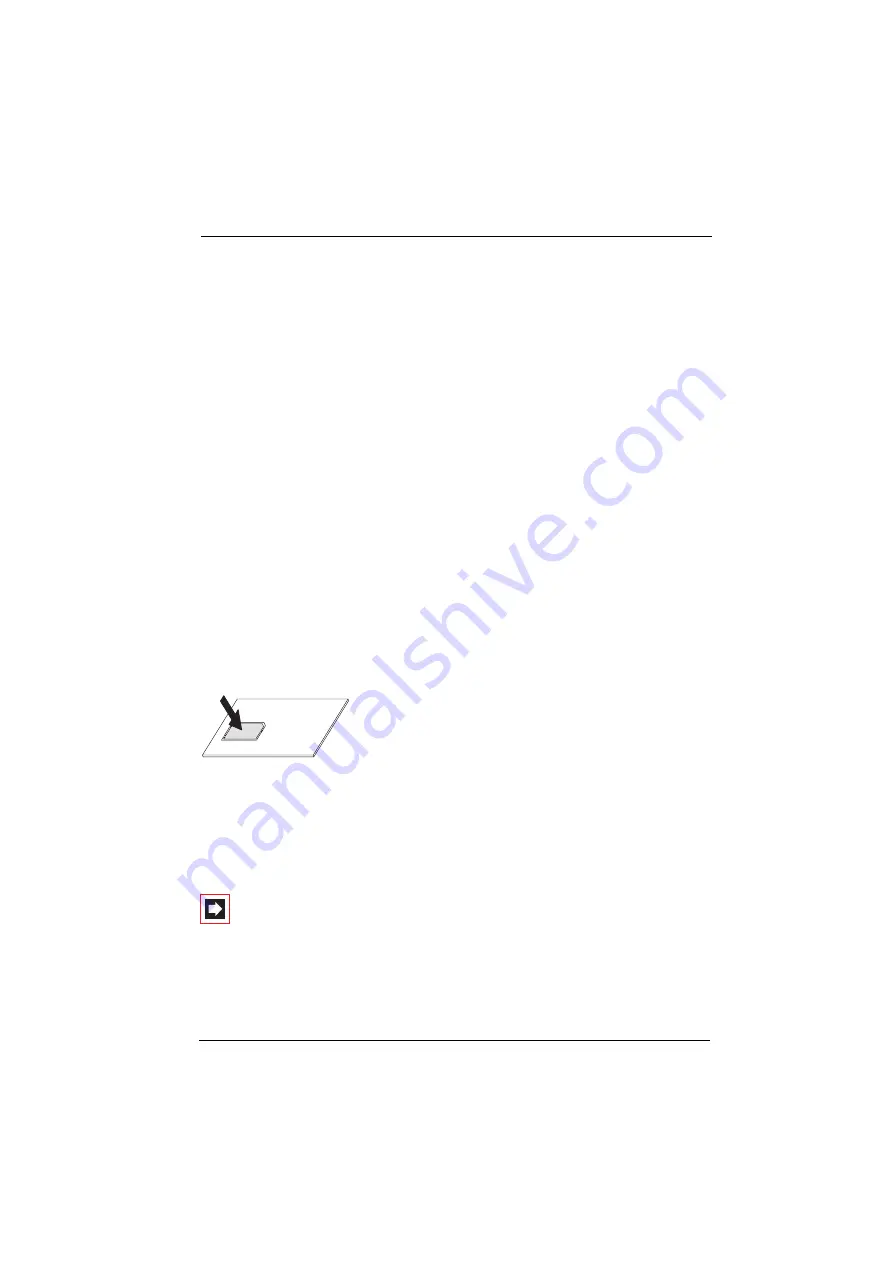
Appendix
OpenPhone 27 with a MEM card
101
6.2.2 Operation with/without MEM card
The OpenPhone 27 when commissioning for the first time, without a MEM card, is
also fully operational (without the above mentioned advantages). However, if you
have inserted a MEM card (which also already adopted the telephone’s data), then
removing it causes the OpenPhone 27 to become non-functional until a pro-
grammed MEM card is inserted.
Programmed MEM card means: A MEM card that has been inserted in another
device or a MEM card that has been especially prepared by the Service (e.g. as
replacement).
6.2.3 Inserting the MEM card
Safety Notice!
The MEM card must be handled with a great deal of care. The contacts must be
free of dust, moisture, fat etc. Do not store the MEM card in warm areas (e.g. direct
sunlight). Do not bend the MEM card; the contacts can be broken.
The MEM card is inserted in the battery compartment under the batteries.
1.
Using your finger, first remove the small MEM card from the larger frame.
2.
Open the battery compartment (see page 12) and remove the batteries (if
these have already been inserted).
3.
Slide the MEM card cover in the battery compartment in the arrow direction
(OPEN). Softly pivot the cover upwards.
Note:
Never touch the now visible shiny gold contacts!
Static discharge can cause the device to become defective.
Summary of Contents for OpenPhone 26
Page 1: ...OpenPhone 26 27 on the OpenCom 100 Communications System User Guide ...
Page 8: ...6 ...
Page 114: ...Index 112 Notes ...
Page 115: ......




























