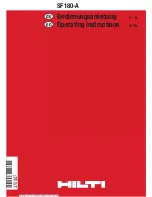Your Telephone's Features
Softkeys and Other Keys
28
■
When entering text, you can use the arrow keys to move the cursor to the
beginning or end of the entry.
■
Inputs are always made to the immediate left of the cursor position.
■
The input position moves automatically if you pause briefly between your
inputs or if you enter a new character.
■
When entering text, the first letter will automatically be upper case, the
remaining letters automatically lower case. After you enter a space, the next
letter will be upper case once again.
■
While entering text, you may switch back and forth between upper and lower
case by pressing a number key for a
longer
time. The upper-/lower-case
remains activated until the next time you press a number key longer.
■
A short press of the C key
C
deletes individual digits/characters (in front of the
cursor), whereas long pressing the key deletes the complete entry.
■
The
Esc
key cancels the entire procedure.
2.7.15 The locking of your telephone interface by the
system administrator
The system administrator can lock your telephone’s interface via a setting for your
user group. With the exception of the number keys and the receiver key, all keys of
your telephone then have no functionality.
■
You can then make calls with your telephone but no system functionality can
be configured.
■
The redial functions, telephone books of the communications system, Info
menu and state dependent menus are not available. (These menus are opened
by a short press on the
Menu
softkey, they are described in the
starting on page 30 chapter.) The local telephone book, however, is accessible
as the lock only affects the functionality of the communications system.
■
Additionally you can turn on and turn off the telephone lock of your telephone
(see also
Summary of Contents for OpenPhone 26
Page 1: ...OpenPhone 26 27 on the OpenCom 100 Communications System User Guide ...
Page 8: ...6 ...
Page 114: ...Index 112 Notes ...
Page 115: ......