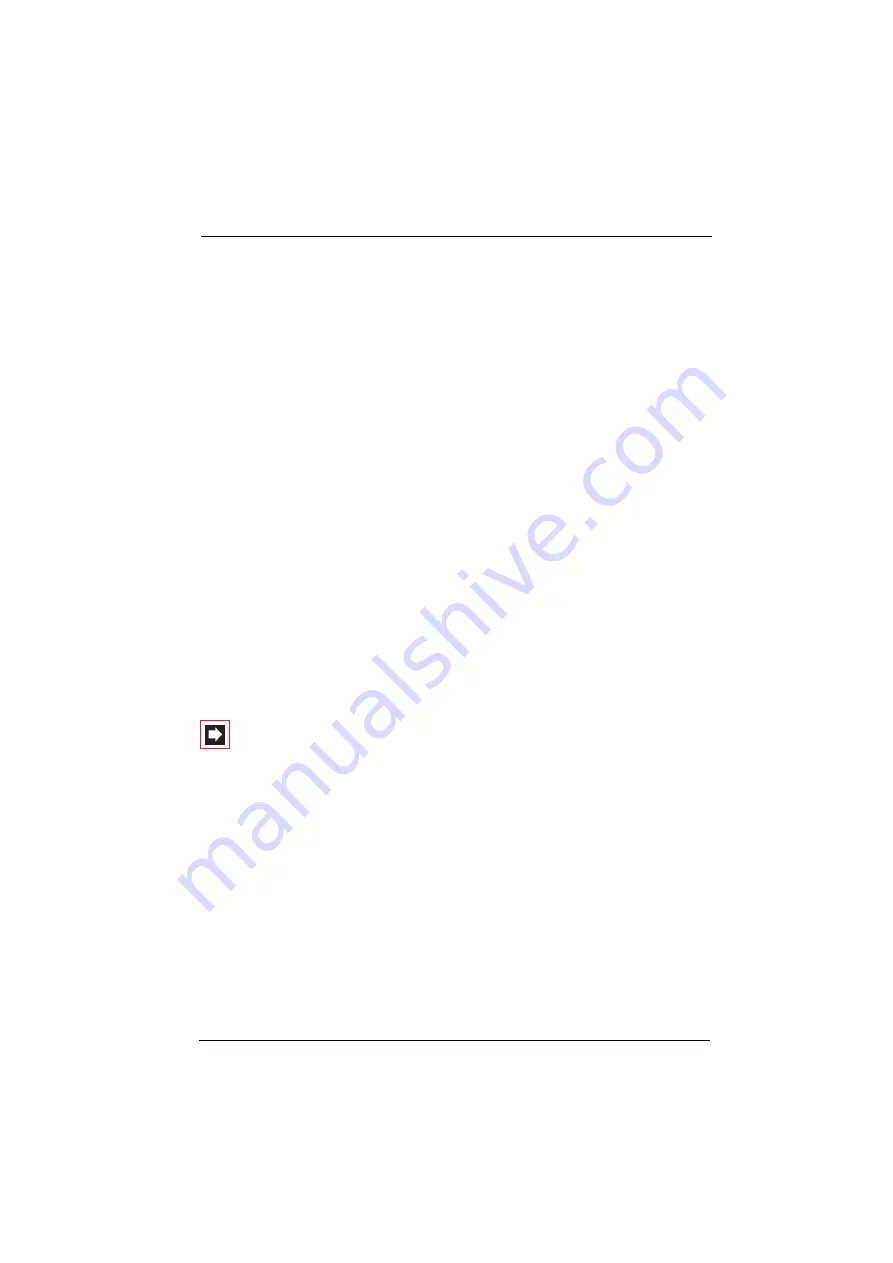
Features and Menus
The Menus
81
■
Display Contrast
(OpenPhone 26) /
Contrast
(OpenPhone 27): Use the
arrow keys to adjust the display contrast and confirm with
OK
.
■
Default setting
: Use this function to reset your handset to the factory set-
tings. This menu is only displayed with an OpenPhone 26.
–
Clear Phonebook
: After confirming a security prompt you can delete the
local telephone book. The local telephone book contains all entries which are
stored in your handset. For more information on the telephone books of your
communications system please refer to the chapter entitled
–
Reset PP
: After confirming a security prompt you reset the handset (PP =
portable part) to the factory settings.
4.2.6 “Protection” Menu
First select
Protection
and then …
Call protect.
: This switches call signalling on your telephone
On/Off
(with the
exception of VIP and hunt group calls). You can activate (
“
) call protection for all
calls or for internal calls only/for external calls only. When call protection is acti-
vated, the caller hears either the idle or the busy tone. The system administrator
configures this when configuring user groups.
Note:
Call protection is only activated on the telephone on
which it was set. Even if your internal telephone number is
configured on other telephones, call protection is not auto-
matically activated on those telephones.
Tele phone lock
: Enter your user PIN. Activating the telephone lock switches
your telephone to a lower external access authorisation level. External dialling may
then be partially or fully restricted. Emergency numbers can be stored in a special
list applicable to your user group and can then always be dialled, irrespective of
your external authorisation. For more information ask your system administrator.
Baby call
: Enter the destination number and activate or deactivate the baby call
(see also the chapter entitled
Change PIN
: Enter your current PIN and then the new PIN twice. If you have for-
gotten your PIN, contact your system administrator.
Summary of Contents for OpenPhone 26
Page 1: ...OpenPhone 26 27 on the OpenCom 100 Communications System User Guide ...
Page 8: ...6 ...
Page 114: ...Index 112 Notes ...
Page 115: ......
















































