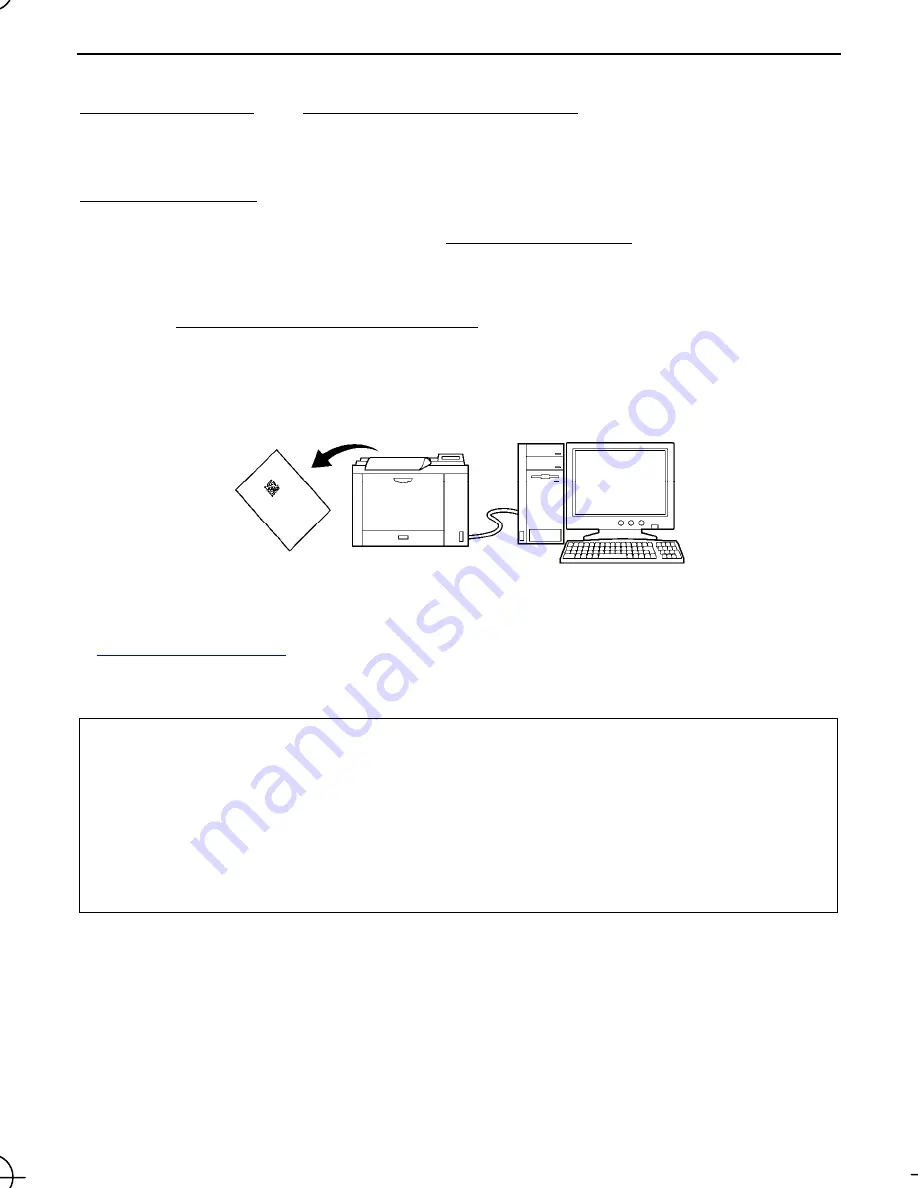
9
Chapter 4 Customizing the Scanner
You can customize the scanner by modifying communications, code type, and other scanner parameters with the
QR-coded parameter menu or the configuration software ScannerSetting_2D*. These parameters retain their settings
even when the power is off.
TIP
: The scanner can hold not only its own parameter settings but also communications adapter parameter settings in
its memory and customize the communications adapter via the Bluetooth
wireless link. There are two types of
bar-coded parameter menus available for scanners (Section 13.2) and communications adapters (Section 14.2).
(1) Scanning parameter setting QR Code symbols in the
QR-coded parameter menu
by pressing the trigger switch.
(The QR-coded parameter menus for scanners and communications adapters are given in Chapters 13 and 14,
respectively.)
(2) Using the
configuration software (ScannerSetting_2D)
* in your computer. It is recommended that the scanner
be configured as a master.
(This software also offers batch-process QR Code symbols for ready by scanners in the field.)
* The configuration software (ScannerSetting_2D) is available as free downloads from our website at
http://www.denso-wave.com/.
Note:
Customizing the scanner with the configuration software or batch-process QR Code symbols breaks the Bluetooth
wireless link, so it is necessary to establish the link again after customizing. To prevent the Bluetooth
wireless link from
getting broken, select the "No slave/master configuration change" parameter for the item "Configure the scanner as master
or slave."
Note:
When the "End operation" parameter is selected with the scanner, no parameter setting is possible. Prior to starting
parameter setting, therefore, be sure to scan the "Start operation" QR Code symbol. See Chapter 2 for the "Start
operation" and "End operation."
Note:
When even the scanner is being charged or discharged, you can customize it with the configuration software except
when the "End operation" parameter is selected.
















































