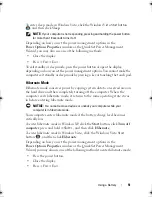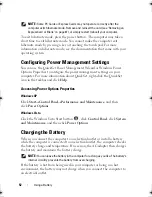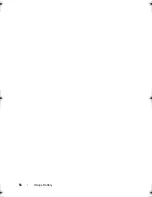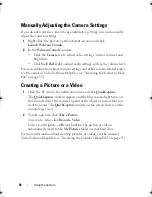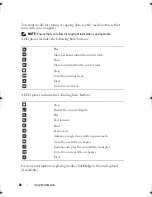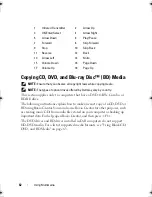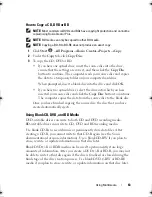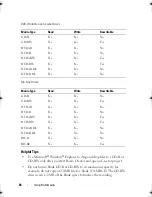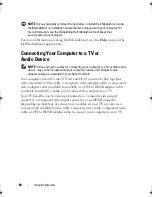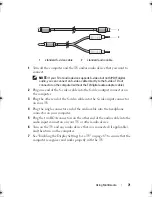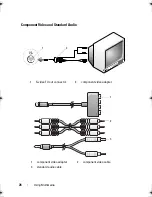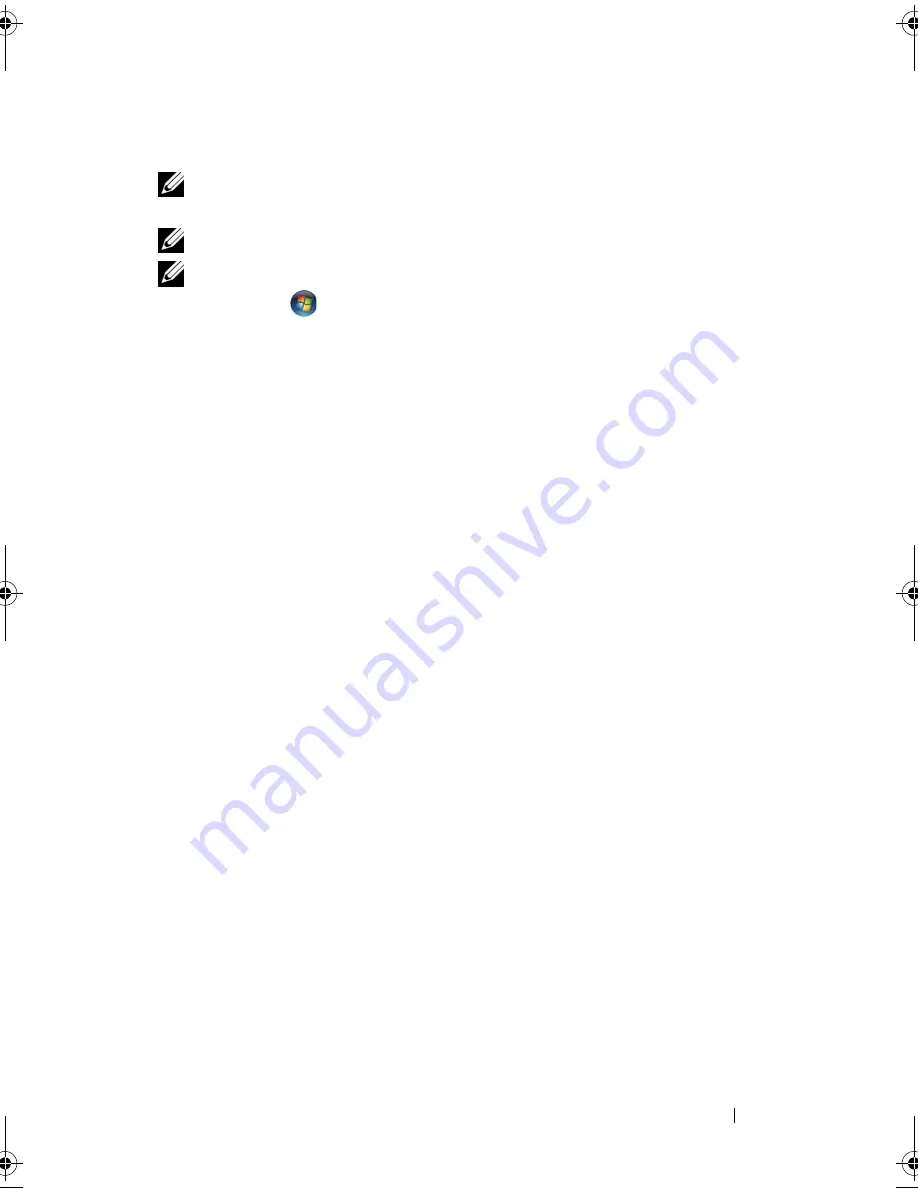
Using Multimedia
63
How to Copy a CD, DVD or BD
NOTE:
Most commercial DVDs and BDs have copyright protection and cannot be
copied using Roxio Creator Plus.
NOTE:
BD media can only be copied to other BD media.
NOTE:
Copying a BD-R to BD-RE does not produce an exact copy.
1
Click
Start
→
All Programs
→
Roxio
Creator
→
Projects
→
Copy
.
2
Under the
Copy
tab, click
Copy Disc
.
3
To copy the CD, DVD or BD:
•
If you have one optical drive
, insert the source disc into the drive,
ensure that the settings are correct, and then click the
Copy Disc
button to continue. The computer reads your source disc and copies
the data to a temporary folder on your computer hard drive.
When prompted, insert a blank disc into the drive and click
OK
.
•
If you have two optical drives
, select the drive into which you have
inserted your source disc and click the
Copy Disc
button to continue.
The computer copies the data from the source disc to the blank disc.
Once you have finished copying the source disc, the disc that you have
created automatically ejects.
Using Blank CD, DVD, and BD Media
DVD-writable drives can write to both CD and DVD recording media.
BD-writable drives can write to CD, DVD and BD recording media.
Use blank CD-Rs to record music or permanently store data files. After
creating a CD-R, you cannot write to that CD-R again (see the Sonic
documentation for more information). Use a blank CD-RW if you plan to
erase, rewrite, or update information on that disc later.
Blank DVD+/-R or BD-R media can be used to permanently store large
amounts of information. After you create a DVD+/-R or BD-R, you may not
be able to write to that disc again if the disc is
finalized
or
closed
during the
final stage of the disc creation process. Use blank DVD+/-RW or BD-RE
media if you plan to erase, rewrite, or update information on that disc later.
book.book Page 63 Monday, April 14, 2008 4:23 PM
Summary of Contents for XPS M1730
Page 1: ...w w w d e l l c o m s u p p o r t d e l l c o m Dell XPS M1730 Owner s Manual Model PP06XA ...
Page 12: ...12 Contents ...
Page 18: ...18 Finding Information ...
Page 19: ...About Your Computer 19 About Your Computer Front View 1 13 2 4 8 7 10 5 9 3 11 14 12 6 15 ...
Page 46: ...46 Using the Keyboard ...
Page 54: ...54 Using a Battery ...
Page 102: ...102 Setting Up and Using Networks ...
Page 148: ...148 Troubleshooting ...
Page 162: ...162 Adding and Replacing Parts ...
Page 184: ...184 Appendix ...
Page 208: ...208 Index ...