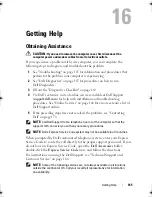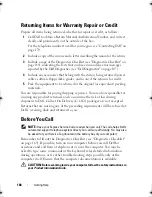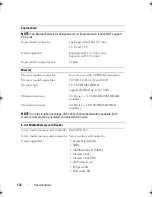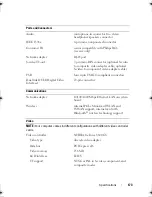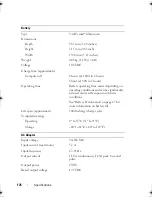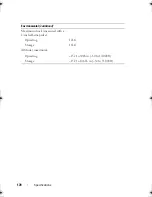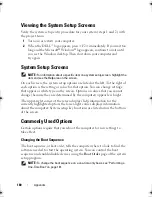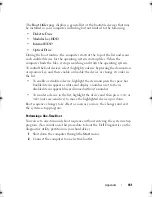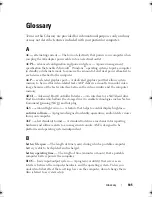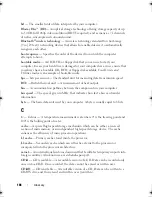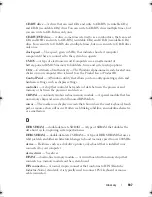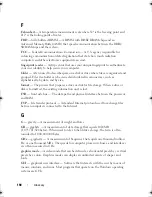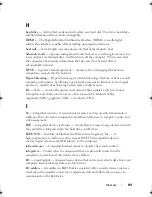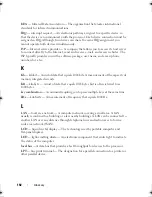Appendix
179
Appendix
Overview
NOTE:
Your operating system may automatically configure most of the options
available in the system setup program, thus overriding options that you set through
the system setup program. (An exception is the
Fn Key Emulation
option, which you
can disable or enable only through the system setup program.) For more information
on configuring features for your operating system, access the Help and Support
Center (see
"Microsoft Windows XP and Windows Vista Help and Support Center
"
on page 16)
.
You can use the system setup program as follows:
•
To set or change user-selectable features—for example, your computer
password
•
To verify information about the computer's current configuration, such as
the amount of system memory
After you set up the computer, run the system setup program to familiarize
yourself with your system configuration information and optional settings.
You may want to write down the information for future reference.
The system setup screens display the current setup information and settings
for your computer, such as:
•
System configuration
•
Boot order
•
Boot (start-up) configuration
•
Basic device-configuration settings
•
System security settings
NOTE:
Unless you are an expert computer user or are directed to do so by Dell
technical support, do not change the system setup settings. Certain changes might
make your computer work incorrectly.
book.book Page 179 Monday, April 14, 2008 4:23 PM
Summary of Contents for XPS M1730
Page 1: ...w w w d e l l c o m s u p p o r t d e l l c o m Dell XPS M1730 Owner s Manual Model PP06XA ...
Page 12: ...12 Contents ...
Page 18: ...18 Finding Information ...
Page 19: ...About Your Computer 19 About Your Computer Front View 1 13 2 4 8 7 10 5 9 3 11 14 12 6 15 ...
Page 46: ...46 Using the Keyboard ...
Page 54: ...54 Using a Battery ...
Page 102: ...102 Setting Up and Using Networks ...
Page 148: ...148 Troubleshooting ...
Page 162: ...162 Adding and Replacing Parts ...
Page 184: ...184 Appendix ...
Page 208: ...208 Index ...