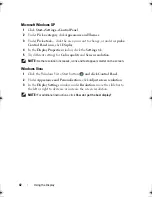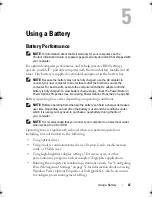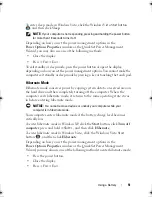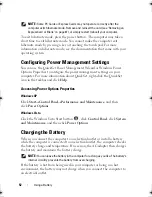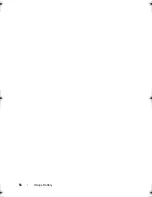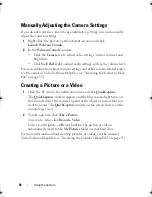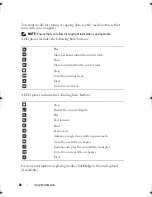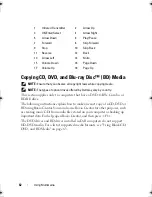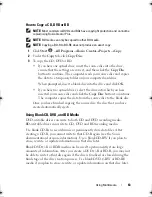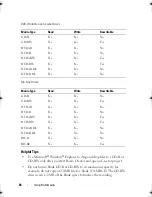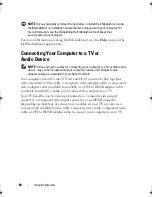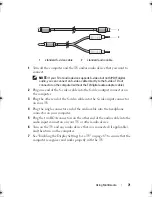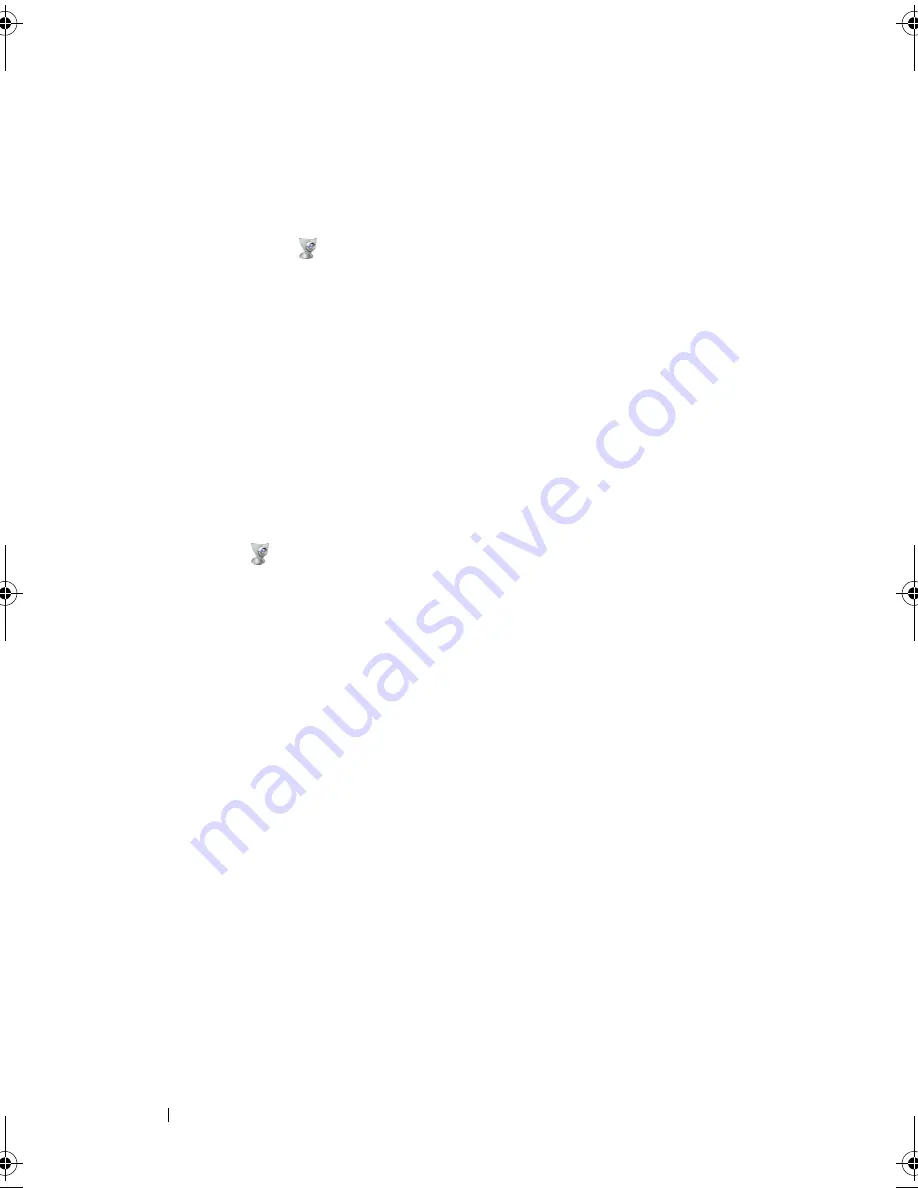
56
Using the Camera
Manually Adjusting the Camera Settings
If you do not want the camera to use automatic settings, you can manually
adjust the camera settings.
1
Right-click the
icon
in the notification area and click
Launch Webcam Console
.
2
In the
Webcam Console
window:
•
Click the
Camera
tab to adjust video settings, such as contrast and
brightness.
•
Click the
Effects
tab to adjust audio settings, such as the volume level.
For more information about camera settings and other camera-related topics,
see the camera’s
Video Software Help
file (see "Accessing the Camera’s Help
File" on page 55).
Creating a Picture or a Video
1
Click the
icon in the notification area and click
QuickCapture
.
The
QuickCapture
window appears and the blue camera light turns on.
You can now direct the camera to point at the object or person that you
want to record. The
QuickCapture
window on the screen shows you the
camera target view.
2
To take a picture, click
Take a Picture
.
To record a video, click
Record a Video
.
Unless you designate a different location, the picture or video is
automatically saved to the
My Pictures
folder on your hard drive.
For more information about creating pictures or videos, see the camera’s
Video Software Help
file (see "Accessing the Camera’s Help File" on page 55).
book.book Page 56 Monday, April 14, 2008 4:23 PM
Summary of Contents for XPS M1730
Page 1: ...w w w d e l l c o m s u p p o r t d e l l c o m Dell XPS M1730 Owner s Manual Model PP06XA ...
Page 12: ...12 Contents ...
Page 18: ...18 Finding Information ...
Page 19: ...About Your Computer 19 About Your Computer Front View 1 13 2 4 8 7 10 5 9 3 11 14 12 6 15 ...
Page 46: ...46 Using the Keyboard ...
Page 54: ...54 Using a Battery ...
Page 102: ...102 Setting Up and Using Networks ...
Page 148: ...148 Troubleshooting ...
Page 162: ...162 Adding and Replacing Parts ...
Page 184: ...184 Appendix ...
Page 208: ...208 Index ...