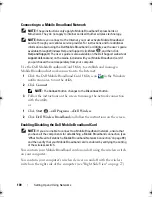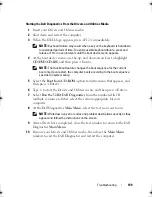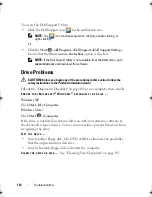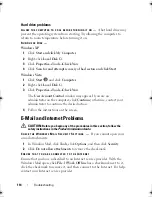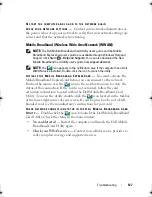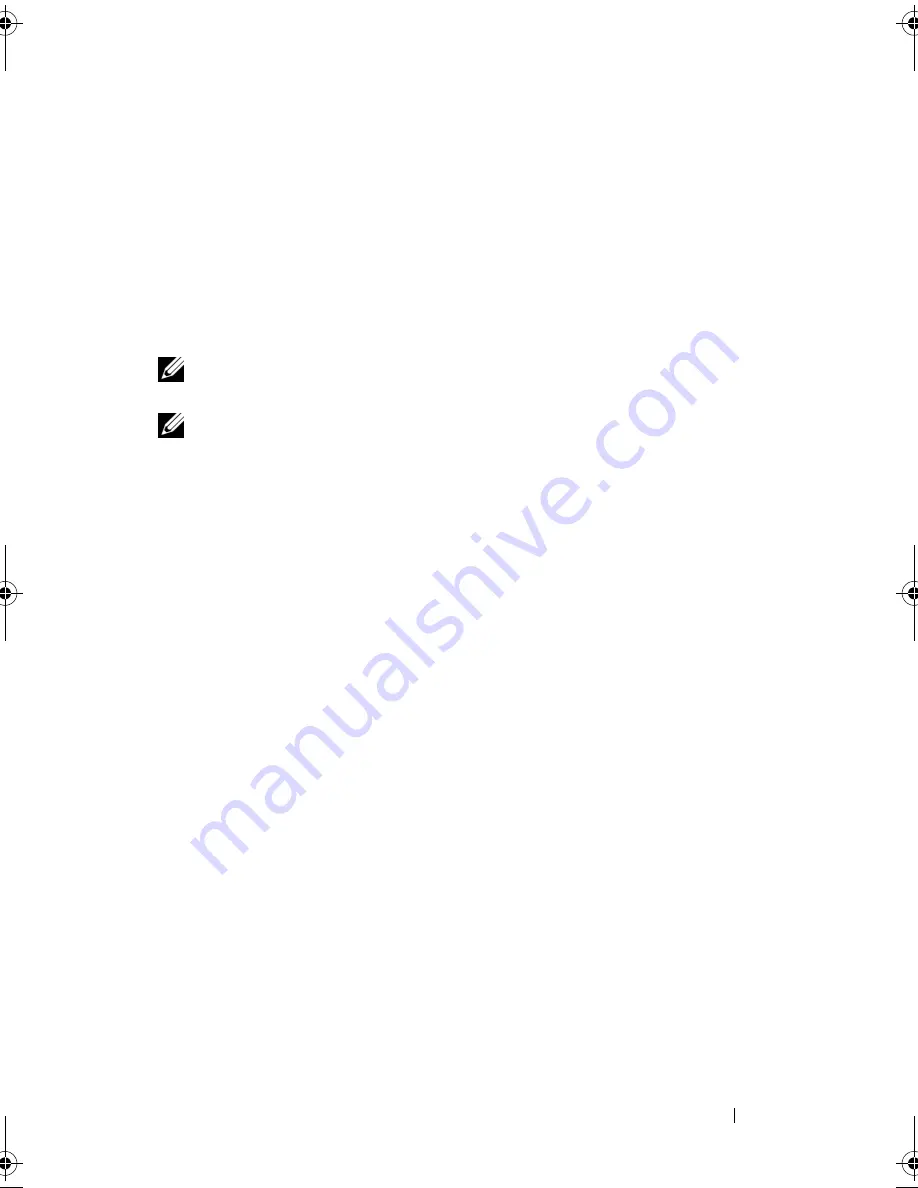
Troubleshooting
113
E
NSURE
THAT
THE
C D , D V D ,
OR
B D
MEDIA
IS
SNAPPED
ONTO
THE
SPINDLE
C
HECK
THE
CABLE
CONNECTIONS
C
HECK
FOR
HARDWARE
INCOMPATIBILITIES
—
See "Troubleshooting Software
and Hardware Problems in the Microsoft
®
Windows
®
XP and Microsoft
Windows Vista™ Operating Systems" on page 139.
R
UN
THE
D
ELL
D
IAGNOSTICS
—
See "Dell Diagnostics" on page 107.
Optical drive problems
NOTE:
High-speed optical drive vibration is normal and may cause noise, which
does not indicate a defect in the drive or the media.
NOTE:
Because of different regions worldwide and different disc formats, not all
DVD titles work in all DVD drives.
Problems writing to a CD-RW, DVD+/-RW, or BD-RE drive
C
LOSE
OTHER
PROGRAMS
—
CD-RW, DVD+/-RW, and BD-RE drives must
receive a steady stream of data when writing. If the stream is interrupted, an
error occurs. Try closing all programs before you write to the drive.
T
URN
OFF
S
LEEP
STATE
IN
W
INDOWS
BEFORE
WRITING
TO
A
C D / D V D / B D
DISC
—
See "Standby and Sleep Mode" on page 50 for information on Sleep state.
C
HANGE
THE
WRITE
SPEED
TO
A
SLOWER
RATE
—
See the help files for your
CD, DVD, or BD creation software.
The drive tray cannot eject
1
Ensure that the computer is shut down.
2
Straighten a paper clip and insert one end into the eject hole at the front
of the drive, then push firmly until the tray is partially ejected.
3
Gently pull out the tray until it stops.
The drive makes an unfamiliar scraping or grinding sound
•
Ensure that the sound is not caused by the program that is running.
•
Ensure that the disc is inserted properly.
book.book Page 113 Monday, April 14, 2008 4:23 PM
Summary of Contents for XPS M1730
Page 1: ...w w w d e l l c o m s u p p o r t d e l l c o m Dell XPS M1730 Owner s Manual Model PP06XA ...
Page 12: ...12 Contents ...
Page 18: ...18 Finding Information ...
Page 19: ...About Your Computer 19 About Your Computer Front View 1 13 2 4 8 7 10 5 9 3 11 14 12 6 15 ...
Page 46: ...46 Using the Keyboard ...
Page 54: ...54 Using a Battery ...
Page 102: ...102 Setting Up and Using Networks ...
Page 148: ...148 Troubleshooting ...
Page 162: ...162 Adding and Replacing Parts ...
Page 184: ...184 Appendix ...
Page 208: ...208 Index ...