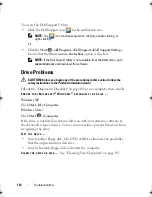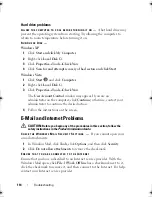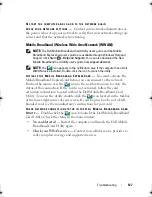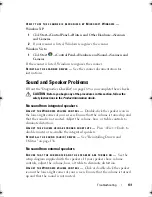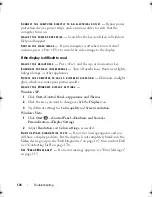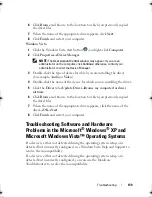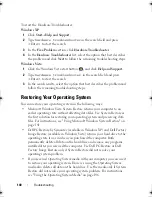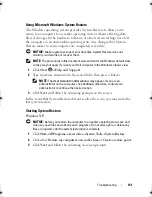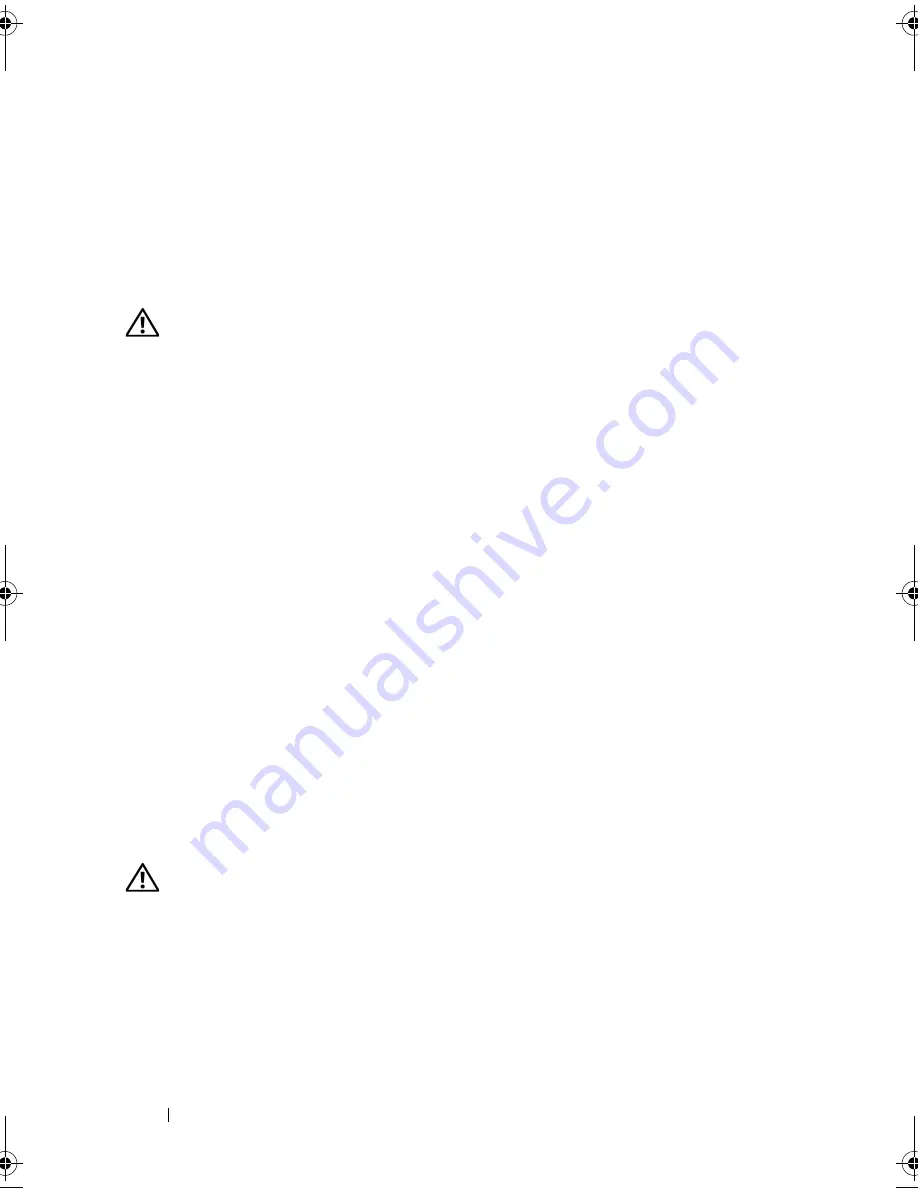
126
Troubleshooting
R
UN
THE
D
ELL
D
IAGNOSTICS
—
If all tests run successfully, the error condition
is related to a software problem (see "Dell Diagnostics" on page 107).
Memory Problems
Fill out the "Diagnostics Checklist" on page 169 as you complete these
checks.
CAUTION:
Before you begin any of the procedures in this section, follow the
safety instructions in the
Product Information Guide
.
I
F
YOU
RECEIVE
AN
INSUFFICIENT
MEMORY
MESSAGE
—
•
Save and close any open files and exit any open programs you are not using
to see if that resolves the problem.
•
See the software documentation for minimum memory requirements. If
necessary, install additional memory
(see "Memory
" on page 155
)
.
•
Reseat the memory modules to ensure that your computer is successfully
communicating with the memory
(see "Memory
" on page 155
)
.
•
Run the Dell Diagnostics
(see "Dell Diagnostics
" on page 107
)
.
I
F
YOU
EXPERIENCE
OTHER
MEMORY
PROBLEMS
—
•
Reseat the memory modules to ensure that your computer is successfully
communicating with the memory
(see "Memory
" on page 155
)
.
•
Ensure that you are following the memory installation guidelines
(see
"Memory
" on page 155
)
.
•
Run the Dell Diagnostics
(see "Dell Diagnostics
" on page 107
)
.
Network Problems
Fill out the "Diagnostics Checklist" on page 169 as you complete these checks.
CAUTION:
Before you begin any of the procedures in this section, follow the
safety instructions in the
Product Information Guide
.
C
HECK
THE
NETWORK
CABLE
CONNECTOR
—
Ensure that the network cable is
firmly inserted into both the network connector on the back of the computer
and the network jack.
C
HECK
THE
NETWORK
LIGHTS
ON
THE
NETWORK
CONNECTOR
—
No light
indicates that no network communication exists. Replace the network cable.
book.book Page 126 Monday, April 14, 2008 4:23 PM
Summary of Contents for XPS M1730
Page 1: ...w w w d e l l c o m s u p p o r t d e l l c o m Dell XPS M1730 Owner s Manual Model PP06XA ...
Page 12: ...12 Contents ...
Page 18: ...18 Finding Information ...
Page 19: ...About Your Computer 19 About Your Computer Front View 1 13 2 4 8 7 10 5 9 3 11 14 12 6 15 ...
Page 46: ...46 Using the Keyboard ...
Page 54: ...54 Using a Battery ...
Page 102: ...102 Setting Up and Using Networks ...
Page 148: ...148 Troubleshooting ...
Page 162: ...162 Adding and Replacing Parts ...
Page 184: ...184 Appendix ...
Page 208: ...208 Index ...