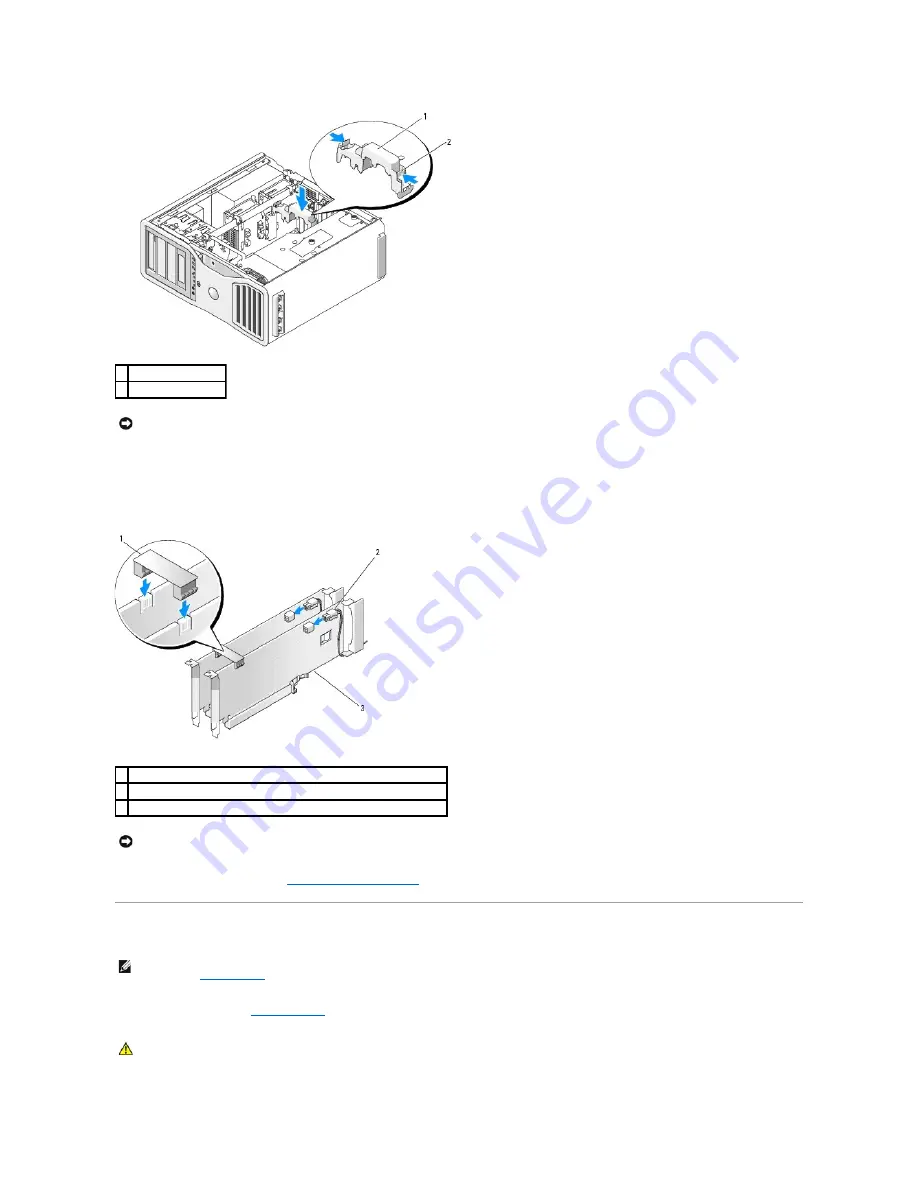
14.
Connect the power cable to the power connector on the card.
For information about the card cable connections, see the documentation that came with the card.
15.
Attach the graphics card bridge (if required for your dual-graphics configuration), pressing firmly so that it completely covers the connector tabs.
16.
Replace the computer cover (see
Replacing the Computer Cover
), reconnect the computer and devices to electrical outlets, and then turn them on.
Removing the Optional Graphics Riser Card
1.
Follow the procedures in
Before You Begin
.
1 card retention device
2 tab
NOTICE:
An incorrectly attached graphics power cable may result in degraded graphics performance.
1 graphics card bridge (not present on some dual-graphics configurations)
2 power connectors (2)
3 dual-PCI Express graphics cards
NOTICE:
To connect a network cable, first plug the cable into the network port or device and then plug the cable into the computer.
NOTE:
To upgrade to or downgrade from a dual-graphics configuration (with the graphics riser card), you will need additional parts that can be ordered
from Dell. See
Contacting Dell
.
CAUTION:
Your computer is heavy (it has an approximate minimum weight of 55 lbs) and can be difficult to maneuver. Seek assistance before
attempting to lift, move, or tilt it; this computer requires a two-man lift. Always lift correctly to avoid injury; avoid bending over while lifting. See
your
Product Information Guide
for other important safety information.
Summary of Contents for Precision Workstation 690
Page 161: ...Back to Contents Page ...
















































