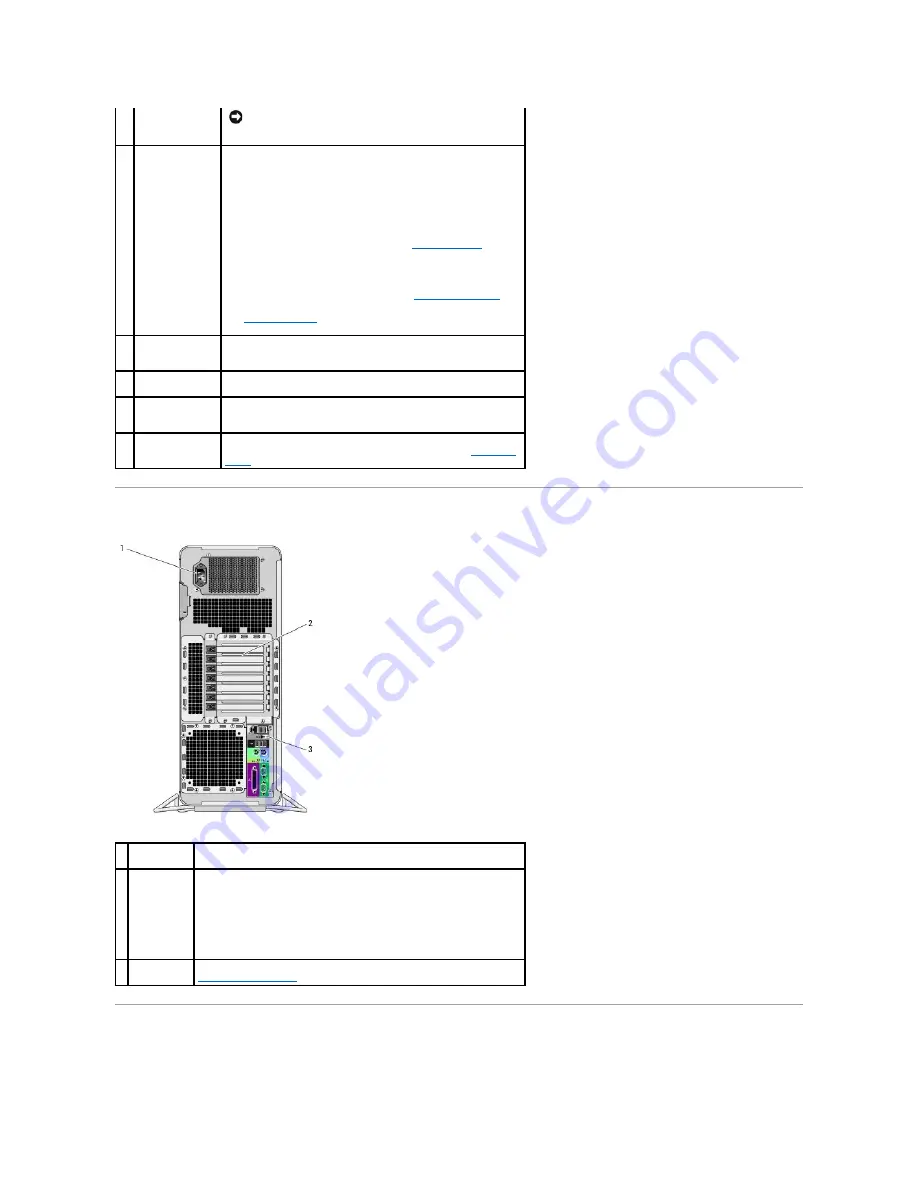
Back View
Back Panel Connectors
NOTICE:
To avoid losing data, do not use the power button
to turn off the computer. Instead, perform an operating
system shutdown.
9
power light
The power light illuminates and blinks or remains solid to indicate
different states:
¡
No light
—
The computer is turned off or in a
hibernation mode.
¡
Steady green
—
The computer is in a normal operating
state.
¡
Blinking green
—
The computer is in a power-saving
state.
¡
Blinking or solid amber
—
See
Power Problems
.
To exit from a power-saving state, press the power button or use
the keyboard or the mouse if it is configured as a wake device in the
Windows Device Manager. For more information about sleep states
and exiting from a power-saving state, see
Power Management
.
See
Diagnostic Lights
for a description of light codes that can help
you troubleshoot problems with your computer.
10 microphone
connector
Use the microphone connector to attach a personal computer
microphone for voice or musical input into a sound or telephony
program.
11 headphone
connector
Use the headphone connector to attach headphones.
12 network link light
The network link light is on when a good connection exists between
a 10-Mbps, 100-Mbps, or 1000-Mbps (or 1-Gbps) network and the
computer.
13 diagnostic lights
(4)
Use these lights to help you troubleshoot a computer problem
based on the diagnostic code. For more information, see
Diagnostic
Lights
.
1 power
connector
Insert the power cable. The appearance of this connector may differ from
what is pictured here.
2 card slots
Access connectors for any installed PCI, PCI-X, or PCI Express cards.
NOTE:
The center five connector slots support full-length cards: one PCI,
one PCI Express x16, one PCI Express x8 (wired as x4), and two PCI-X
slots; the connector slots at the top and at the bottom support half-length
cards: two PCI Express x8 slots (wired as x4).
3 back panel
connectors
Plug serial, USB, and other devices into the appropriate connector (see
Back Panel Connectors
).
Summary of Contents for Precision Workstation 690
Page 161: ...Back to Contents Page ...




































