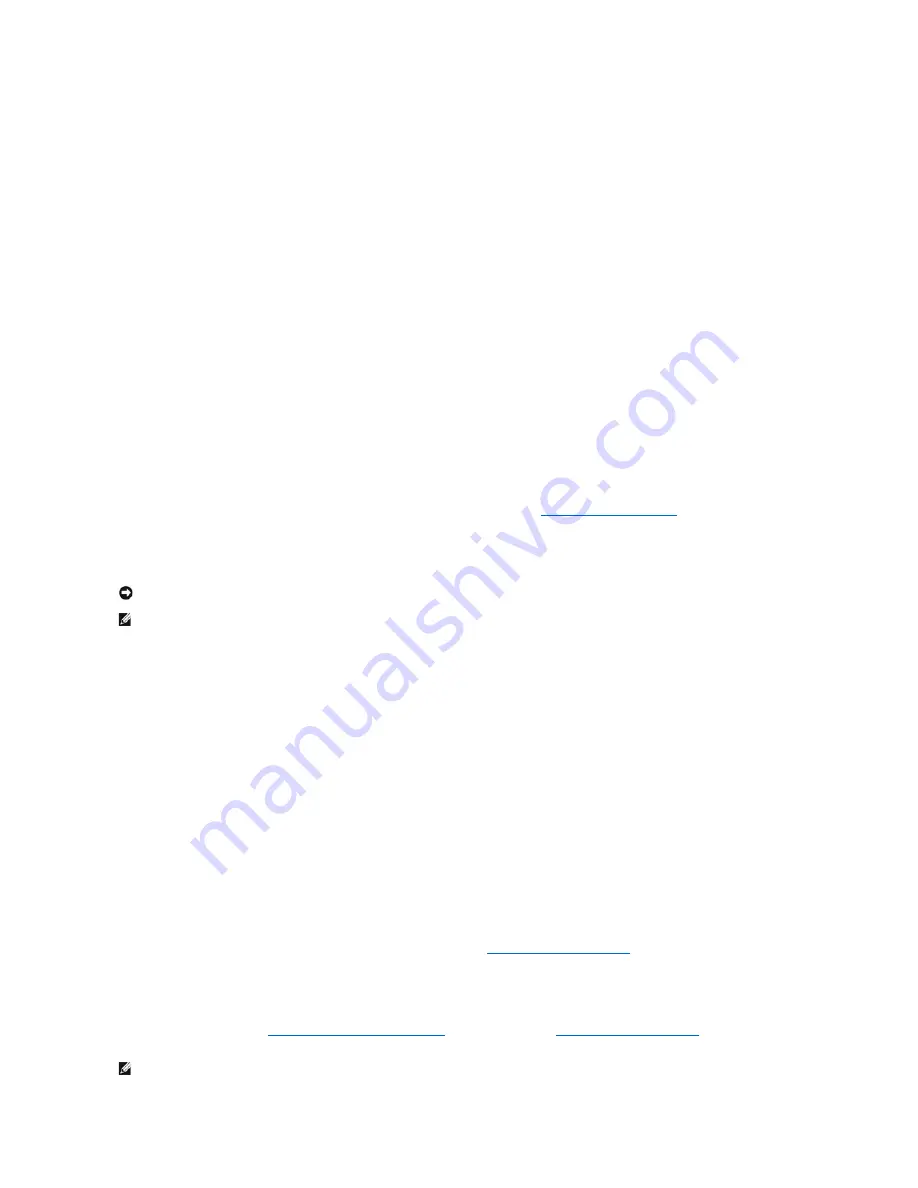
Many drivers, such as the keyboard driver, come with your Microsoft
®
Windows
®
operating system. You may need to install drivers if you:
l
Upgrade your operating system.
l
Reinstall your operating system.
l
Connect or install a new device.
Identifying Drivers
If you experience a problem with any device, identify whether the driver is the source of your problem and, if necessary, update the driver.
Windows XP
1.
Click the
Start
button and click
Control Panel
.
2.
Under
Pick a Category
, click
Performance and Maintenance
.
3.
Click
System
.
4.
In the
System Properties
window, click the
Hardware
tab.
5.
Click
Device Manager
.
6.
Scroll down the list to see if any device has an exclamation point (a yellow circle with a [
!
]) on the device icon.
If an exclamation point is next to the device name, you may need to reinstall the driver (see
Reinstalling Drivers and Utilities
) or install a new driver.
Reinstalling Drivers and Utilities
Using Windows XP Device Driver Rollback
If a problem occurs on your computer after you install or update a driver, use Windows XP Device Driver Rollback to replace the driver with the previously
installed version.
1.
Click the
Start
button and click
Control Panel
.
2.
Under
Pick a Category
, click
Performance and Maintenance
.
3.
Click
System
.
4.
In the
System Properties
window, click the
Hardware
tab.
5.
Click
Device Manager
.
6.
Right-click the device for which the new driver was installed and click
Properties
.
7.
Click the
Drivers
tab.
8.
Click
Roll Back Driver
.
If Device Driver Rollback does not resolve the problem, then use System Restore (see
Restoring Your Operating System
) to return your computer to the
operating state that existed before you installed the new driver.
Using the Drivers and Utilities CD
If using Device Driver Rollback (see
Using Windows XP Device Driver Rollback
) or System Restore (see
Restoring Your Operating System
) does not resolve the
problem, then reinstall the driver from the
Drivers and Utilities
CD (also known as the
ResourceCD
).
NOTICE:
The Dell Support website at
support.dell.com
and your
Drivers and Utilities
CD provide approved drivers for Dell™ computers. If you install
drivers obtained from other sources, your computer might not work correctly.
NOTE:
The
Drivers and Utilities
CD is optional and may not ship with all computers.
NOTE:
The
Drivers and Utilities
CD is optional and may not ship with all computers.
Summary of Contents for Precision Workstation 690
Page 161: ...Back to Contents Page ...






























