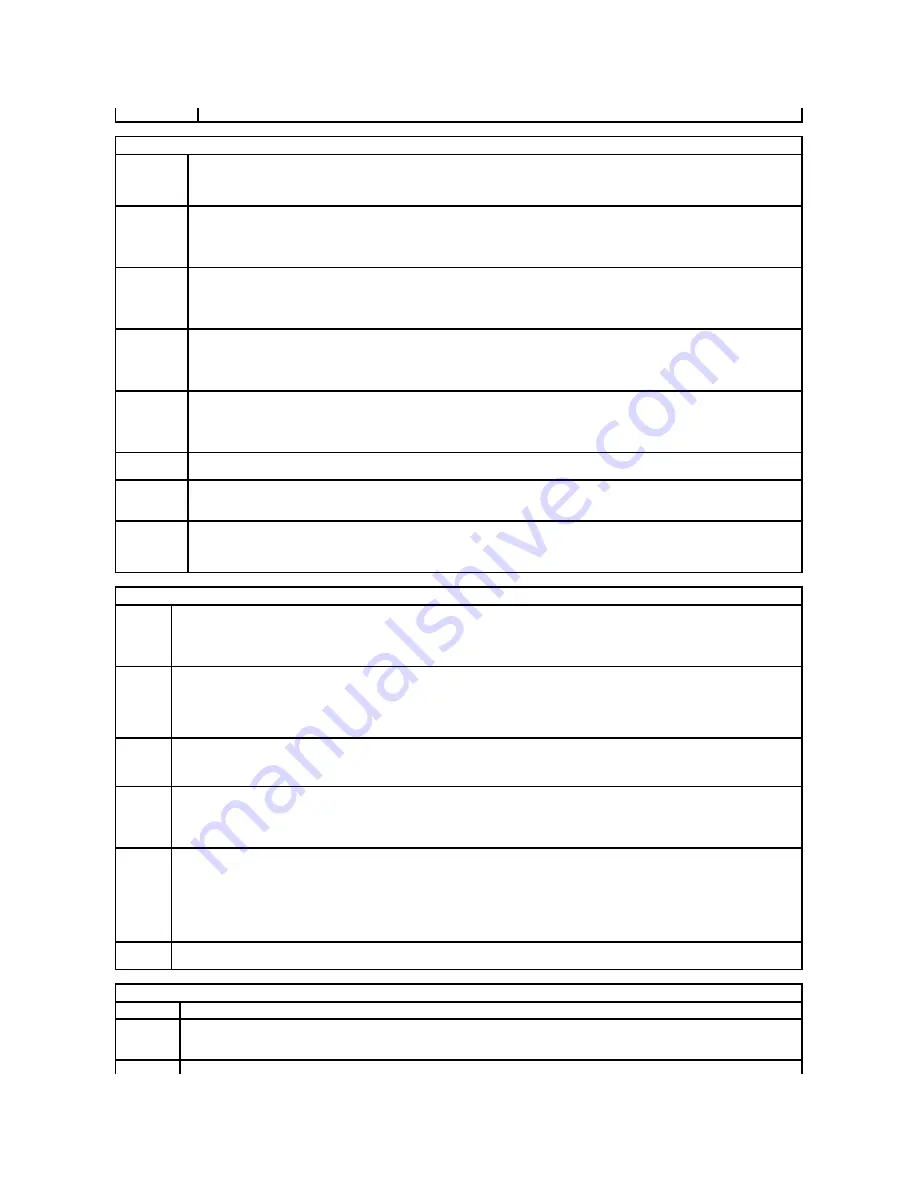
(
Off
default)
Security
Unlock Setup
(
Locked
default)
When an administrator password is being used, allows the user access to modify system setup settings. Enter the administrator password
at the prompt to unlock system setup. If the correct password is not entered here, the user can view but not modify system setup fields.
Admin
Password
(
Not Set
default)
Displays the current status of your system setup program's password security feature and allows you to verify and assign a new admin
password.
System
Password
(
Not Set
default)
Displays the current status of the system's password security feature and allows a new system password to be assigned and verified.
Password
Changes
(
Unlocked
default)
Determines the interaction between the
System
password and the
Admin
password.
Locked
prevents a user without a valid
Admin
password from being able to modify the
System
password.
Unlocked
allows a user with a valid
System
password to modify the system
password.
Chassis
Intrusion
(
On-Silent
default)
When enabled, this option alerts the user, during the next computer start-up, that the computer cover has been opened. The settings are
On
,
On-Silent
(default setting), and
Off
.
Intrusion
Alert
Acknowledges and clears a chassis intrusion alert.
TPM Security
(
Off
default)
Enables or disables the Trusted Platform Module security device.
Execute
Disable
(
On
default)
Enables or disables Execute Disable memory protection technology.
Power Management
AC
Recovery
(
Off
default)
Determines how the system responds when AC power is re-applied after a power loss.
Off
commands the system to stay off when the power is
re-applied. You must press the front-panel power button before the system turns on.
On
commands the system to turn on when the power is
re-applied.
Last
commands the system to return to the last power state the system was in just before it was turned off.
Auto Power
On
(
Off
default)
Sets the computer to automatically turn on.
Off
disables this feature.
Everyday
turns the computer on every day at the time set in
Auto Power
Time
.
Weekdays
turns the computer on every day from Monday through Friday at the time set in
Auto Power Time
.
NOTE:
This feature does not work if you turn off your computer using the switch on a power strip or surge protector.
Auto Power
Time
Sets time to automatically turn on the computer.
Time is kept in the standard 12-hour format (
hours:minutes
). Change the startup time by pressing the right- or left-arrow key to increase or
decrease the numbers, or type numbers in both the date and time fields.
Low Power
Mode
(
Off
default)
When
Low Power Mode
is selected, remote wakeup events will no longer power up the computer from
Hibernate
or
Off
via the onboard
network controller.
Remote
Wake-Up
(
Off
default)
This option allows the system to power up when a Network Interface Controller or Remote Wakeup-capable modem receives a wake up signal.
On
is the default setting.
On w/ Boot to NIC
will allow the computer to attempt to boot from a network prior to using the boot sequence.
NOTE:
Normally, the system can be powered up remotely from suspend mode, hibernate mode, or when powered off. When
Low Power Mode
(in the
Power Management
menu) is enabled, the system can only be powered up remotely from
Suspend
.
Suspend
Mode
Sets the computer's suspend mode. The options are
S1
, a suspend state in which the computer is running in a low-power mode, and
S3
, a
suspend state in which the power is reduced or turned off for many components, however, system memory remains active.
Maintenance
Service Tag
Displays the service tag for your computer.
SERR Message
(
On
default)
Some graphics cards require that the SERR message be disabled.
Load
Restores system setup options to their factory defaults.
Summary of Contents for Precision Workstation 690
Page 161: ...Back to Contents Page ...
















































