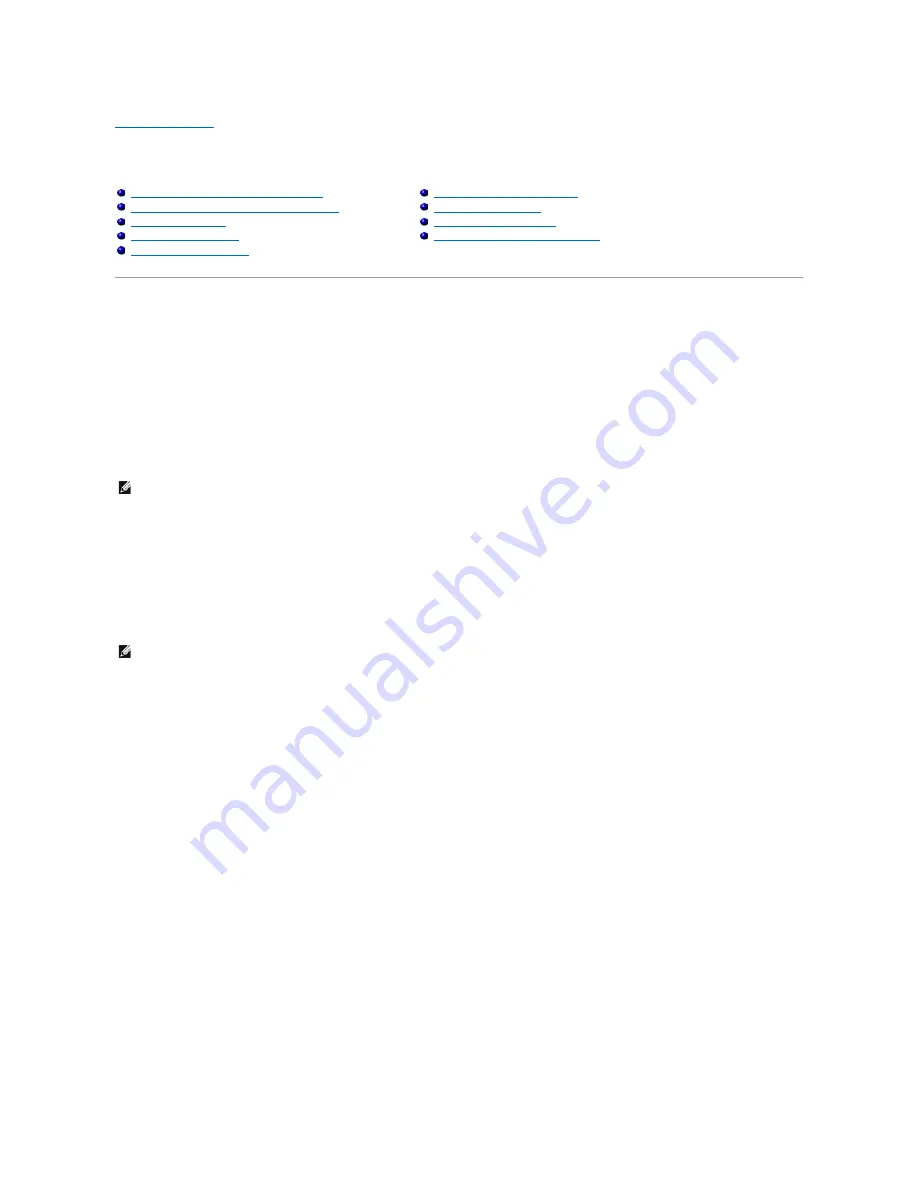
Back to Contents Page
Features of Microsoft
®
Windows
®
XP
Dell Precision™ Workstation 690 User's Guide
Transferring Information to a New Computer
The Microsoft
®
Windows
®
XP operating system provides a
Files and Settings Transfer Wizard
to move data from a source computer to a new computer. You
can transfer data, such as:
l
E-mail messages
l
Toolbar settings
l
Window sizes
l
Internet bookmarks
You can transfer the data to the new computer over a network or serial connection, or you can store it on a removable medium, such as a writable CD or
floppy, for transfer to the new computer.
For transferring information to a new computer, you must run the
Files and Settings Transfer Wizard
. You can use the
Operating System
CD for this process
or you can create a Wizard disk with the Transfer Wizard utility.
Running the Files and Settings Transfer Wizard With the Operating System CD
To prepare the new computer for the file transfer:
1.
Start the
Files and Settings Transfer Wizard.
2.
When the
Files and Settings Transfer Wizard
welcome screen appears, click
Next
.
3.
On the
Which computer is this?
screen, click
New Computer
and click
Next
.
4.
On the
Do you have a Windows XP CD?
screen, click
I will use the wizard from the Windows XP CD
and click
Next
.
5.
When the
Now go to your old computer
screen appears, go to your old or source computer. Do
not
click
Next
at this time.
To copy data from the old computer:
1.
On the old computer, insert the Windows XP
Operating System
CD.
2.
On the
Welcome to Microsoft Windows XP
screen, click
Perform additional tasks
.
3.
Under
What do you want to do?
, click
Transfer files and settings
.
4.
On the
Files and Settings Transfer Wizard
welcome screen, click
Next
.
5.
On the
Which computer is this?
screen, click
Old Computer
and click
Next
.
6.
On the
Select a transfer method
screen, click the transfer method you prefer.
7.
On the
What do you want to transfer?
screen, select the items you want to transfer and click
Next
.
Transferring Information to a New Computer
Switching to Microsoft
®
Windows
®
Classic View
Choosing a Wallpaper
Choosing a Screen Saver
Choosing a Desktop Theme
Creating and Arranging Shortcuts
Desktop Cleanup Wizard
Internet Connection Firewall
Setting Up a Home and Office Network
NOTE:
You can transfer information from the old computer to the new computer by directly connecting a serial cable to the input/output (I/O) ports of
the two computers. To transfer data over a serial connection, you must access the
Network Connections
utility from the
Control Panel
and perform
additional configuration steps, such as setting up an
advanced
connection and designating the
host
computer and the
guest
computer.
For instructions on setting up a direct cable connection between two computers, see Microsoft Knowledge Base Article #305621, titled
How to Set Up a
Direct Cable Connection Between Two Computers in Windows X
P. This information may not be available in some countries.
NOTE:
This procedure requires the
Operating System
CD. This CD is optional and may not be included with all computers.
Summary of Contents for Precision Workstation 690
Page 161: ...Back to Contents Page ...






































