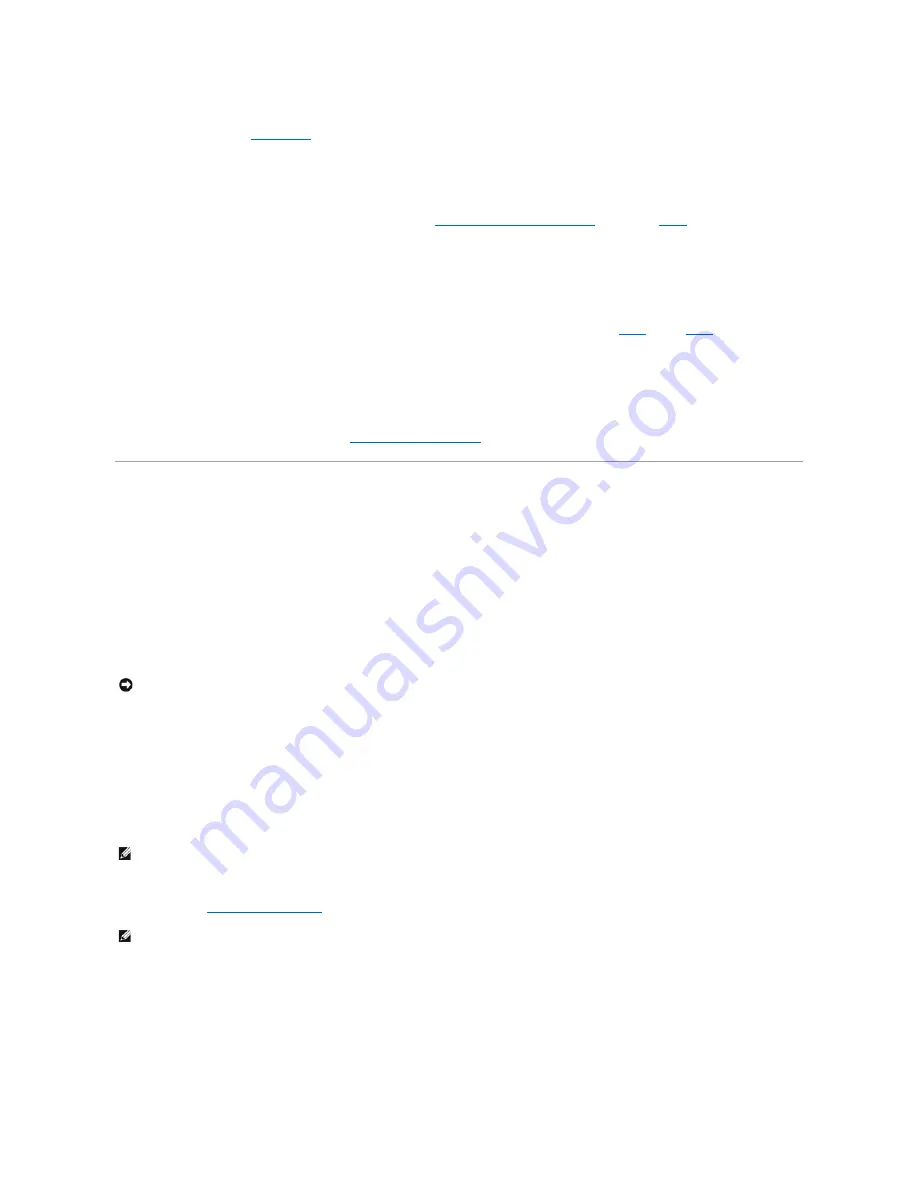
1.
Enter system setup (see
System Setup
).
2.
Use the arrow keys to navigate to the
Admin
Password
field, and then press <Enter>.
3.
Type your password into the
Old Password
field.
4.
If you are changing an existing password, follow the instructions in
Assigning an Administrator Password
, starting from
step 4
.
5.
If you are deleting a password, press <Enter> in
New Password
field, leaving the field blank.
6.
Press <Enter> a second time, in the
Confirm New Password
field, leaving the field blank.
7.
Confirm that
Not Set
is displayed for the
Admin Password
setting.
If
Not Set
is displayed, the administrator password has been deleted. If
Not Set
is
not
displayed, then repeat
step 3
through
step 8
.
8.
Exit system setup.
Disabling a Forgotten Password and Setting a New Password
To reset system and/or administrator passwords, see
Clearing Forgotten Passwords
.
System Setup
Overview
Use system setup as follows:
l
To change the system configuration information after you add, change, or remove any hardware in your computer
l
To set or change a user-selectable option such as the user password
l
To read the current amount of memory or set the type of hard drive installed
Before you use system setup, it is recommended that you write down the system setup screen information for future reference.
Entering System Setup
1.
Turn on (or restart) your computer.
2.
When the blue DELL™ logo is displayed, you must watch for the F2 prompt to appear.
3.
Once this F2 prompt appears, press <F2> immediately.
4.
If you wait too long and the operating system logo appears, continue to wait until you see the Microsoft
®
Windows
®
desktop. Then, shut down your
computer (see
Turning Off Your Computer
) and try again.
System Setup Screens
The system setup screen displays current or changeable configuration information for your computer.
NOTICE:
Unless you are an expert computer user, do not change the settings for this program. Certain changes can make your computer work
incorrectly.
NOTE:
The F2 prompt indicates that the keyboard has initialized. This prompt can appear very quickly, so you must watch for it to display, and then
press <F2>. If you press <F2> before you are prompted, this keystroke will be lost.
NOTE:
If an administrator password has been set, you will be prompted to enter this password. Without an administrator password, you may view the
contents of system setup, but cannot change any settings.
Summary of Contents for Precision Workstation 690
Page 161: ...Back to Contents Page ...




























