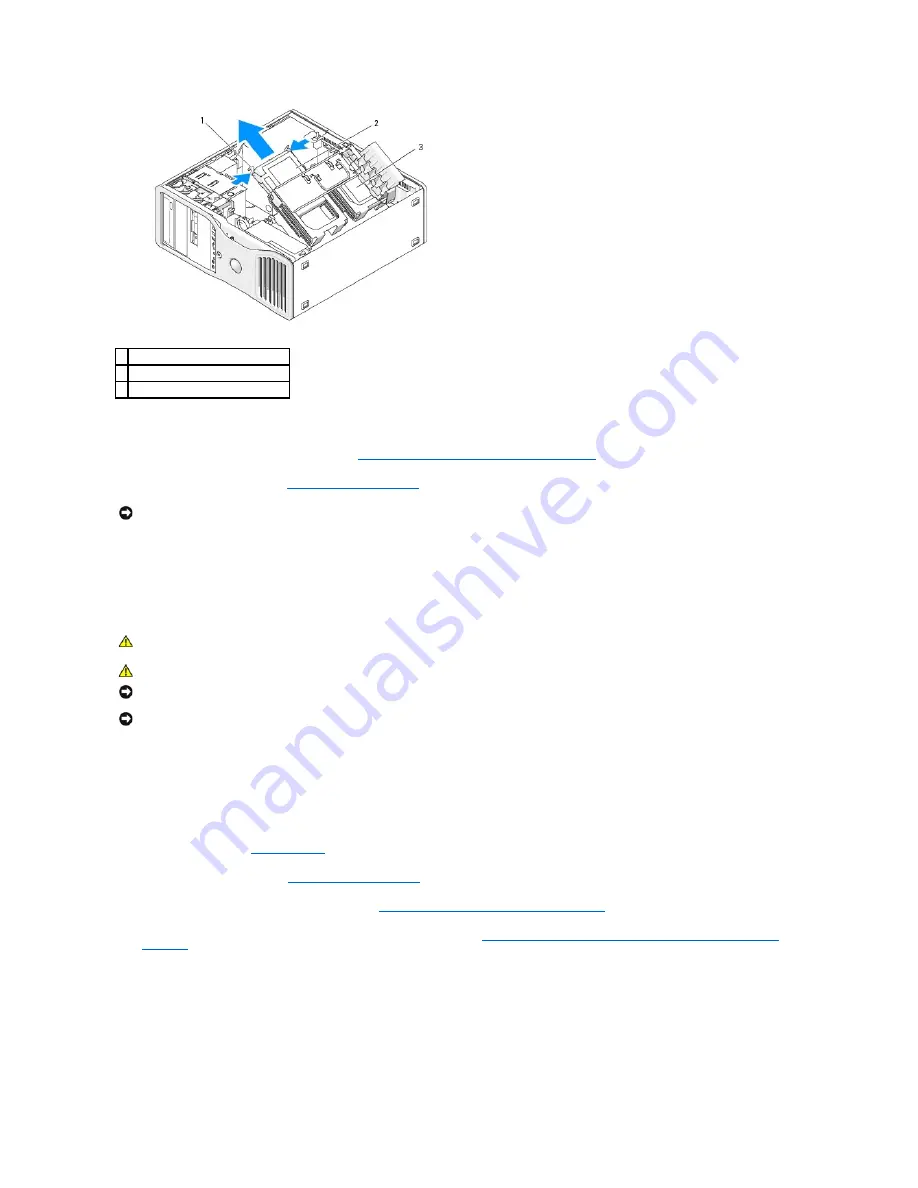
8.
Ensure that all connectors are properly cabled and firmly seated.
9.
Rotate the hard-drive carrier back into place (see
Rotating the Hard-Drive Carrier Back into the Computer
).
10.
Replace the computer cover (see
Replacing the Computer Cover
).
11.
Connect the computer and devices to electrical outlets, and turn them on.
Installing a Hard Drive into the Rotatable Carrier (Tower or Desktop Computer)
1.
If you are replacing a hard drive that contains data that you want to keep, back up your files before you begin this procedure.
2.
Unpack the replacement hard drive, and prepare it for installation.
3.
Check the documentation for the hard drive to verify that the drive is configured for your computer.
4.
Follow the procedures in
Before You Begin
.
5.
Remove the computer cover (see
Removing the Computer Cover
).
6.
Rotate the hard-drive carrier out of the computer (see
Rotating the Hard-Drive Carrier Out of the Computer
).
7.
If you are replacing a hard drive, remove the drive that you are replacing (see
Removing a Hard Drive from the Rotatable Carrier (Tower or Desktop
Computer)
).
If a there is a hard-drive bracket in the empty hard-drive bay, remove the bracket by pressing its tabs toward it each other and pulling it up and out of
the drive bay.
8.
If a
replacement
hard drive does not have the hard-drive bracket attached, remove the bracket from the old drive.
Flex the hard-drive bracket open and align the side holes in the new hard drive with the plastic pins on the bracket; release the tension upon the
bracket so that the hard drive is securely fastened.
1 blue tabs (2)
2 hard drive in primary hard-drive bay
3 secondary hard drive bay
NOTICE:
To connect a network cable, first plug the cable into the network port or device and then plug it into the computer.
CAUTION:
Before you begin any of the procedures in this section, follow the safety instructions in the
Product Information Guide
.
CAUTION:
To guard against electrical shock, always unplug your computer from the electrical outlet before opening the cover.
NOTICE:
To prevent static damage to components inside your computer, discharge static electricity from your body before you touch any of your
computer's electronic components. You can do so by touching an unpainted metal surface on the computer.
NOTICE:
To avoid damage to the hard drive, do not set it on a hard surface. Instead, set the drive on a surface, such as a foam pad, that will
sufficiently cushion it.






























