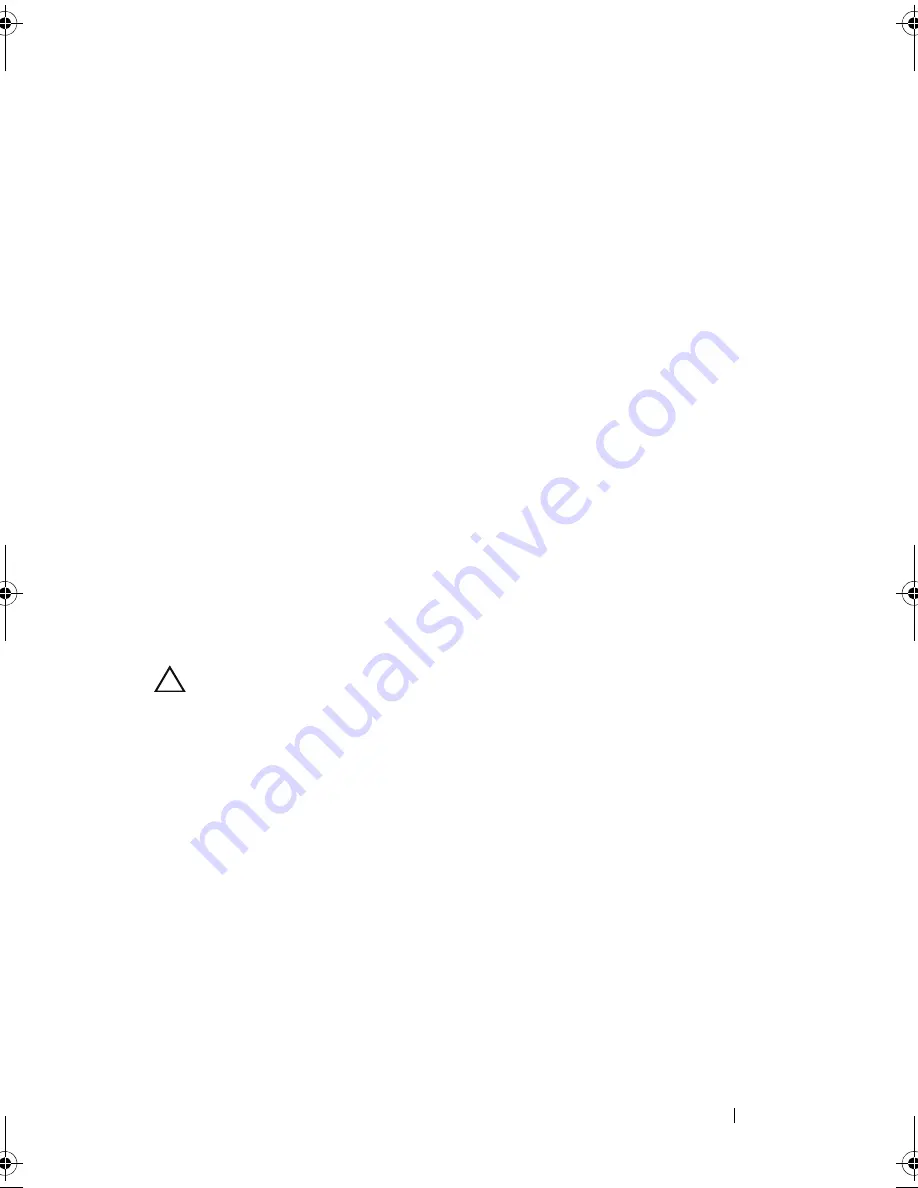
Installing System Components
95
2
Lower the expansion-card riser into place until the expansion-card riser
connector is fully seated.
3
If applicable, reinstall the expansion card. See "Installing an Expansion
Card" on page 90.
4
Reinstall the storage controller card. See "Installing the Storage Controller
Card" on page 97.
5
Reconnect all cables.
6
Close the system. See "Closing the System" on page 65.
7
Reconnect the system and peripherals to their power sources.
Integrated Storage Controller Card
Your system includes a dedicated expansion-card slot on the riser for an
integrated RAID controller card that provides the integrated storage
subsystem for your system’s hard drives. The controller supports SAS and
SATA hard drives and also enables you to set up the hard drives in RAID
configurations as supported by the version of the storage controller included
with your system.
Removing the Storage Controller Card
CAUTION:
Many repairs may only be done by a certified service technician.
You should only perform troubleshooting and simple repairs as authorized in
your product documentation, or as directed by the online or telephone service
and support team. Damage due to servicing that is not authorized by Dell is not
covered by your warranty. Read and follow the safety instructions that came
with the product.
1
Turn off the system, including any attached peripherals, and disconnect
the system from the electrical outlet.
2
Open the system. See "Opening the System" on page 64.
3
If installed, remove the expansion card. See "Removing an Expansion
Card" on page 92.
4
Disconnect the SAS cables connected to the card.
5
Disconnect the cable connecting the card to the expansion-card riser.
6
For a battery-cached RAID controller, disconnect the cable connecting the
card to the RAID battery.
book.book Page 95 Wednesday, May 12, 2010 9:26 PM
Summary of Contents for PowerVault DL2200 CommVault
Page 10: ...10 Contents ...
Page 38: ...38 About Your System ...
Page 60: ...60 Using the System Setup Program and UEFI Boot Manager ...
Page 128: ...128 Installing System Components ...
Page 146: ...146 Troubleshooting Your System ...
Page 156: ...156 Jumpers and Connectors ...
Page 158: ...158 Getting Help ...
Page 164: ...164 Index ...
















































