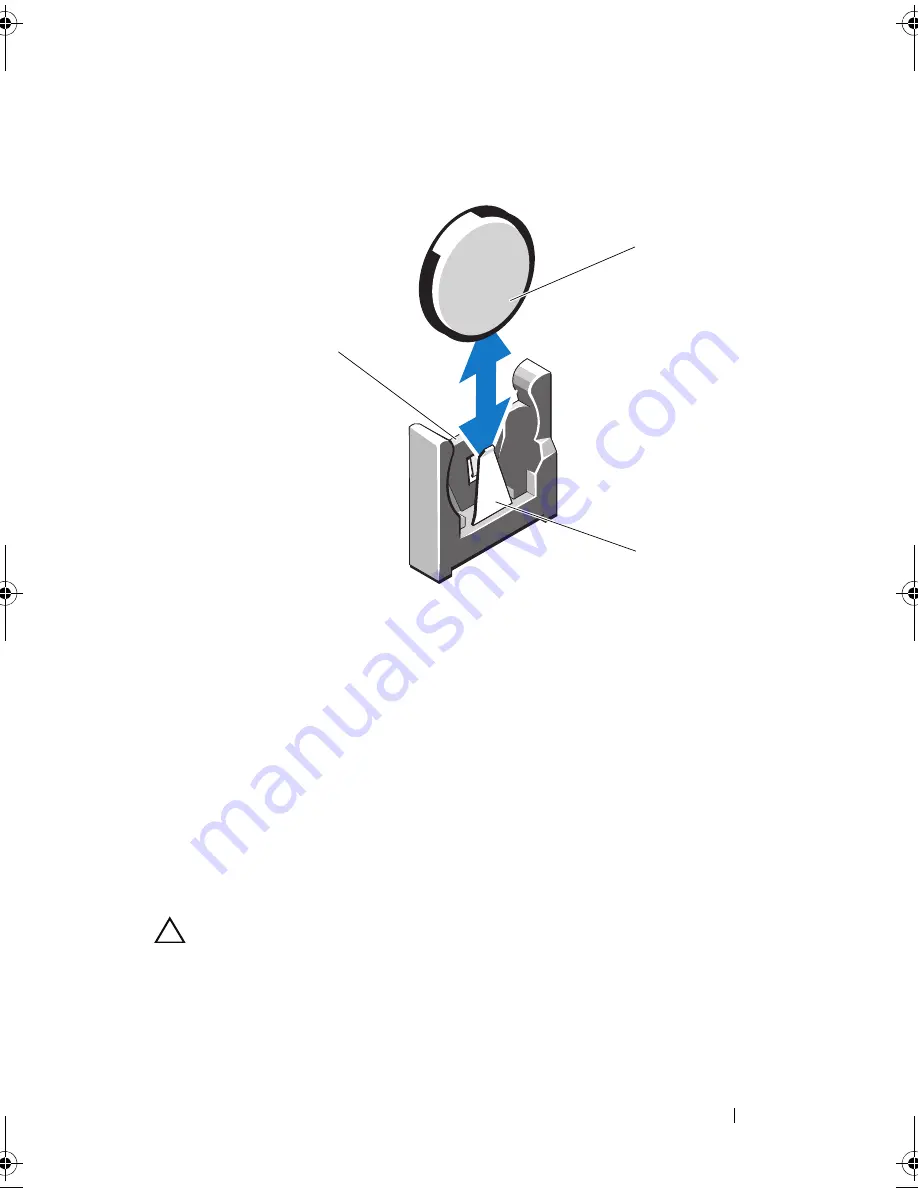
Installing System Components
109
Figure 3-20.
Replacing the System Battery
4
If installed, remove the expansion card from the expansion-card slot.
See "Removing an Expansion Card" on page 92.
5
If installed, remove the storage controller card. See "Removing the Storage
Controller Card" on page 95.
6
To remove the expansion-card riser, press the blue tabs on the
expansion-card riser and lift it from the chassis. See "Removing an
Expansion-Card Riser" on page 93.
7
Locate the battery socket. See "Jumpers and Connectors" on page 151.
CAUTION:
To avoid damage to the battery connector, you must firmly support the
connector while installing or removing a battery.
8
Support the battery connector by firmly holding the positive side of
the connector.
1
system battery
2
negative side of battery connector
3
positive side of battery connector
2
1
3
book.book Page 109 Wednesday, May 12, 2010 9:26 PM
Summary of Contents for PowerVault DL2200 CommVault
Page 10: ...10 Contents ...
Page 38: ...38 About Your System ...
Page 60: ...60 Using the System Setup Program and UEFI Boot Manager ...
Page 128: ...128 Installing System Components ...
Page 146: ...146 Troubleshooting Your System ...
Page 156: ...156 Jumpers and Connectors ...
Page 158: ...158 Getting Help ...
Page 164: ...164 Index ...
















































