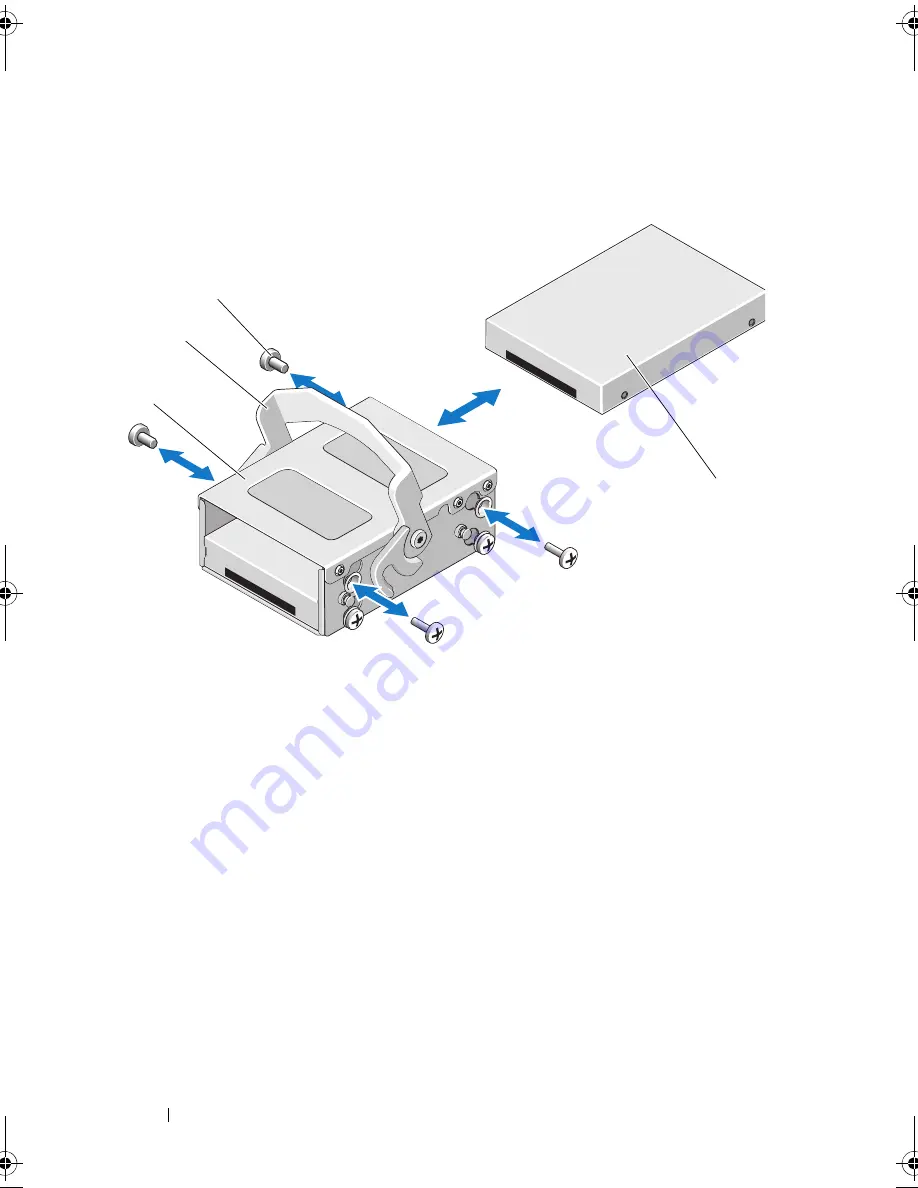
74
Installing System Components
Figure 3-9.
Removing and Installing an Internal Hard Drive From the Internal
Hard-Drive Bay
*Screws are supplied along with the hard drives ordered from Dell.
Installing a Hard Drive Into a Hard-Drive Bay
1
Insert the hard drive into the internal hard-drive bay with the connector
end of the drive at the back, until it is flush with the back of the hard-drive
bay. See Figure 3-9.
2
Attach the four screws to secure the hard drive to the hard-drive bracket.
1
internal hard drive bay
2
release latch
3
screws (4)
*
4
internal hard drive
3
1
2
4
book.book Page 74 Wednesday, May 12, 2010 9:26 PM
Summary of Contents for PowerVault DL2200 CommVault
Page 10: ...10 Contents ...
Page 38: ...38 About Your System ...
Page 60: ...60 Using the System Setup Program and UEFI Boot Manager ...
Page 128: ...128 Installing System Components ...
Page 146: ...146 Troubleshooting Your System ...
Page 156: ...156 Jumpers and Connectors ...
Page 158: ...158 Getting Help ...
Page 164: ...164 Index ...
















































