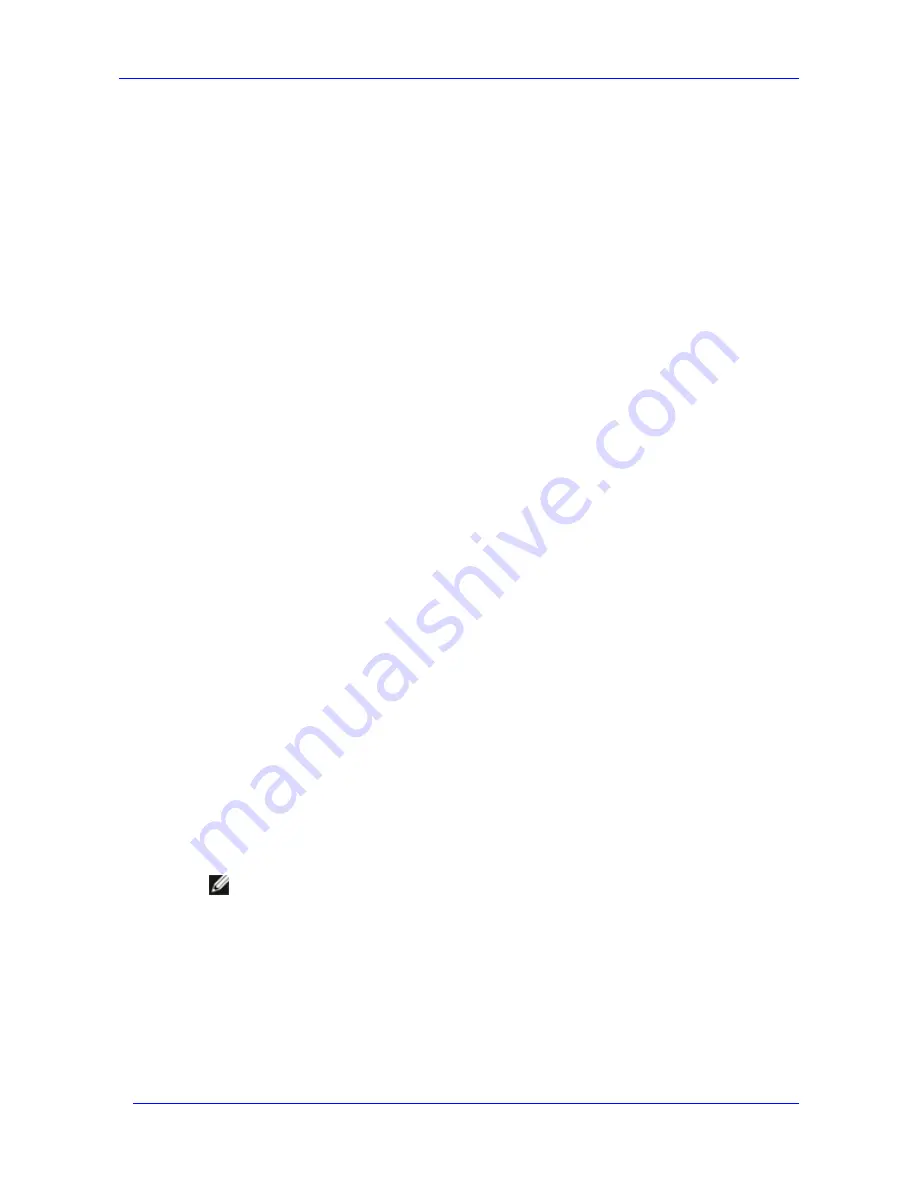
Troubleshooting
Feature Pack Deployment Guide
58
What do I do if my installation is not successful?
Solution: Eliminate sources of interference, and repeat the installation.
1.
Make sure the server meets the software requirements for the Feature Pack.
For a listing of software requirements for using the Feature Pack with the Exchange server
and the Windows Storage Server computer, see Chapter 2, “Installing the Feature Pack.”
2.
Close all open applications and install Microsoft Windows Storage Server 2003 Feature Pack
again.
3.
If a second installation does not succeed, restart the server, and then repeat the installation.
How can I determine which version of the Feature Pack is installed?
Solution: View the Feature Pack version number on the server or print a report that includes
it.
To view the version number of the Feature Pack that is installed on the server, use
Add and
Remove Programs
. In
Control Panel
, click
Add and Remove Programs
, click
Windows
Storage Server 2003 Feature Pack
, and then click
Click here
for support information.
-Or-
To print a Detailed Report that includes the version number of the Feature Pack,. type the
following at a command prompt on the Exchange server:
wssexchmove /i
The version number for the Feature Pack is listed at the beginning of the report.
Which shares are hosting my Exchange databases and transaction logs?
Solution: View a configuration summary for Exchange storage groups.
To view a Detailed Report that contains the current configuration of the Exchange storage
groups on the server, type the following at a command prompt:
wssexchmove /i
My move did not complete successfully because shares could not be accessed.
Solution: Verify that the shares exist, and assign missing permissions.
1.
Confirm that the computer account for the Exchange server has the following permissions:
Full Control permission for the share that hosts the Exchange files
Full Control permission for the underlying folder that is associated with the share
Note
The method that is used to view and update the permissions assigned to the share
depends upon how the share was created. If the Web user interface (Web UI) for
Windows Server Administration was used to create an Exchange share, properties for
the share can be viewed and updated by using the Web UI.
For information about working with shares in the Web UI, see Help for the Web UI. If
the share was set up by using Windows Explorer, view and update the properties of
the share by using Windows Explorer. For information about setting up shares in
Windows Explorer, see Help and Support Center for the Microsoft Windows Server
2003 operating system or the Windows 2000 Server operating system.
Summary of Contents for PowerVault 770N
Page 6: ...Contents Feature Pack Deployment Guide 6 ...
Page 10: ...Introduction Feature Pack Deployment Guide 10 ...
Page 36: ...Installing the Feature Pack Feature Pack Deployment Guide 36 ...
Page 56: ...Applications and Exchange Tools Feature Pack Deployment Guide 56 ...
Page 62: ...Feature Pack Deployment Guide 62 ...
Page 70: ...Detailed Report Log File Feature Pack Deployment Guide 70 ...






























