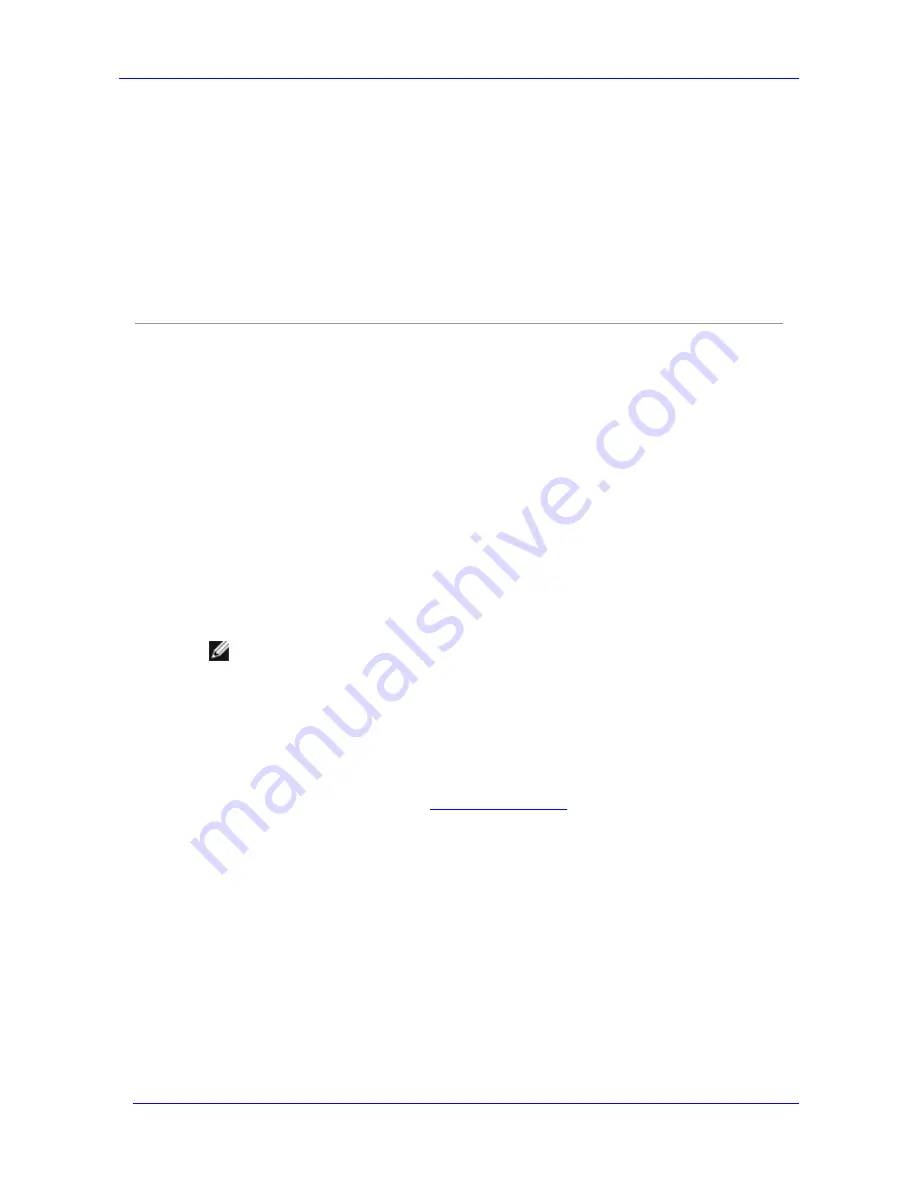
Installing the Feature Pack
Feature Pack Deployment Guide
30
To edit the hosts file
1.
On each server, open the hosts file, located in the %windir%\system32\drivers\etc\ folder.
2.
On the Exchange server, add a line to the hosts file that maps the computer name to the IP
address of the Gigabit network adapter. For example:
10.0.0.1 storage-01
3.
On the Windows Storage Server computer, add a line to the hosts file that maps the Exchange
Server name to the IP address of the Gigabit network adapter. For example:
10.0.0.2 exchange-01
Installing the Feature Pack on the Windows Storage
Server Computer
The Feature Pack can be installed on the Dell PowerVault NAS system in attended mode or
unattended mode. In attended mode, the components are installed interactively by using a Setup
wizard. In unattended mode, the components are installed from the command line.
The installation process installs two components on the Windows Storage Server computer:
The New Share for Exchange Files task is added to the Administrative Web User Interface
(Web UI) for Windows Storage Server 2003. It is used to create and configure a share to
host Exchange databases and transaction logs. The new task in the Web UI is accessed from
the Tasks list on the Shares page.
Setup and installation files for Exchange server installation are created in
%ProgramFiles%\Windows Storage Server\Exchange\.
Note
The ‘WSS 2003 Feature Pack’ installation package file must be run on the Dell NAS
system before the Feature Pack can be installed. The ‘WSS 2003 Feature Pack’
installation package file is a self-extracting executable which places all files
necessary to install the Feature Pack in the c:\Dell\Install\Feature Pack directory of
the NAS System.
Run the ‘WSS 2003 Feature Pack’ Installation Package
1.
Download the ‘WSS 2003 Feature Pack' installation package from the Downloads section of
your PowerVault NAS system at
http://support.dell.com
.
2.
From the Dell NAS system, logged in either locally or through Terminal Services, execute
the ‘WSS 2003 Feature Pack' installation package file. The file may be local to the system or
on a network share.
3.
Follow the instructions to extract all installation and documentation files to the
c:\Dell\Install\Feature Pack folder.
4.
Once all files are extracted, a browser window will open displaying the Feature Pack
Installation Web Interface.
Summary of Contents for PowerVault 770N
Page 6: ...Contents Feature Pack Deployment Guide 6 ...
Page 10: ...Introduction Feature Pack Deployment Guide 10 ...
Page 36: ...Installing the Feature Pack Feature Pack Deployment Guide 36 ...
Page 56: ...Applications and Exchange Tools Feature Pack Deployment Guide 56 ...
Page 62: ...Feature Pack Deployment Guide 62 ...
Page 70: ...Detailed Report Log File Feature Pack Deployment Guide 70 ...






























