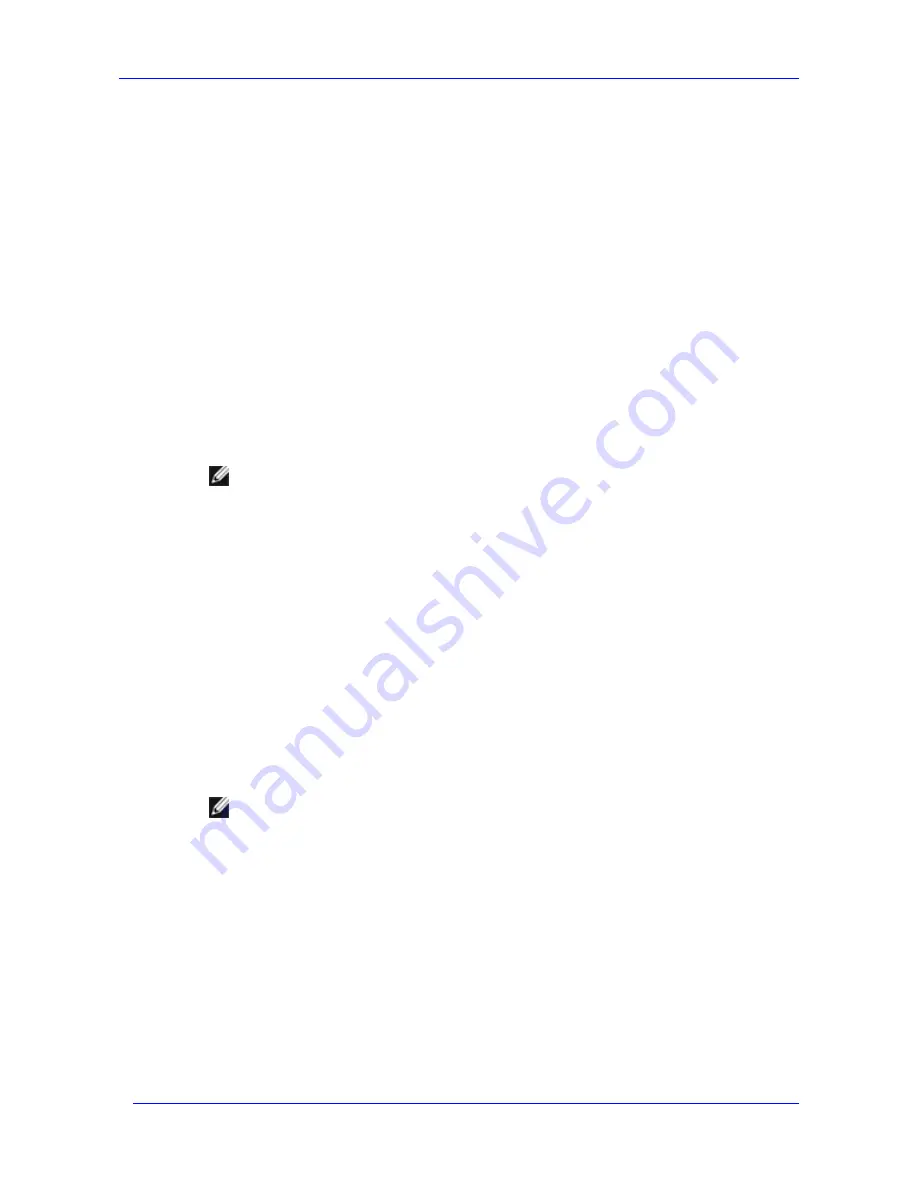
Moving Exchange Files to a NAS System
Feature Pack Deployment Guide
43
Using the Administration Web UI to Create an Exchange Share
You can use the New Share for Exchange Files task in the Administration Web UI to create a
share that is configured to host stores or transaction logs for an Exchange storage group. The
Exchange share is configured to use the Server Message Block (SMB) protocol.
As you create the share, you can automatically assign the permissions that are needed to give
Exchange access to the files. This is done by listing the user and computer accounts that require
access. Each account that you list is assigned Full Control permission for both the share and the
shared folder. All other users, groups, and computers are denied access to the share.
The following accounts must have access to the Exchange share and the underlying folder:
The domain user account for the Exchange administrator who will move Exchange
transaction logs and databases to the Windows Storage Server computer.
In addition, list any users who would require access to the share if it were on Direct
Attached Storage (DAS) or a Storage Area Network (SAN) — for example, backup
operators.
The computer account for the Exchange server. For an Exchange cluster, each server in the
cluster must have access.
Note
To create a share using the Web UI, a user must be logged on to the Windows
Storage Server computer under a domain account with administrative rights on the
computer.
To add an Exchange share by using the Web UI
1.
Log on to the Web UI on the Windows Storage Server computer by opening
https://
servername
:
portnumber
, where:
servername
is the name of the Windows Storage Server computer that will host the
Exchange files.
portnumber
identifies the port that is in use. (The default port is number 1279.)
2.
On the primary navigation bar, click
Shares
.
3.
On the
Shares
page, click
Shares
.
4.
In the
Tasks
list, click
New Exchange
.
5.
To set up the share, enter the share name, share path, and an optional comment.
Note
Both the share name and share path are restricted to ASCII (single-byte) characters.
The following ASCII characters cannot be used in the share name: \ / : * ? "< > |. The
same restrictions apply to the path, with the exception of the backslash ( \ ).
6.
To provide access to the share:
Add each Exchange administrator who will need access to the share to the list of user
and group accounts.
Add each Exchange server that must access the share to the list of computer accounts.
For an Exchange cluster, add each node in the cluster.
Adding an account to the list assigns Full Control permission to both the share and the
shared folder.
For detailed instructions that tell how to create a share for Exchange files by using the Web UI,
see Help for the Web UI.
Summary of Contents for PowerVault 770N
Page 6: ...Contents Feature Pack Deployment Guide 6 ...
Page 10: ...Introduction Feature Pack Deployment Guide 10 ...
Page 36: ...Installing the Feature Pack Feature Pack Deployment Guide 36 ...
Page 56: ...Applications and Exchange Tools Feature Pack Deployment Guide 56 ...
Page 62: ...Feature Pack Deployment Guide 62 ...
Page 70: ...Detailed Report Log File Feature Pack Deployment Guide 70 ...






























